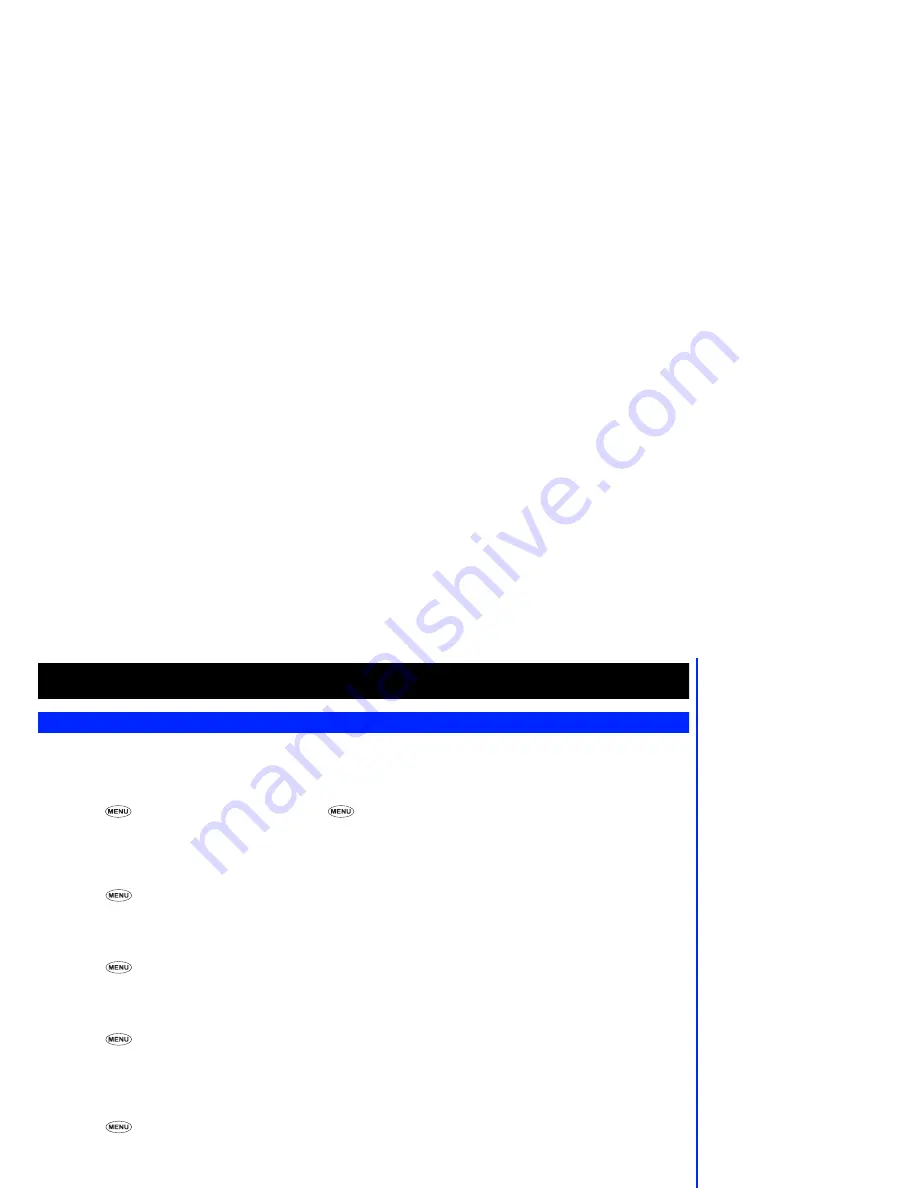
19
Setting up your phone
Time, date & alarm set
Your phone has the ability to store the time and date for two time zones: Home (local time) or World. This information is displayed, in 12 or
24 hour format (see below), on the standby screen and can be used to trigger an alarm. To set the time and date, use the following procedure.
Setting the time
☛
Press
5
,
3
,
2
and
1
for the Home (local) clock or
5
,
3
,
2
and
2
for the World clock (remote). The relevant clock set screen
will be displayed.
☛
Key in the time (using the format shown above the time field) and press
Softkey 1
.
Setting the date
☛
Press
5
,
3
and
3
. The set date screen will be displayed.
☛
Key in the date (using the format shown above the date field) and press
Softkey 1
.
Format time
☛
Press
5
,
3
,
6
and
2
. The 12/24 hour menu screen will be displayed. The currently selected option will have a
✔
over its icon.
☛
Press
1
for 24 hour or
2
for 12 hour then press
Softkey 2
.
Format date
☛
Press
5
,
3
,
6
and
1
. The date format menu screen will be displayed. The currently selected option will have a
✔
over its icon.
☛
Press
1
for European format (dd/mm/yyyy),
2
for American format (mm/dd/yyyy) or
3
for Chinese format (yyyy/mm/dd) then press
Softkey 2
.
Show clock
☛
Press
5
,
3
and
1
. The show clock menu screen will be displayed. The currently selected option will have a
✔
over its icon.
☛
Press
1
for the local clock,
2
for the local and remote clocks or
3
for no clock display.
2
The time is always entered in the 24
hour format even if you wish to
display it in the 12 hour format.






























