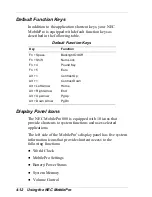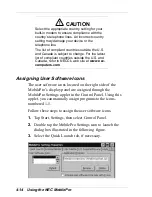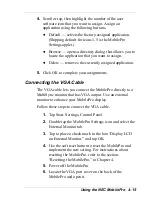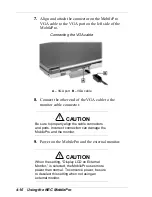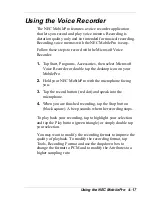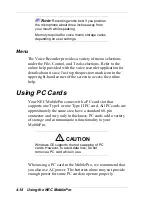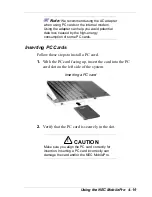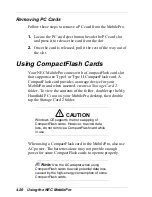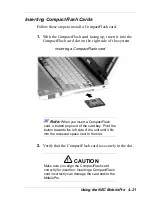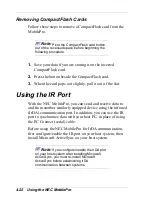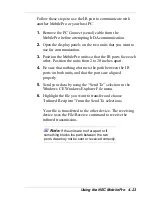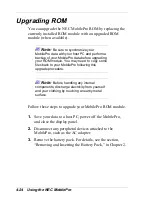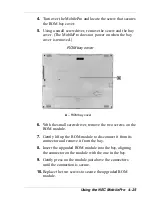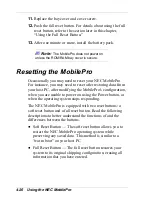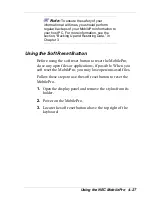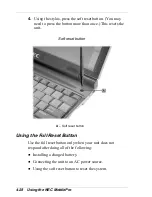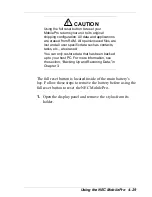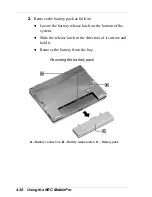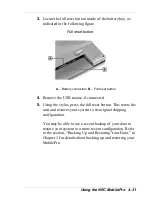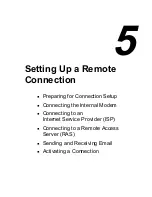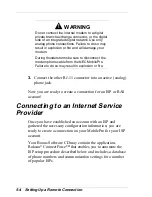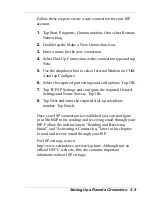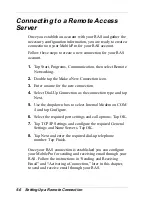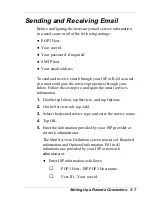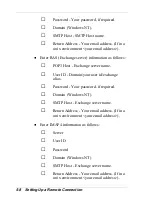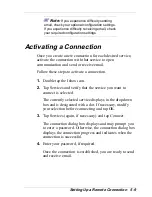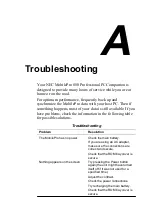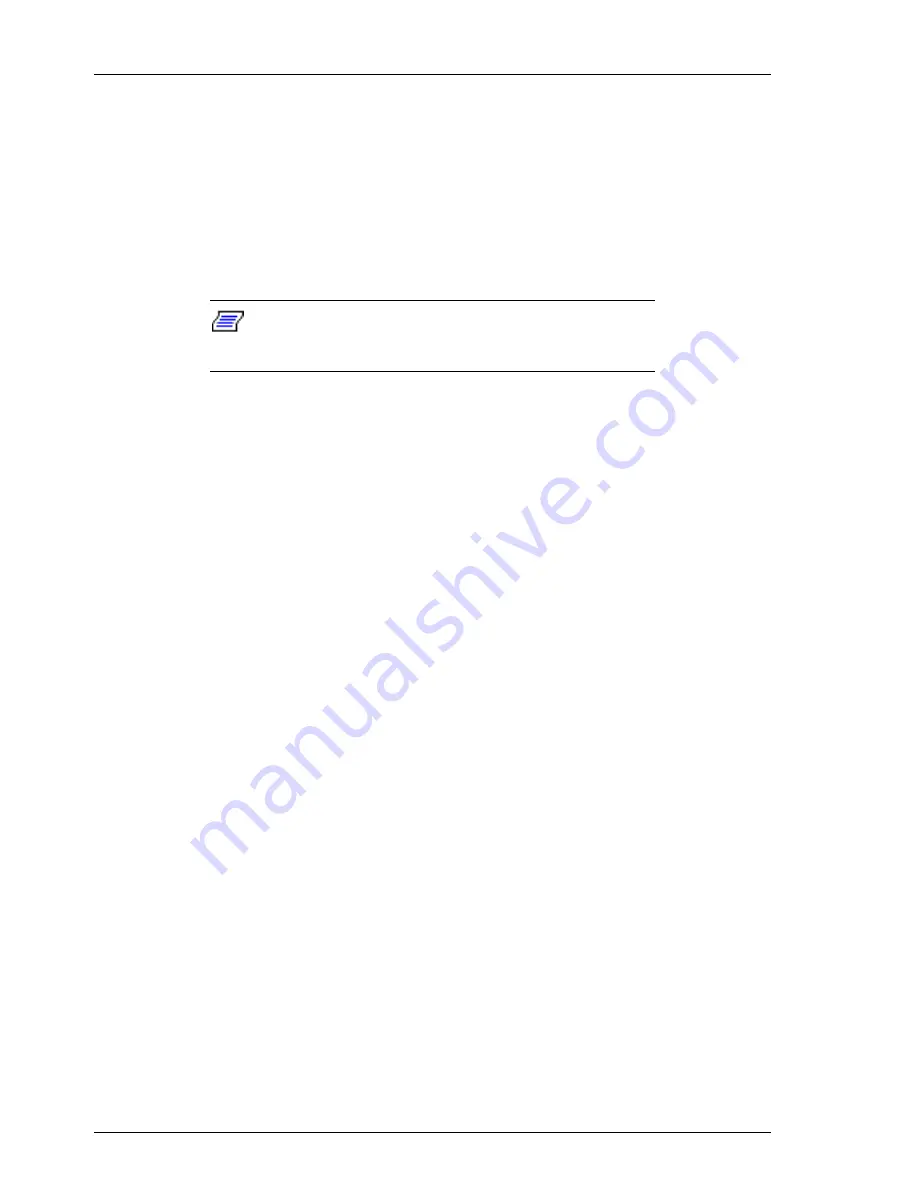
4-26 Using the NEC MobilePro
11.
Replace the bay cover and cover screw.
12.
Push the full reset button. For details about using the full
reset button, refer to the section later in this chapter,
“Using the Full Reset Button.”
13.
After one minute or more, install the battery pack.
Note:
The MobilePro does not power on
unless the ROM/RAM bay cover is secure.
Resetting the MobilePro
Occasionally you may need to reset your NEC MobilePro.
For instance, you may need to reset after restoring data from
your host PC, after modifying the MobilePro's configuration,
when you are unable to power on using the Power button, or
when the operating system stops responding.
The NEC MobilePro is equipped with two reset buttons: a
soft reset button and a full reset button. Read the following
descriptions to better understand the functions of and the
differences between the buttons.
Soft Reset Button — The soft reset button allows you to
restart the NEC MobilePro operating system while
preserving any saved data. This method is similar to a
“warm boot” on your host PC.
Full Reset Button — The full reset button restores your
system to its original shipping configuration, erasing all
information that you have entered.