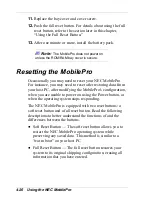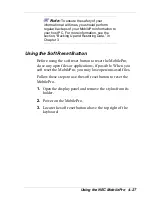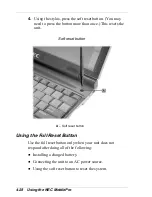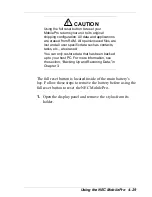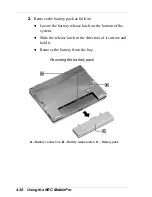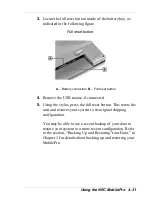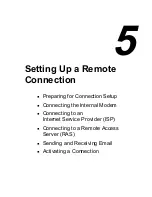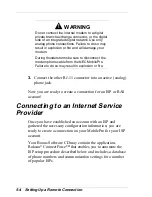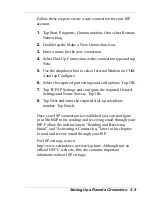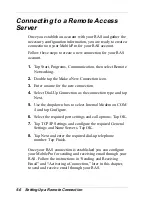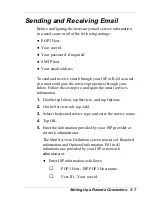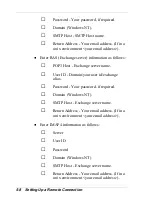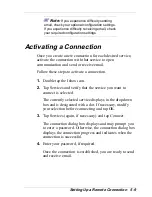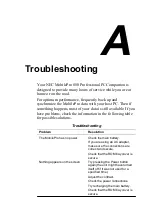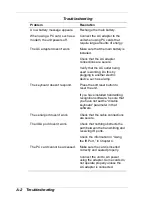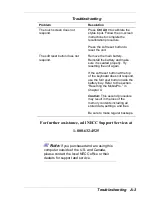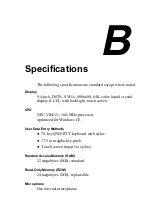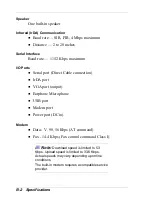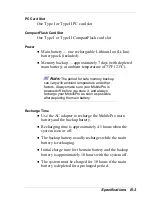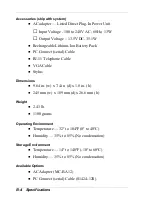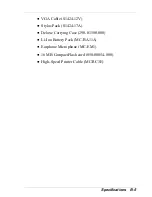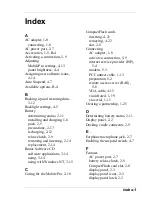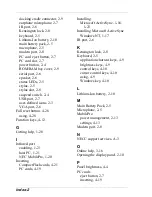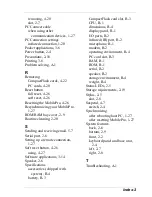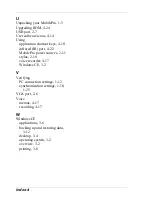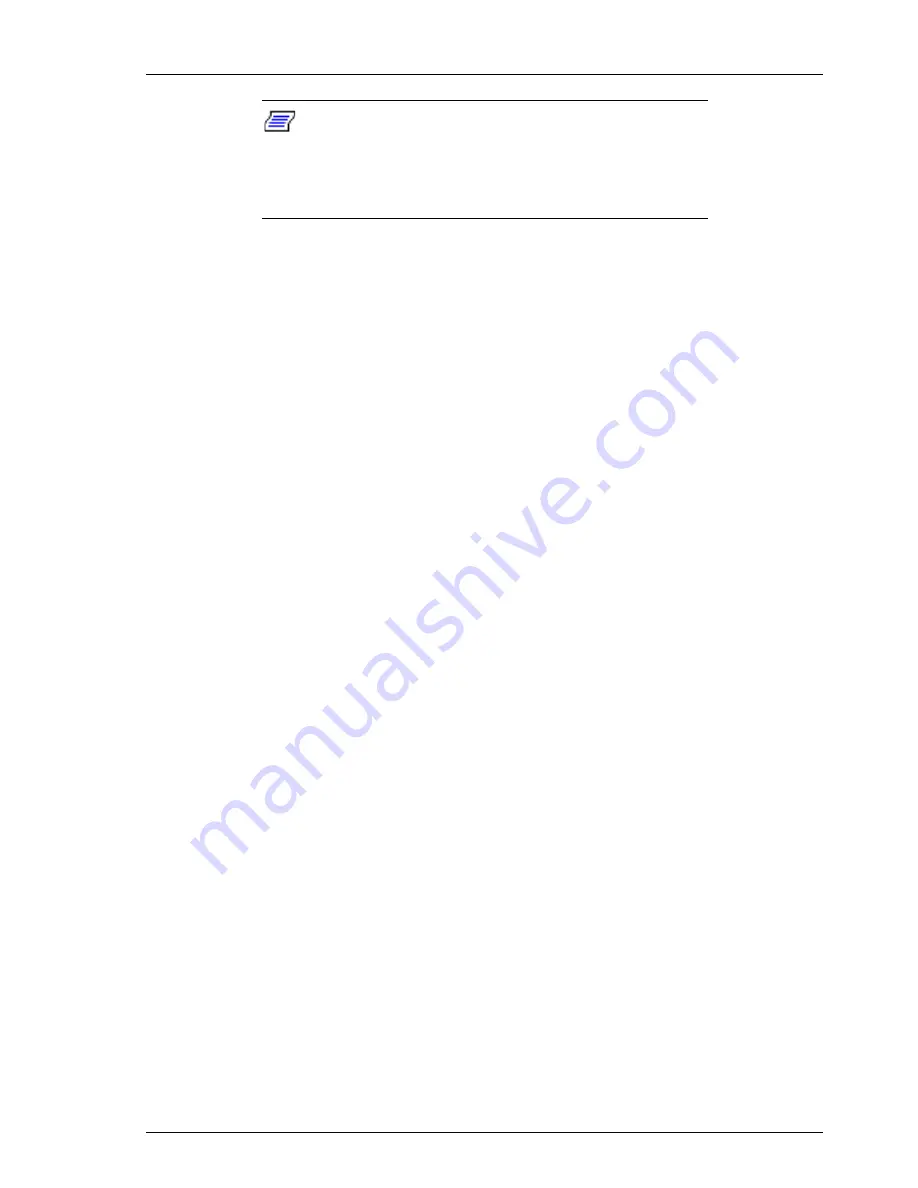
Setting Up a Remote Connection 5-9
Note:
If you experience difficulty sending
email, check your optional configuration settings.
If you experience difficulty receiving email, check
your required configuration settings.
Activating a Connection
Once you create a new connection for each desired service,
activate the connection with that service to open
communication and send or receive email.
Follow these steps to activate a connection.
1.
Double tap the Inbox icon.
2.
Tap Services and verify that the service you want to
connect is selected.
The currently selected service displays in the dropdown
box and is designated with a dot. If necessary, modify
your selection before connecting and tap OK.
3.
Tap Services (again, if necessary) and tap Connect.
The connection dialog box displays and may prompt you
to enter a password. Otherwise, the connection dialog box
displays the connection progress and indicates when the
connection is successful.
4.
Enter your password, if required.
Once the connection is established, you are ready to send
and receive email.