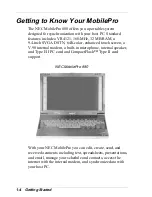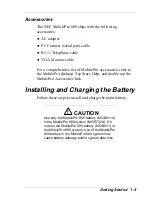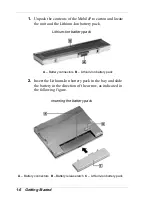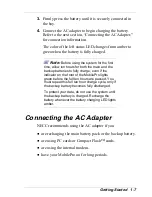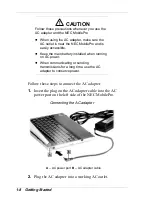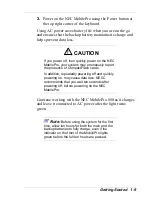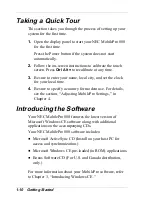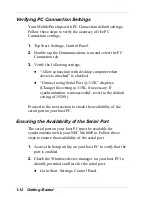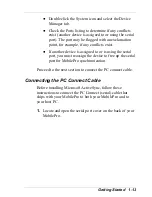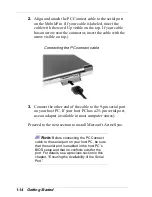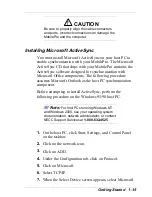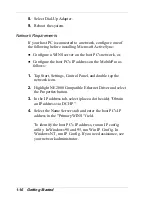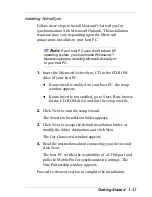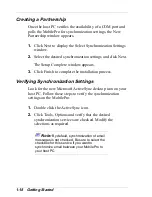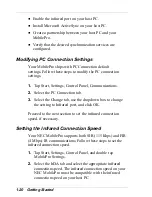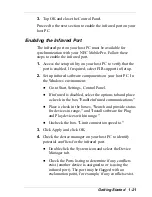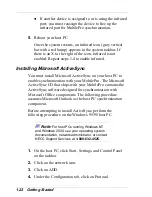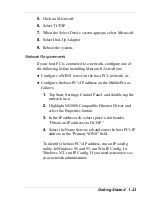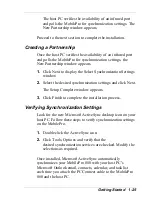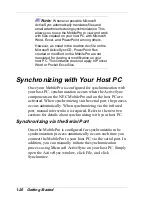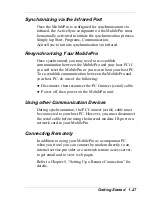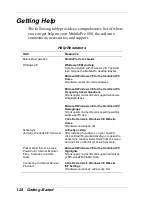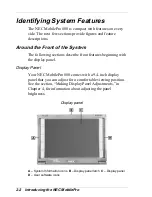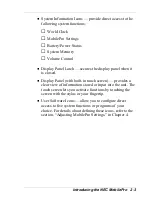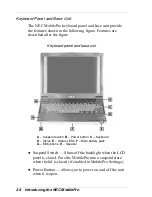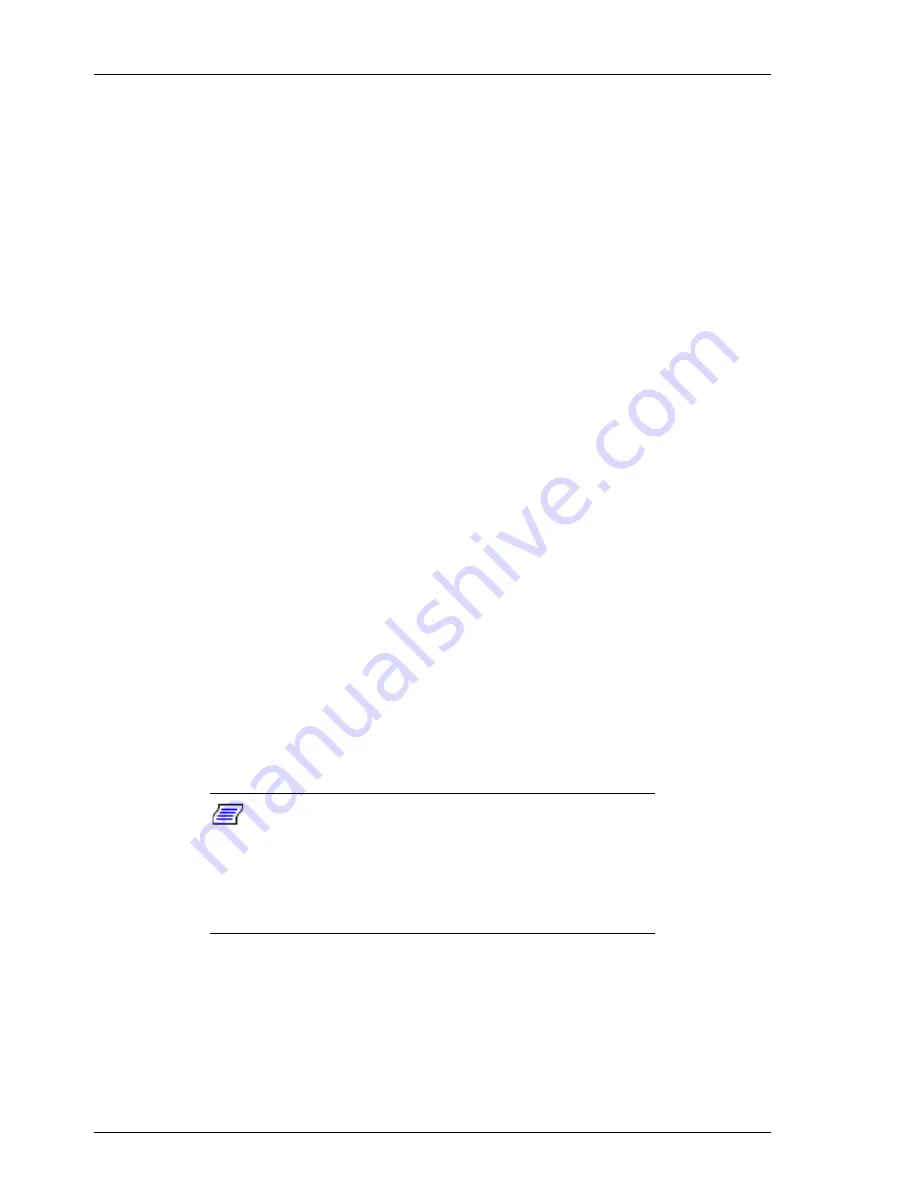
1-18 Getting Started
Creating a Partnership
Once the host PC verifies the availability of a COM port and
polls the MobilePro for synchronization settings, the New
Partnership window appears.
1.
Click Next to display the Select Synchronization Settings
window.
2.
Select the desired synchronization settings and click Next.
The Setup Complete window appears.
3.
Click Finish to complete the installation process.
Verifying Synchronization Settings
Look for the new Microsoft ActiveSync desktop icon on your
host PC. Follow these steps to verify the synchronization
settings on the MobilePro.
1.
Double click the ActiveSync icon.
2.
Click Tools, Options and verify that the desired
synchronization services are checked. Modify the
selections as required.
Note:
By default, synchronization of email
messages is not checked. Be sure to select the
checkbox for this service if you want to
synchronize email between your MobilePro to
your host PC.