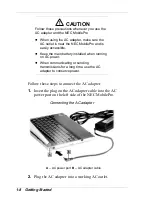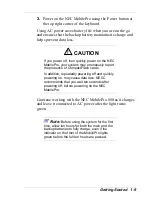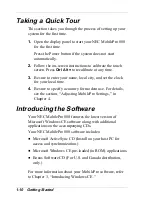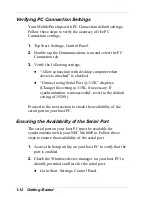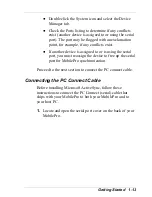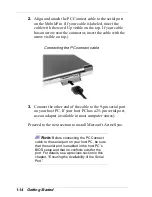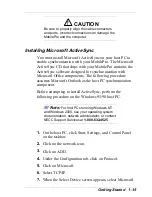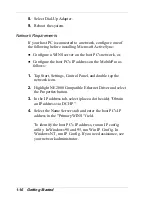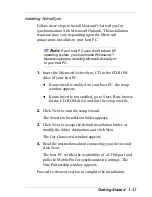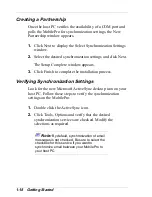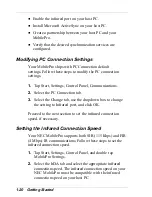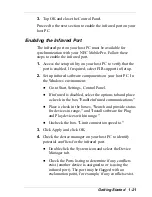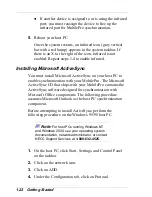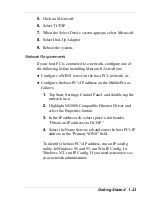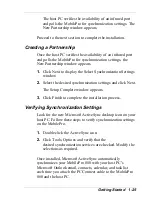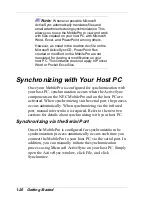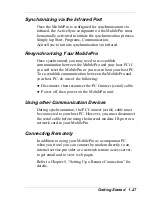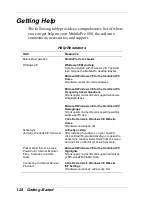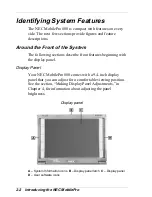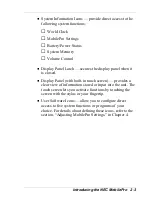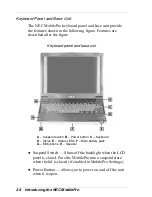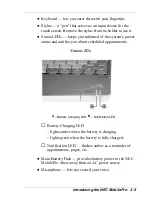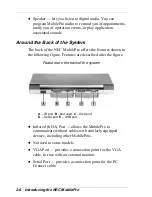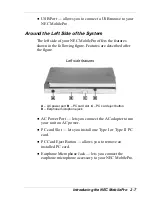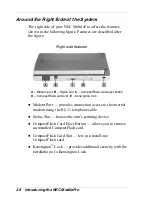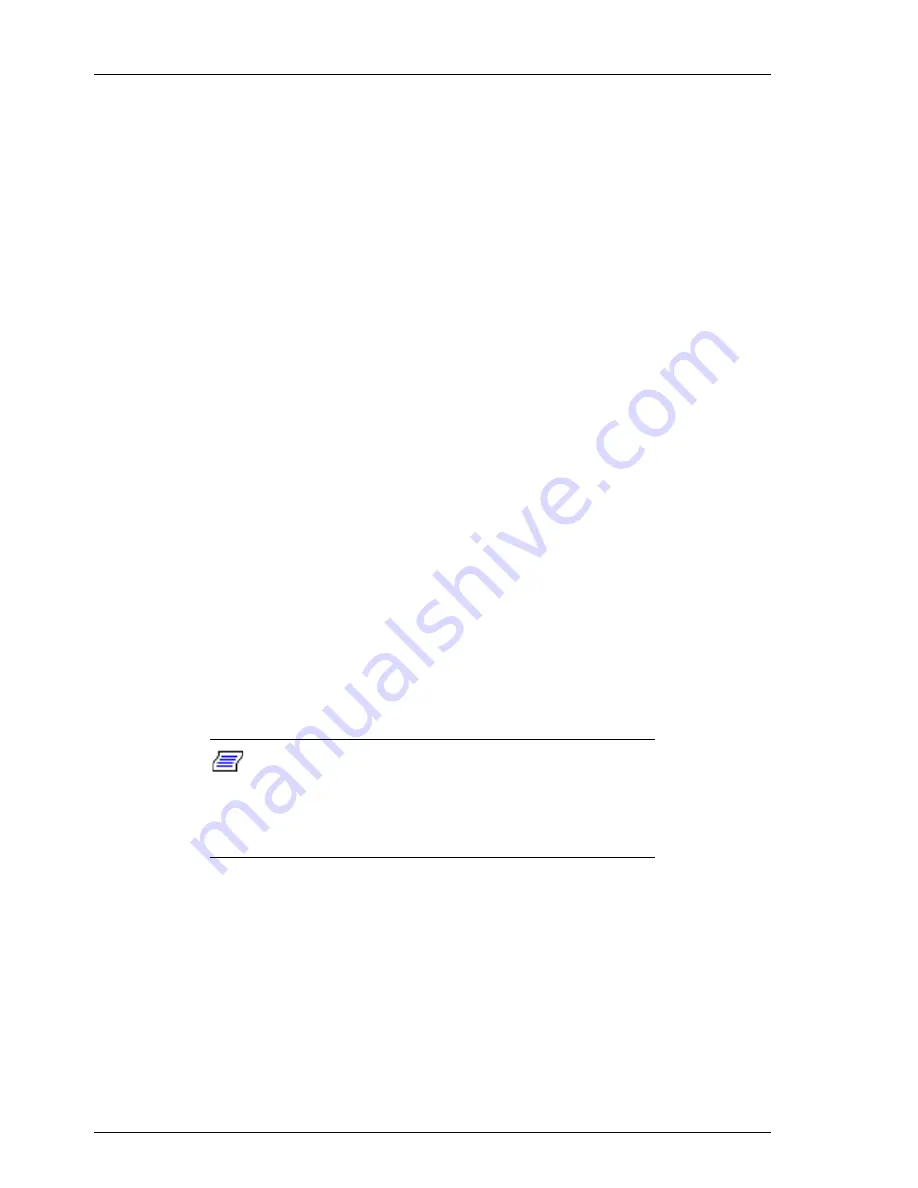
1-22 Getting Started
If another device is assigned to or is using the infrared
port, you must reassign the device to free up the
infrared port for MobilePro synchronization.
5.
Reboot your host PC.
Once the system restarts, an infrared icon (gray vertical
bar with a red bump) appears in the system taskbar. If
there is an X to the right of the icon, infrared is not
enabled. Repeat steps 1-4 to enable infrared.
Installing Microsoft ActiveSync
You must install Microsoft ActiveSync on your host PC to
enable synchronization with your MobilePro. The Microsoft
ActiveSync CD that ships with your MobilePro contains the
ActiveSync software designed for synchronization with
Microsoft Office components. The following procedure
assumes Microsoft Outlook as the host PC synchronization
component.
Before attempting to install ActiveSync, perform the
following procedure on the Windows 95/98 host PC.
Note:
For host PCs running Windows NT
and Windows 2000, see your operating system
documentation, network administrator, or contact
NECC Support Services at 1-800-632-4525.
1.
On the host PC, click Start, Settings, and Control Panel
on the taskbar.
2.
Click on the network icon.
3.
Click on ADD.
4.
Under the Configuration tab, click on Protocol.