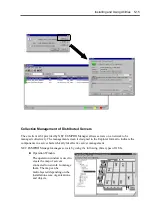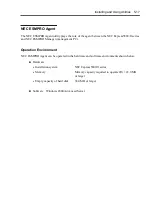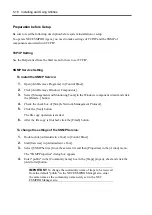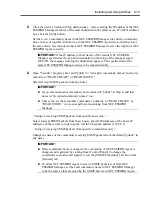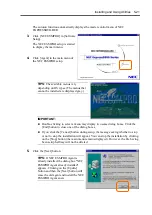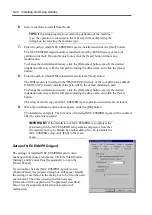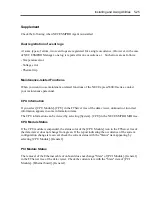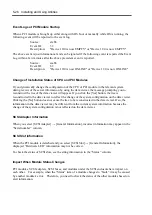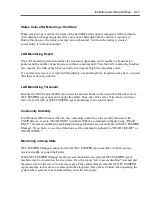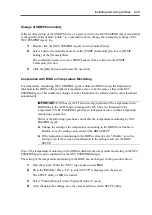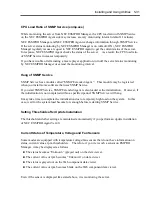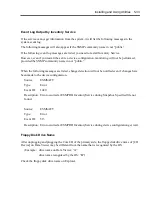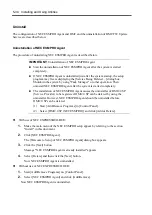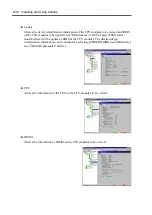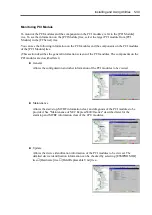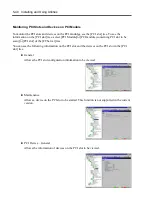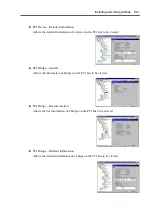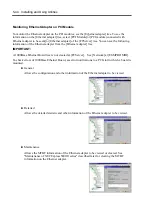Installing and Using Utilities 5-29
Change of SNMP Community
If the security setting of the SNMP Service of a system, where the NEC ESMPRO Agent is installed,
is changed from the default “public” to a community name, change the community settings of the
NEC ESMPRO Agent, too.
1.
Double-click the [NEC ESMPRO Agent] icon in [Control Panel].
2.
Select a desired community name from the [SNMP Community] list box in [SNMP
Setting] of the [General] sheet.
The community names to receive SNMP packets from are listed in the [SNMP
Community] list box.
3.
Click the [OK] button to terminate the operation.
Cooperation with BIOS on Temperature Monitoring
For temperature monitoring, NEC ESMPRO Agent is linked to BIOS to keep the temperature
threshold in the BIOS of the peripheral temperature sensor to be the same as that in the NEC
ESMPRO Agent. This enables the change of either threshold to be reflected on the other threshold
automatically.
IMPORTANT:
If OS has the ACPI function, the threshold of the temperature in the
BIOS links to the ACPI function managed by OS. Thus, the threshold of the
temperature in NEC ESMPRO Agent has an independent value without temperature
monitoring cooperation.
Either of the following operations can disable the temperature monitoring by NEC
ESMPRO Agent:
Change the setting of the temperature monitoring in the BIOS from Enable to
Disable, save the setting value, and exit the BIOS SETUP.
If the temperature monitoring in the BIOS is already set to "Disable," save the
setting (even if there was no modification to the settings) and exit the BIOS
SETUP.
Even if the temperature monitoring in the BIOS is disabled, the temperature monitoring in the NEC
ESMPRO Agent can be enabled from the NEC ESMPRO Manager.
The setting of the temperature monitoring in the BIOS can be changed in the procedure below:
1.
Start the system. When the "NEC" logo appears, press
Esc
.
2.
Press the
F2
while "Press <F2> to enter SETUP" is displayed on the screen.
The SETUP utility of BIOS is started.
3.
Select "Thermal Sensor" in the "System Hardware" menu.
4.
After changing the settings, save the values and then exit the SETUP utility.
Содержание Express5800/320Lb FT Linux
Страница 1: ...N8800 027F 028F NEC Express5800 320Lb 320Lb R User s Guide 1st Edition 02 2003 856 122693 901 A ...
Страница 10: ...iv This page is intentionally left blank ...
Страница 16: ...x This page is intentionally left blank ...
Страница 19: ...Precautions for Use 1 3 Label A Label B Label C Label E Label D ...
Страница 20: ...1 4 Precautions for Use Rack mount model Label B Label A Label C Label D ...
Страница 21: ...Precautions for Use 1 5 Label D Label C Label B Label A ...
Страница 22: ...1 6 Precautions for Use PCI CPU Modules PCI Module CPU Module Label A Label A Label A ...
Страница 36: ...1 20 Precautions for Use This page is intentionally left blank ...
Страница 44: ...2 8 General Description Front View inside Tower model Rack mount model ...
Страница 70: ...2 34 General Description This page is intentionally left blank ...
Страница 71: ...Chapter 3 Setup This chapter describes setup procedures to make NEC Express5800 ft series ready for use ...
Страница 118: ...3 48 Setup This page is intentionally left blank ...
Страница 162: ...4 44 System Configuration This page is intentionally left blank ...
Страница 217: ...Installing and Using Utilities 5 55 Also at this time the state of the mirrored disks change to Normal Mirror Disk ...
Страница 294: ...6 14 Maintenance This page is intentionally left blank ...
Страница 295: ...Chapter 7 Troubleshooting If the product does not work properly see this chapter before deciding that it is a breakdown ...
Страница 336: ...7 42 Troubleshooting This page is intentionally left blank ...
Страница 355: ...System Upgrade 8 19 15 Check the disk you selected and click Next 16 Click Complete ...
Страница 399: ...System Upgrade 8 63 Cable ties included with cabinet ...
Страница 410: ...8 74 System Upgrade This page is intentionally left blank ...
Страница 412: ...A 2 Specifications This page is intentionally left blank ...