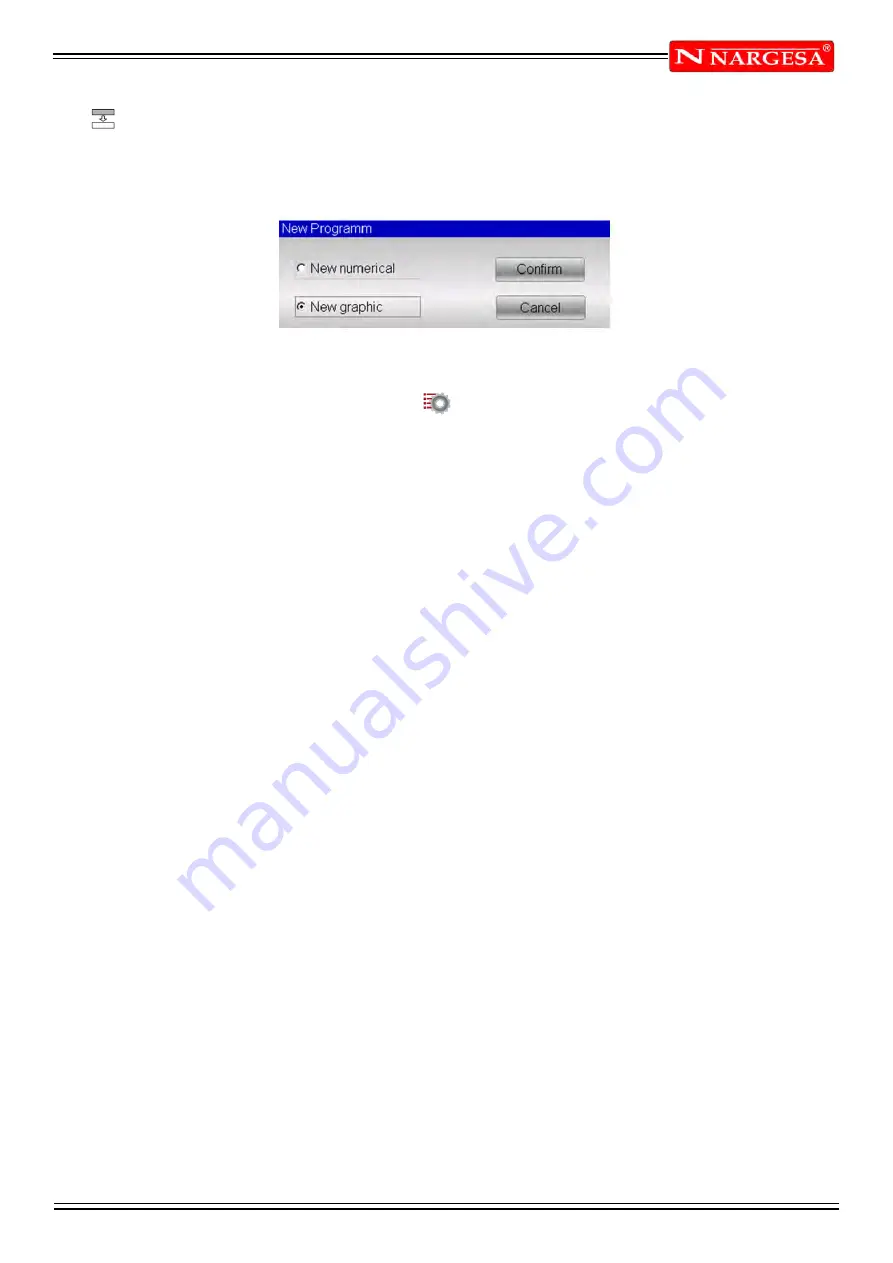
ANEXO 1. SOFTWARE ESA S630
A33
3.3 Entering a graphic program (Optional in the S630 model)
To enter a new graphic program press
[New Programm]
from the Editor page of a numerical program and
select
[New graphic]:
Figure 24 New Graphic program
Or it can be create from the program list pressing and [New graphic] .
Setting of the general data
A window will open to enter the general data of the program.
If these data are not entered, access will not be permitted to the drawing function:
- Enter the
width
of the metal sheet to be bent, touching with a finger on the field and selecting
[Ok].
- Enter the
thickness
of the metal sheet to be bent, touching with a finger on the field and selecting
[Ok].
- Enter the
resistance
of the material to be bent, touching with a finger on the field and selecting
[Ok],
like
described in the chapter 3.2
- The
material
is calculated automatically depending of its resistance.
- Enter the
work station
if more than one or if they are defined, otherwise leave 0
- Enter the
die
that will be used from the list touching with a finger on the field, scrolling the toolbar in order
to choose the die and pressing the button
[Insert]
(the die must already have been drawn).
- Enter the
V-die
of the die that will be used for the bend, touching with a finger on the field and
selecting
[Ok]
(a die can have more than one V-die; in the event of only having one, enter 1).
- Enter the
Die Orient. (0 = standard, 1 = rotated by 180°).
- Enter the punch that will be used from the list touching with a finger on the field, scrolling the toolbar in
order to choose the punch and pressing the button
[Insert]
(the punch must already have been drawn).
- Enter the Punch
Orient (0 = standard, 1 = rotated by 180°).
- Enter a
Comment
if desired.
- Enter the
measures
parameter desired.
- Select the
[Ok]
button.
Содержание MP3003 CNC
Страница 2: ...Thank you for choosing our machines www nargesa com...
Страница 18: ...Annex 1 Software ESA S630...
Страница 19: ......
Страница 68: ...Annex 2 Technical data...
Страница 69: ......
Страница 71: ...ANEX 2 TECHNICAL DATA MP3003CNC B3 1 List of parts...
Страница 72: ...ANEX 2 TECHNICAL DATA MP3003CNC B4...
Страница 73: ...ANEX 2 TECHNICAL DATA MP3003CNC B5...
Страница 74: ...ANEX 2 TECHNICAL DATA MP3003CNC B6...
Страница 75: ...ANEX 2 TECHNICAL DATA MP3003CNC B7...
Страница 76: ...ANEX 2 TECHNICAL DATA MP3003CNC B8...
Страница 77: ...ANEX 2 TECHNICAL DATA MP3003CNC B9...
Страница 78: ...ANEX 2 TECHNICAL DATA MP3003CNC B10...
Страница 79: ...ANEX 2 TECHNICAL DATA MP3003CNC B11...
Страница 80: ...ANEX 2 TECHNICAL DATA MP3003CNC B12 2 Hydraulic group...
Страница 81: ...ANEX 2 TECHNICAL DATA MP3003CNC B13...
Страница 82: ...ANEX 2 TECHNICAL DATA MP3003CNC B14...
Страница 83: ...ANEX 2 TECHNICAL DATA MP3003CNC B15 3 Upper cylinder...
Страница 84: ...ANEX 2 TECHNICAL DATA MP3003CNC B16...
Страница 85: ...ANEX 2 TECHNICAL DATA MP3003CNC B17 4 Main cylinder...
Страница 86: ...ANEX 2 TECHNICAL DATA MP3003CNC B18...
Страница 87: ...ANEX 2 TECHNICAL DATA MP3003CNC B19 5 Electric box...
Страница 88: ...ANEX 2 TECHNICAL DATA MP3003CNC B20 6 Control panel box...
Страница 89: ...ANEX 2 TECHNICAL DATA MP3003CNC B21 7 Electric maps...
Страница 90: ...ANEX 2 TECHNICAL DATA MP3003CNC B22...
Страница 91: ...ANEX 2 TECHNICAL DATA MP3003CNC B23...
Страница 92: ...ANEX 2 TECHNICAL DATA MP3003CNC B24...
Страница 93: ...ANEX 2 TECHNICAL DATA MP3003CNC B25...
Страница 94: ...ANEX 2 TECHNICAL DATA MP3003CNC B26...
Страница 95: ...ANEX 2 TECHNICAL DATA MP3003CNC B27...
Страница 96: ......
Страница 98: ...Annex 3 Laser devices...
Страница 99: ......
Страница 102: ...ANNEX 3 LASER DEVICE C4 7 Identification of the machine components Laser unit Laser unit Laser unit Laser unit...
Страница 109: ...ANNEX 3 LASER DEVICE C11 15 List of parts right laser...
Страница 110: ...ANNEX 3 LASER DEVICE C12...
Страница 111: ...ANNEX 3 LASER DEVICE C13...






























