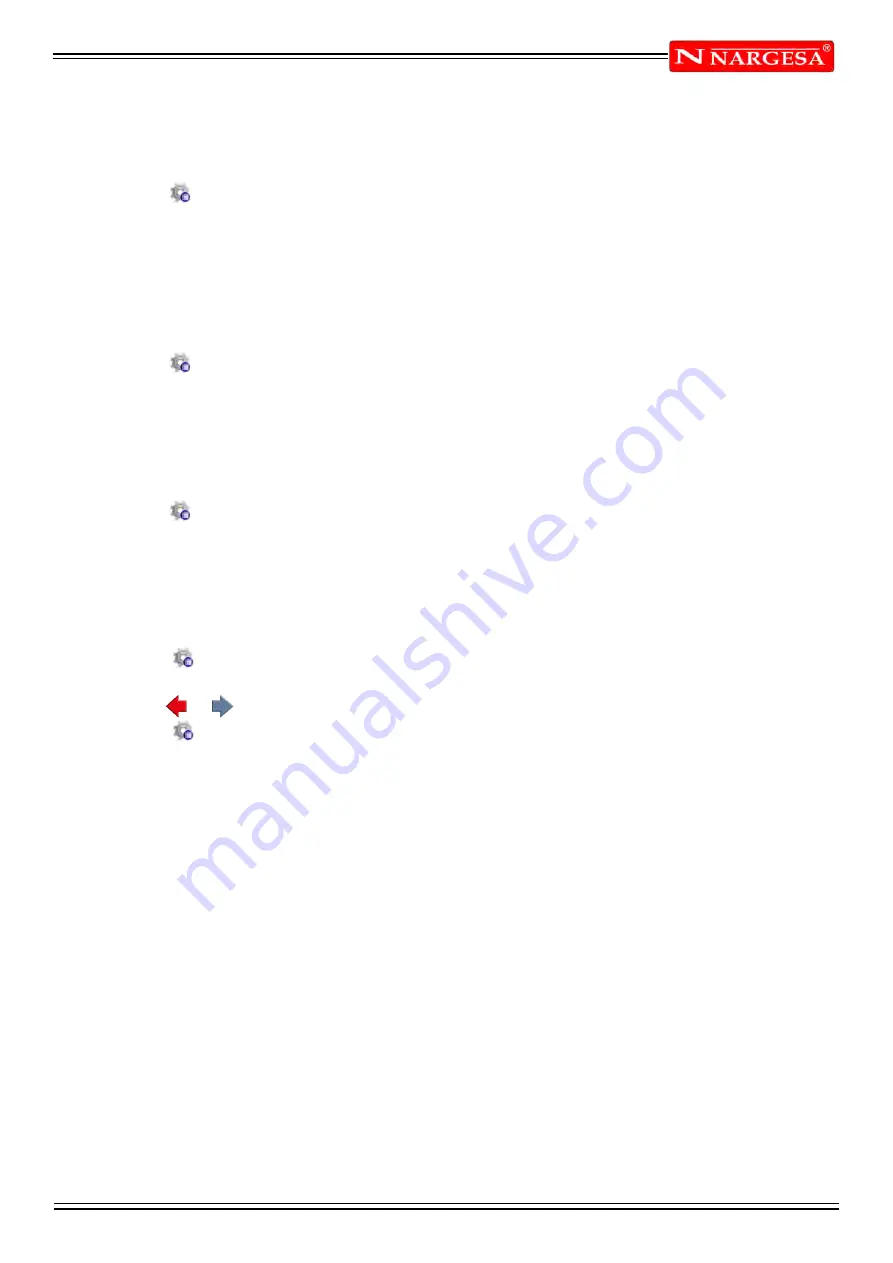
ANEXO 1. SOFTWARE ESA S630
A31
Work data
This allows you to view the data relating to the absolute T.D.C, Mute and Pinch Point of that bend, move
onto the desired bend and follow the steps below:
- Press the button to open the menu.
- Select the item
7>> Work Information
.
- A window will appear which contains the work data.
- For exit just move onto the
[Ok]
button.
Copying a bend
To copy a bend, move onto the bend you wish to copy and follow the steps below:
- Press the button to open the menu.
- Select the item
5>> Copy step
; the bend will be copied at the end of the section.
Entering a bend
To enter a bend in a section, move onto the bend after the one you wish to enter and follow the steps
below:
- Press the button to open the menu.
- Select the item
4>> insert step
; the bend will be inserted before the one you moved onto.
Entering a copied bend
To enter an identical bend to the one already present in the section, move onto the bend after the one you
wish to enter and follow the steps below:
- Press the button to open the menu.
- Select the item
4>> Insert step
for insert a new bend before the selected bend.
- With the or buttons move into the bend you wish to copy
- Press the button to open the menu.
- Select the item
5>> Copy step
; the bend will be copied on the one you have just entered.
Defining a radius bend
In the window for entering the data of the numeric program it is possible to activate help for creating a
radius bend:
- Press [Bumping a Radius]; a window will open to enter the data of the radius bend.
- Enter the desired rolling angle in the “Angle” field, touching with a finger on the field and selecting
[Ok].
- Enter the rolling radius in the “Radius” field, touching with a finger on the field and selecting
[Ok].
- Enter the length of the rolling pitch in the “Length” field, touching with a finger on the field and selecting
[Ok].
- Enter the initial position of the stop in the “X posit.” field, touching with a finger on the field and selecting
[Ok].
-Select the [Confirm] key, the rolling bends calculated will be automatically entered on the bend Editor
page.
Содержание MP3003 CNC
Страница 2: ...Thank you for choosing our machines www nargesa com...
Страница 18: ...Annex 1 Software ESA S630...
Страница 19: ......
Страница 68: ...Annex 2 Technical data...
Страница 69: ......
Страница 71: ...ANEX 2 TECHNICAL DATA MP3003CNC B3 1 List of parts...
Страница 72: ...ANEX 2 TECHNICAL DATA MP3003CNC B4...
Страница 73: ...ANEX 2 TECHNICAL DATA MP3003CNC B5...
Страница 74: ...ANEX 2 TECHNICAL DATA MP3003CNC B6...
Страница 75: ...ANEX 2 TECHNICAL DATA MP3003CNC B7...
Страница 76: ...ANEX 2 TECHNICAL DATA MP3003CNC B8...
Страница 77: ...ANEX 2 TECHNICAL DATA MP3003CNC B9...
Страница 78: ...ANEX 2 TECHNICAL DATA MP3003CNC B10...
Страница 79: ...ANEX 2 TECHNICAL DATA MP3003CNC B11...
Страница 80: ...ANEX 2 TECHNICAL DATA MP3003CNC B12 2 Hydraulic group...
Страница 81: ...ANEX 2 TECHNICAL DATA MP3003CNC B13...
Страница 82: ...ANEX 2 TECHNICAL DATA MP3003CNC B14...
Страница 83: ...ANEX 2 TECHNICAL DATA MP3003CNC B15 3 Upper cylinder...
Страница 84: ...ANEX 2 TECHNICAL DATA MP3003CNC B16...
Страница 85: ...ANEX 2 TECHNICAL DATA MP3003CNC B17 4 Main cylinder...
Страница 86: ...ANEX 2 TECHNICAL DATA MP3003CNC B18...
Страница 87: ...ANEX 2 TECHNICAL DATA MP3003CNC B19 5 Electric box...
Страница 88: ...ANEX 2 TECHNICAL DATA MP3003CNC B20 6 Control panel box...
Страница 89: ...ANEX 2 TECHNICAL DATA MP3003CNC B21 7 Electric maps...
Страница 90: ...ANEX 2 TECHNICAL DATA MP3003CNC B22...
Страница 91: ...ANEX 2 TECHNICAL DATA MP3003CNC B23...
Страница 92: ...ANEX 2 TECHNICAL DATA MP3003CNC B24...
Страница 93: ...ANEX 2 TECHNICAL DATA MP3003CNC B25...
Страница 94: ...ANEX 2 TECHNICAL DATA MP3003CNC B26...
Страница 95: ...ANEX 2 TECHNICAL DATA MP3003CNC B27...
Страница 96: ......
Страница 98: ...Annex 3 Laser devices...
Страница 99: ......
Страница 102: ...ANNEX 3 LASER DEVICE C4 7 Identification of the machine components Laser unit Laser unit Laser unit Laser unit...
Страница 109: ...ANNEX 3 LASER DEVICE C11 15 List of parts right laser...
Страница 110: ...ANNEX 3 LASER DEVICE C12...
Страница 111: ...ANNEX 3 LASER DEVICE C13...






























