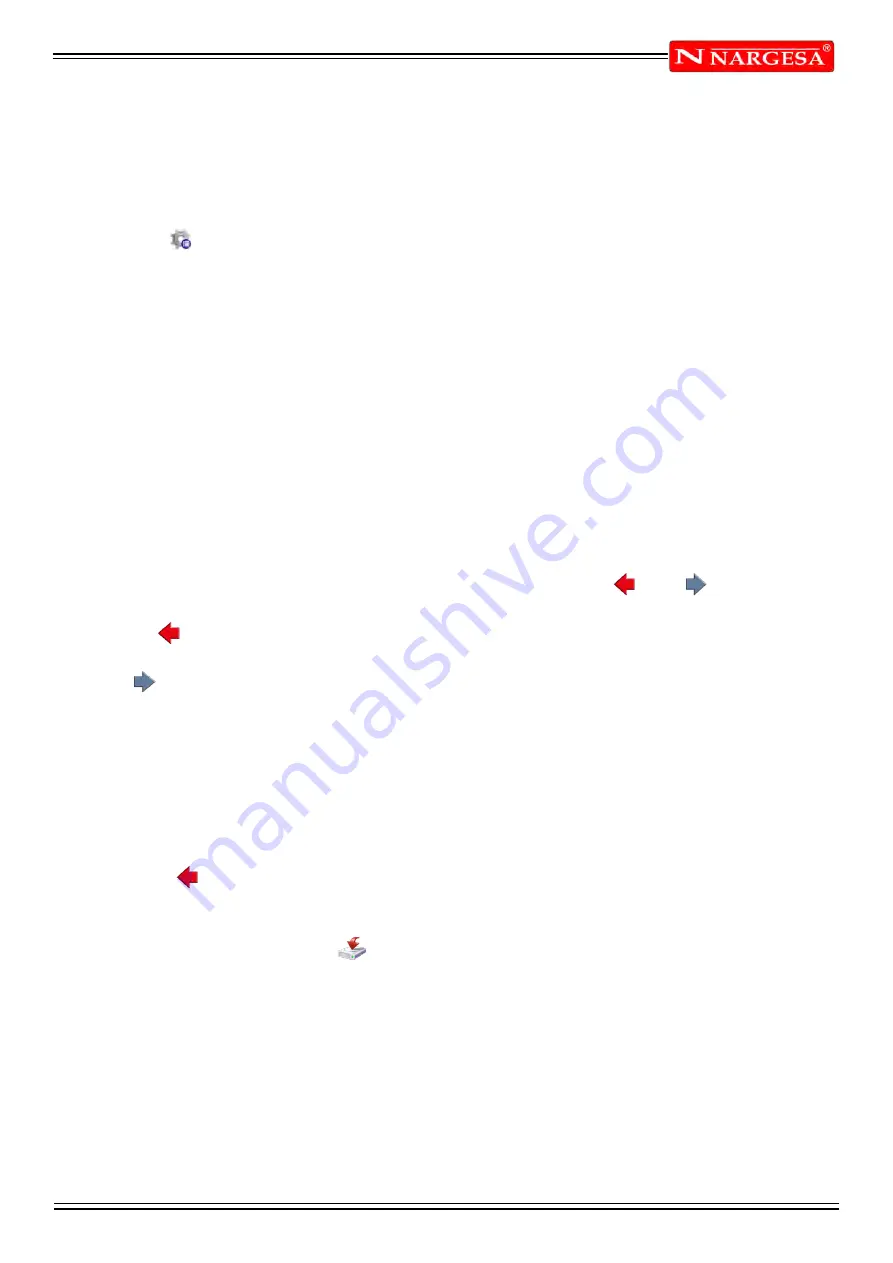
ANEXO 1. SOFTWARE ESA S630
A16
Graphic helps
In relation to sections whose measurements may cause difficulties, the operator can use graphic helps
allowing the angle value to be varied by ± 1° and the length to be varied by ± 1mm each time. This
achieves a visual correspondence between the drawing and the real punch. To enable this feature, only
valid for settings punches:
- Press the button to access the menu
- Select the
3>> DYNAMIC
The angle value is increased by 1° by pressing the right arrow and is diminished by one degree at a time by
pressing the left arrow. The length value is increased by pressing the up arrow and decreased by pressing
the down arrow.
Drawing curved sections
As shown in the example, the drawing function can be used to draw curved sections. Press the [Arc] key
and the cursor will move to the arc data entry window.
Enter length “l2 and depth “h” of the arc and the curve corresponding to the entered data will be
automatically plotted.
Entered data correction
Incorrect entries may be made during drawing entry.
Is it possible correct these entries moving amongst the various drawn with the and buttons and
by modifying the values of the fields.
- Use the button to switch to the immediately previous entry field and then alternatively pass to a
length entry field “l” and an angle entry field “alpha”.
- The button immediately passes to the next length and, thus, always to the length entry Field “l”
- Press
[ENTER]
to pass to the immediately following entry Field and to then alternatively pass to a section
entry Field (l) and an angle entry Field (alpha).
Error correction
A very frequent error (particularly if the arrows are used to enter the angles) is that of forgetting to press
[ENTER]
after having entered an angle. At this point, the length of the section will be entered in the
angle entry field, thus creating an error in the drawing.
Use the key to move back to the angle entry Field and re-enter the correct value.
Saving the drawing
At the end of the drawing, press the button to save it in the internal memory. Enter the name of the
punch in the window that appears, touching with a finger on the field.
After the name has been entered, select the
[Ok]
button.
Содержание MP3003 CNC
Страница 2: ...Thank you for choosing our machines www nargesa com...
Страница 18: ...Annex 1 Software ESA S630...
Страница 19: ......
Страница 68: ...Annex 2 Technical data...
Страница 69: ......
Страница 71: ...ANEX 2 TECHNICAL DATA MP3003CNC B3 1 List of parts...
Страница 72: ...ANEX 2 TECHNICAL DATA MP3003CNC B4...
Страница 73: ...ANEX 2 TECHNICAL DATA MP3003CNC B5...
Страница 74: ...ANEX 2 TECHNICAL DATA MP3003CNC B6...
Страница 75: ...ANEX 2 TECHNICAL DATA MP3003CNC B7...
Страница 76: ...ANEX 2 TECHNICAL DATA MP3003CNC B8...
Страница 77: ...ANEX 2 TECHNICAL DATA MP3003CNC B9...
Страница 78: ...ANEX 2 TECHNICAL DATA MP3003CNC B10...
Страница 79: ...ANEX 2 TECHNICAL DATA MP3003CNC B11...
Страница 80: ...ANEX 2 TECHNICAL DATA MP3003CNC B12 2 Hydraulic group...
Страница 81: ...ANEX 2 TECHNICAL DATA MP3003CNC B13...
Страница 82: ...ANEX 2 TECHNICAL DATA MP3003CNC B14...
Страница 83: ...ANEX 2 TECHNICAL DATA MP3003CNC B15 3 Upper cylinder...
Страница 84: ...ANEX 2 TECHNICAL DATA MP3003CNC B16...
Страница 85: ...ANEX 2 TECHNICAL DATA MP3003CNC B17 4 Main cylinder...
Страница 86: ...ANEX 2 TECHNICAL DATA MP3003CNC B18...
Страница 87: ...ANEX 2 TECHNICAL DATA MP3003CNC B19 5 Electric box...
Страница 88: ...ANEX 2 TECHNICAL DATA MP3003CNC B20 6 Control panel box...
Страница 89: ...ANEX 2 TECHNICAL DATA MP3003CNC B21 7 Electric maps...
Страница 90: ...ANEX 2 TECHNICAL DATA MP3003CNC B22...
Страница 91: ...ANEX 2 TECHNICAL DATA MP3003CNC B23...
Страница 92: ...ANEX 2 TECHNICAL DATA MP3003CNC B24...
Страница 93: ...ANEX 2 TECHNICAL DATA MP3003CNC B25...
Страница 94: ...ANEX 2 TECHNICAL DATA MP3003CNC B26...
Страница 95: ...ANEX 2 TECHNICAL DATA MP3003CNC B27...
Страница 96: ......
Страница 98: ...Annex 3 Laser devices...
Страница 99: ......
Страница 102: ...ANNEX 3 LASER DEVICE C4 7 Identification of the machine components Laser unit Laser unit Laser unit Laser unit...
Страница 109: ...ANNEX 3 LASER DEVICE C11 15 List of parts right laser...
Страница 110: ...ANNEX 3 LASER DEVICE C12...
Страница 111: ...ANNEX 3 LASER DEVICE C13...






























