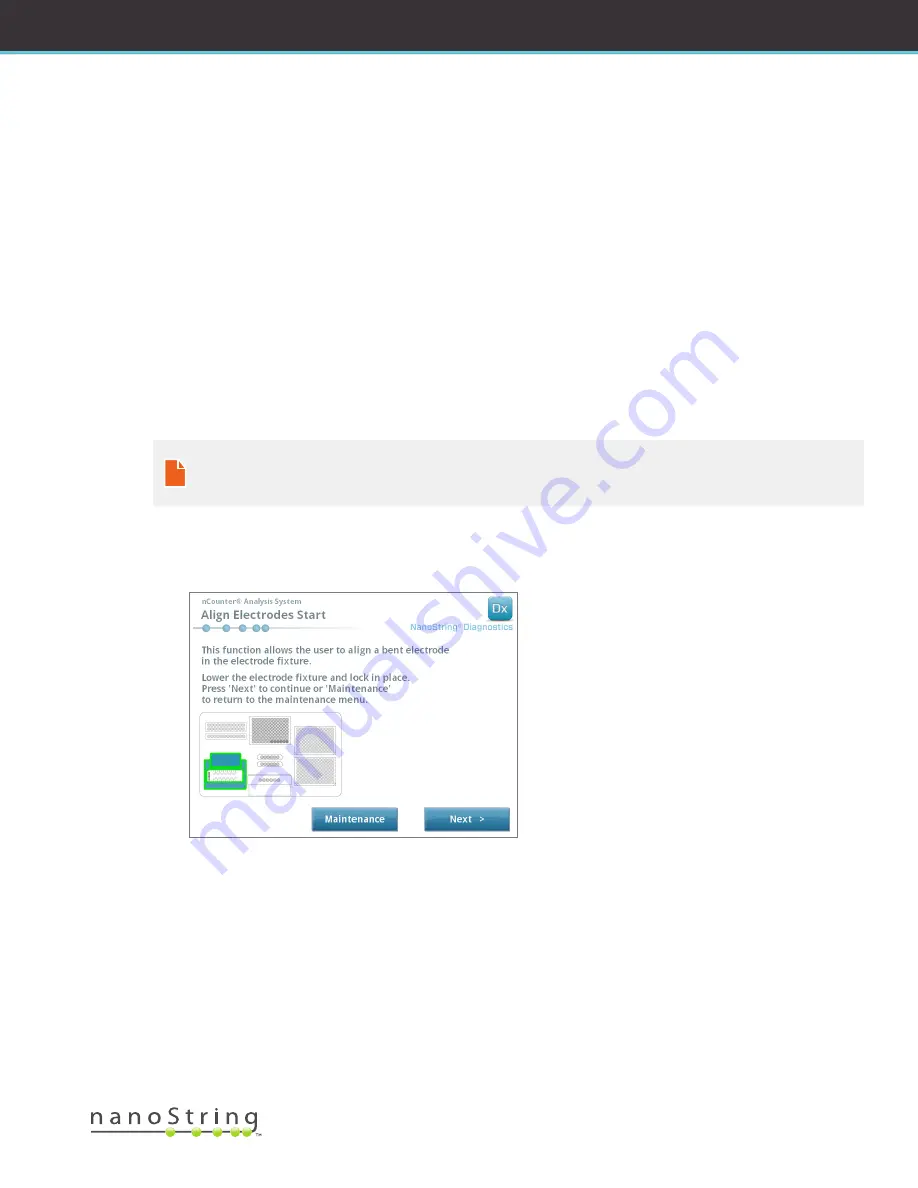
2017-07 MAN-C0034-06
|
93
NanoString Technologies
®
USER MANUAL
C. Prep Station Maintenance
Maintenance and support functions can be accessed from the Main Menu of the Prep Station. Users must be assigned the necessary
permissions by an Administrator to perform these functions. Only Administrators may shut down the system.
In addition to instrument power cycling (see previous section), users are expected to perform two principal tasks when required: electrode
alignment and O-ring lubrication. Additional, less frequent maintenance functions include homing the robot and downloading log files.
Electrode Alignment
From time to time, the electrodes used for stretching the reporters may become bent out of alignment and no longer fit into the Cartridge
properly. This usually occurs if the Cartridge was not aligned properly when the electrode fixture was depressed causing the electrode to
make contact with the Cartridge and bend. The following describes a method for re-alignment of the electrodes using the system hardware
interface. This method allows the electrode fixture to tilt at an angle that makes it much easier to view the electrodes during alignment.
If the electrode is so severely bent that it cannot be inserted into a Cartridge, the process outlined below may need to be repeated twice:
once without a Cartridge present to get the electrodes into roughly the right position so that they can be inserted into a Cartridge and a
second time with a Cartridge present for fine tuning the placement of electrodes within the Cartridge wells.
NOTE:
The Prep Station checks electrode function during the validation steps of the process, before any sample processing
occurs. If it detects problems with an electrode, the processing will halt and wait for user intervention. The screens described
below will then appear, allowing the user to fix the bent electrodes.
1.
Select
Align Electrodes
from the Maintenance Menu.
>>> The ‘Align Electrodes Start’ screen will appear.
FIGURE 7.4:
The ‘Align Electrodes Start’ screen, step 1 of 5

























