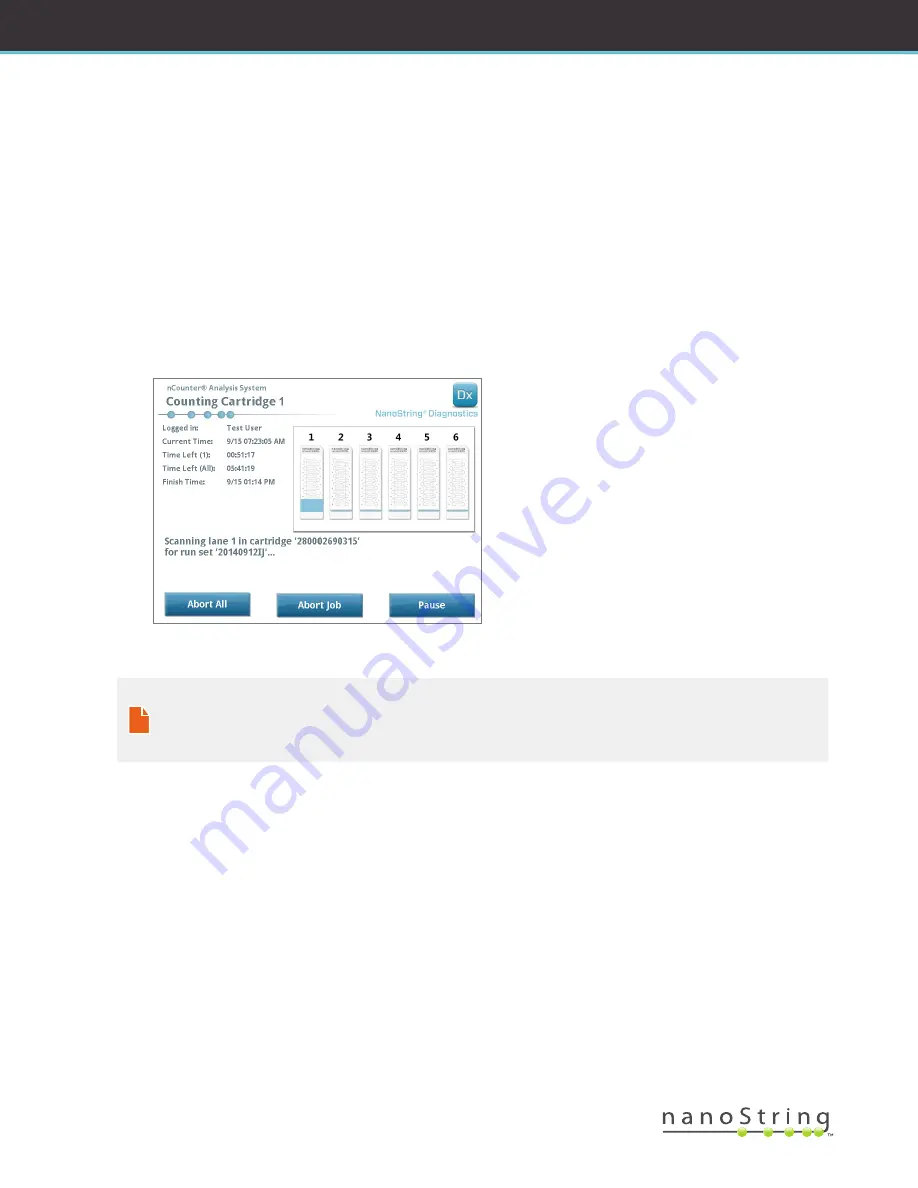
88
|
2017-07 MAN-C0034-06
USER MANUAL
nCounter
®
Dx Analysis System
4.
The scanner will use the barcode to look up the Run Set associated with that Cartridge and determine whether the Cartridge is ready
to be scanned. Once the six positions have been checked, the Counting Cartridge screen will appear. Each slot has five possible states:
•
Empty location (no graphic)
– This slot is empty and can be loaded with a new Cartridge.
•
White Cartridge
– This slot contains a Cartridge that is registered, but has not yet been scanned.
DO NOT REMOVE THIS
CARTRIDGE.
•
Partial blue Cartridge
– This slot contains a Cartridge that has been incompletely scanned.
DO NOT REMOVE THIS CARTRIDGE.
•
Completely blue Cartridge
– Scanning of that Cartridge is complete.
•
Icon and text over a Cartridge
– There may have been a problem encountered during a scan of the Cartridge. Touch the icon or
Cartridge to get more information.
In the example shown in
FIGURE 6.6
, the Cartridge in slot 1 is being scanned and Cartridges in slots 2, 3, 4, 5, and 6 are waiting to be
scanned.
FIGURE 6.6:
The ‘Counting Cartridge’ screen, with the current cartridge indicated
NOTE:
Cartridges previously aborted may be able to be re-scanned. When placed in the Digital Analyzer, the counting Cartridge
screen will display ‘ABORTED’ for that Cartridge. To re-scan a Cartridge, press on the Cartridge’s icon. A screen will appear
with the option to scan again. If this is performed while a Cartridge is scanning, be aware that the Cartridge status will remain
pending until either all other Cartridges have been scanned or until scanning has been paused and resumed.






























