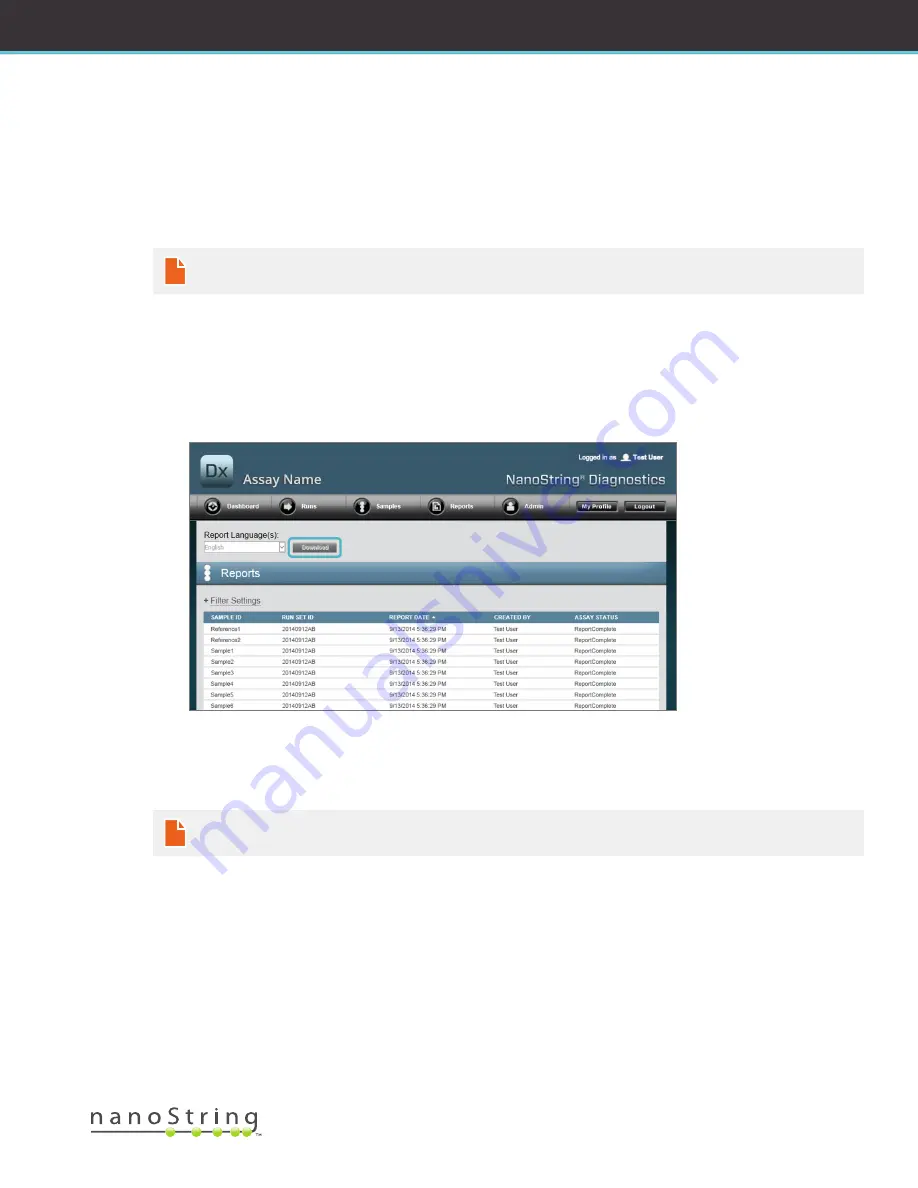
2017-07 MAN-C0034-06
|
41
NanoString Technologies
®
USER MANUAL
F. Reports
Users with the ‘Access Diagnostic Reports’ privilege can select and download diagnostic reports from the Reports page.
Users chosen to receive a report notification when setting up the Run Set should receive an e-mail stating that the sample processing is
complete and that the report is available for download. A link to download reports from the web application is included within the e-mail
notification.
NOTE:
The download link requires the user to log in to the nCounter web application before diagnostic reports can
be accessed.
From the Reports page, select the row(s) of samples to be downloaded and click the
Download
button (
FIGURE 4.30
).
• If more than one language has been installed for an assay, the Report Languages menu will be displayed in the upper left corner of
the Report screen. The user will need to select desired language(s) for downloaded reports before clicking on the
Download
button.
• Language selections will be retained until the user modifies the selection.
(Note: Language options are assay-specific and are installed on a per-assay basis.)
FIGURE 4.30:
The Reports page
Downloaded reports will be compressed into a ZIP file (*.zip). This file can be opened immediately or saved to a specified location on a
computer or network.
NOTE:
Remember that reports contain confidential information. Be careful when saving to a network or location that may
be accessed by others.






























