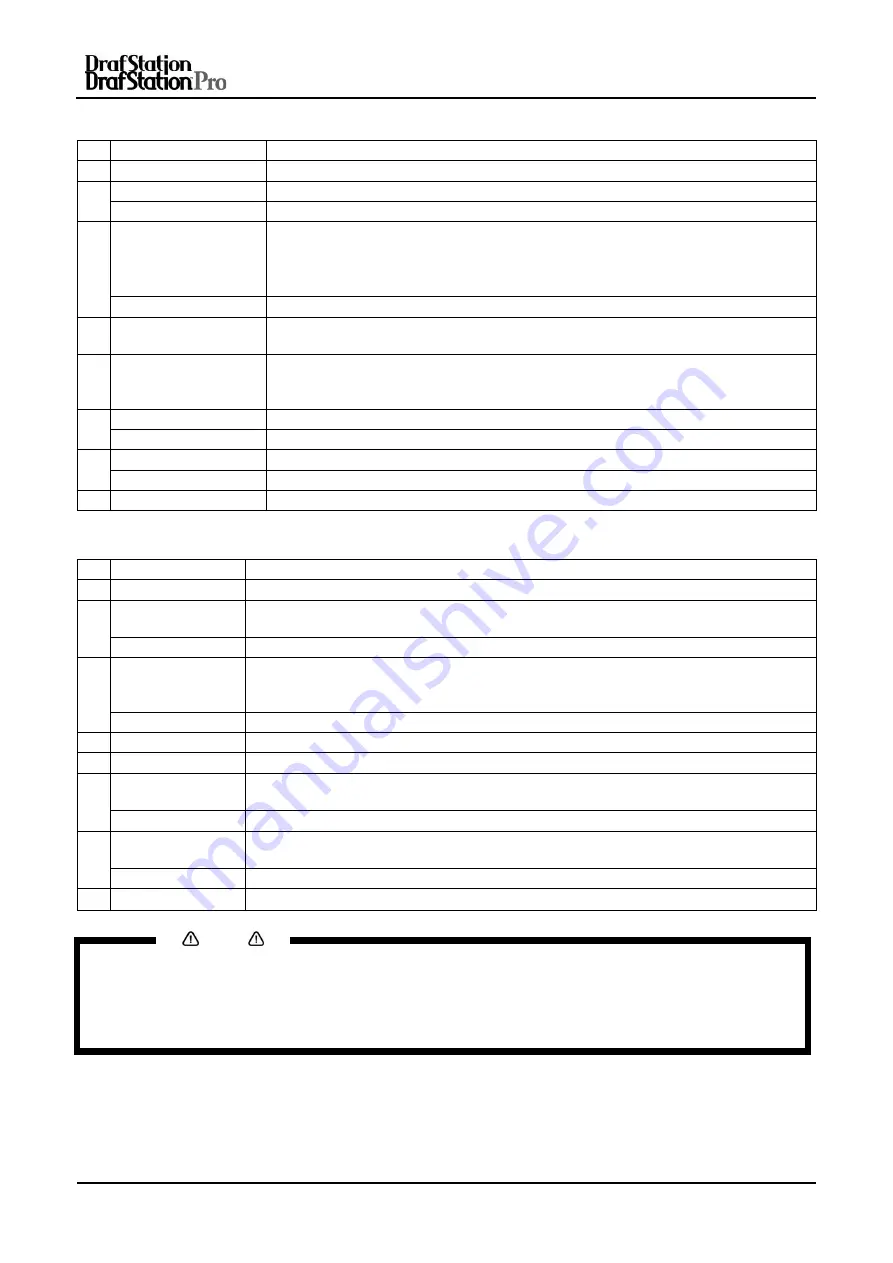
User’s Guide DrafStation and Drafstation Pro
Chapter 2 :Product Overview
25
AP-75730, Rev. 2.1, 19/01/2009
(1) Operation keys in the Normal mode
N° Key
Function.
1
[Menu]
Changes to Menu mode.
2
[Enter] --
[Cleaning]
Cleans the plotter head when pressed for two seconds or more.
3
[Cancel]
•
During printing:
Printing is terminated and the remaining data is deleted.
•
During receiving/analysis:
Data that has been received and analyzed is
deleted. Data of the next print file will be ignored.
•
Ink dry timer wait:
Ink dry timer wait is cancelled and the media is ejected.
[Cut]
Sheets off the roll media.
4 [Back]
Sets the media type.
The indication light of media setup (Roll/Sheet) lights up (green).
5 [Next]
Sets the printing and colour mode.
The indication lights of print mode (High Speed/Normal/High quality) and set
colour mode (colour/Black&White) light up green.
6
[Backward feed
↑
]
Feeds the media in reverse direction.
[Setting value +]
--
7
[Forward feed
↓
]
Feeds the media in forward direction.
[Setting value-]
--
8
[Power]
Switches the plotter ON / OFF.
(2) Operation keys in the Menu mode.
N° Key
Function.
1
[Menu]
Shifts from Menu mode to Normal mode.
2
[Enter]
· Selects a specific menu or submenu.
· To enter and save the value.
[Cleaning] --
3
[Cancel]
· Returns to the previous hierarchy in the menus structure. Changes in the setup
value will not be saved.
· Shifts from the Menu mode to Normal mode.
[Cut] --
4
[Back]
Goes to the previous menu.
5
[Next]
Goes to the next menu.
6
[Backward
feed
↑
]
--
[Setting value +]
To increase the numerical value.
7
[Forward feed
↓
]
--
[Setting value-]
To decrease the numerical value.
8 [Power]
Switches the plotter ON / OFF.
Notes
•
For details on how to work with the operation panel, refer to the following topics:
o
When working in the Menu mode.
o
See “Menu setup on the operation panel“
o
When working in the Normal mode.
o
See “Operating from the operation panel. “






























