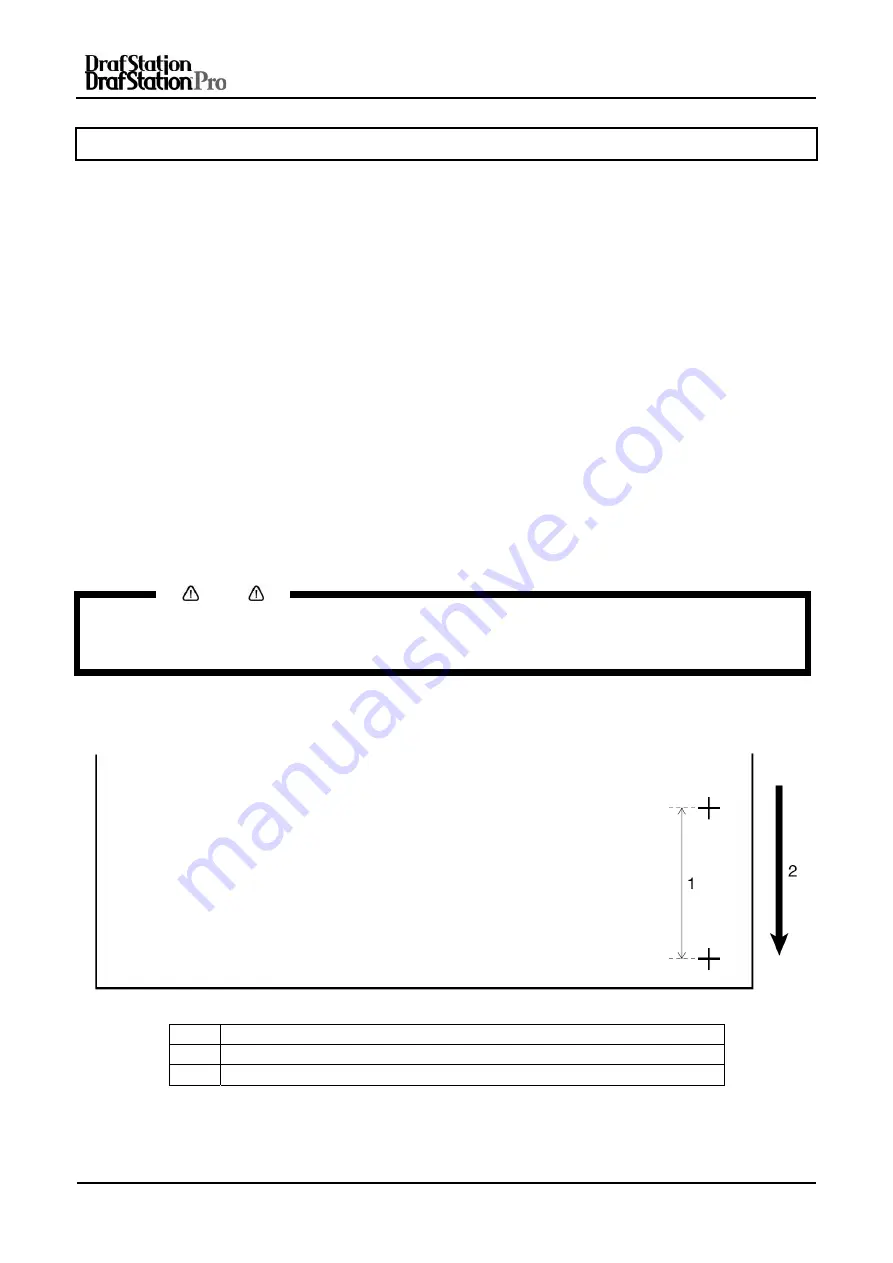
User’s Guide DrafStation and Drafstation Pro
Chapter 5: Preparations before printing
106
AP-75730, Rev. 2.1, 19/01/2009
5.3 MEDIA FEED COMPENSATION
After every printed swat, the media is fed a certain distance. Depending on the kind of media (weight,
backing) another media feed compensation has to be set. This to avoid the following phenomenon:
•
Printed swats overlap.
•
White lines between every swat.
Step 1 :
Display the Media feed compensation menu on the operation panel.
•
Press the [Menu] key on the operation panel.
o
Shift to the MediaSet menu display.
o
The operation panel displays "MediaSet".
•
Press the [>] key on the operation panel and shift to "User 1".
•
Press the [>] key on the operation panel until the operation panel shows the “PF” menu.
•
Press the [>] key on the operation panel until the operation panel shows “Initial print”
Step 2 :
Perform the initial adjust print.
•
Press the [Enter] key on the operation panel.
o
The operation panel displays "Feed Length: xxx mm".
Notes
•
The length that media is fed (feeding length) for initial adjustment printing is normally set at 250 mm.
•
If you make the feeding length longer, the accuracy of the Media feed compensation improves.
If you want to change the feeding length, press the [+] key or [–] key and change the set value.
•
Press the [Enter] key on the operation panel.
o
The operation panel displays "Printing".
o
Start Initial adjustment printing.
N° Name
1 Feed
length
2
Media feeding direction
o
When the initial adjustment printing is complete, the printer enters the normal
status
•
After the initial adjustment printing, cut the media. Refer to
“Cutting media”






























