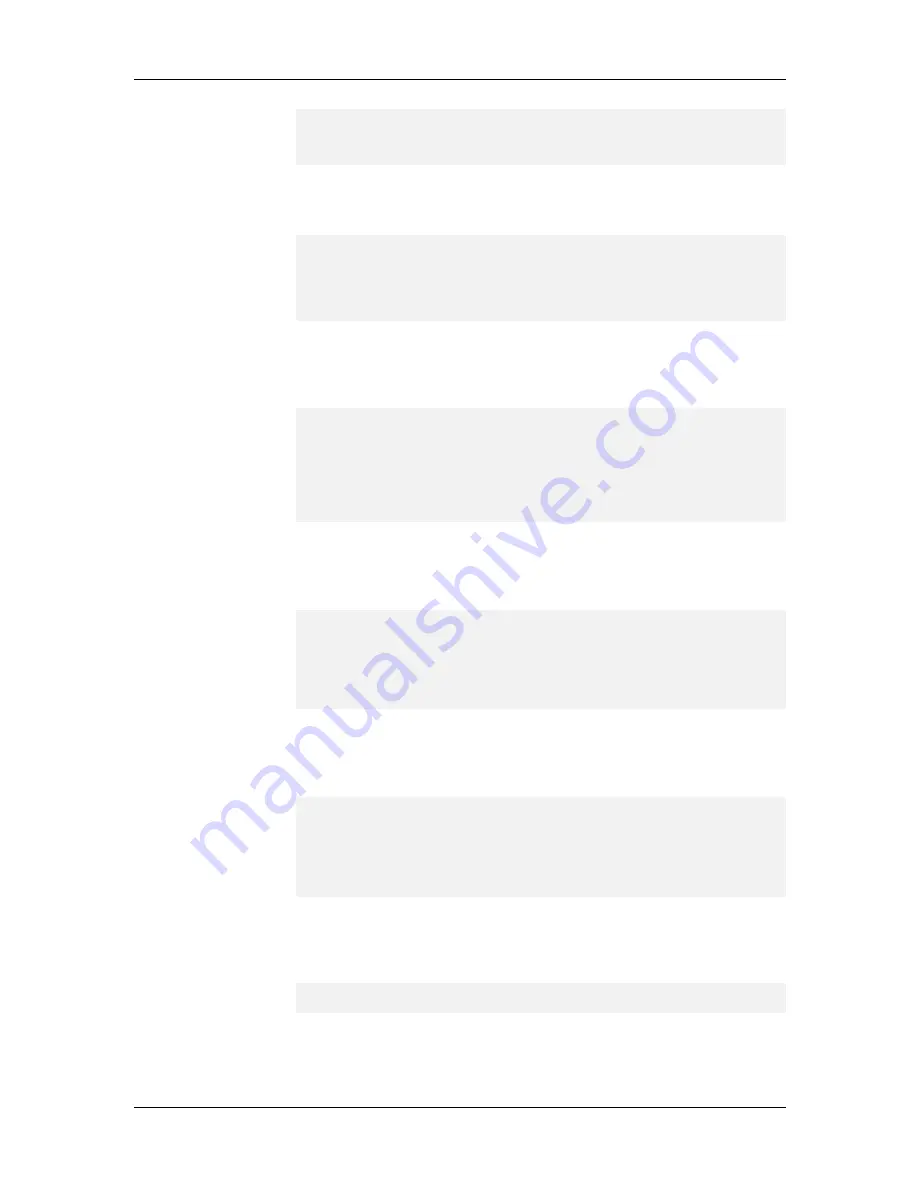
System Installation and Quick Start Guide
96
Subnet Mask (-(previous), q (uit), <255.255.255.0>):
Default Gateway (-(previous), q (uit), <192.168.4.1>):
Primary DNS Server (-(previous), q(uit), <0.0.0.0>):
Backup DNS Server (-(previous), q(uit), <0.0.0.0>):
47.
Type a new address for the backup DNS server or press E
NTER
to accept
the default address of 0.0.0.0. The Frame Type menu appears:
Frame Type
1. TYPE_II
2. SNAP
Enter Selection (-(previous), q(uit), <1>):
48.
Verify that the current setting matches your Ethernet frame type and
press E
NTER
, or type the number of a new frame type and press E
NTER
.
The Address Method menu appears:
Address Method
1. via DHCP server
2. Address pool
3. Per port config
4. RADIUS
Enter Selection (-(previous), q(uit), <2>):
49.
Verify the address allocation method and press E
NTER
to accept the
current selection, or type the number of a new address allocation method
and press E
NTER
. A security summary for the RASCard then appears:
RAS Express Password:********
Protocol:Local
Primary Server:0.0.0.0
Secondary Server:0.0.0.0
Shared Secret Password:********
RAS Express Password (-(previous), q (uit), <********>):
50.
Type a new password if you want a unique administrator password for
the RASCard; otherwise, press E
NTER
to accept the current password.
The Protocol menu appears next:
Protocol
1. Local
2. RADIUS
3.
Enter Selection (-(previous), q(uit), <1>):
51.
Use the Protocol menu to select the security protocol for the RASCard, or
press E
NTER
to accept the default security protocol. The following
options then appear:
Primary Server (-(previous), q( uit), <0.0.0.0>):
Secondary Server (-(previous), q(uit), <0.0.0.0>):
52.
Type the IP addresses of your primary and secondary security servers, or
press E
NTER
to accept the defaults that you set up earlier. If you are using
Содержание CommPlete CC2400
Страница 1: ...System Installation and Quick Start Guide...
Страница 6: ...vi...
Страница 8: ...viii...
Страница 9: ...1 System Installation...
Страница 29: ...2 Configuration Quick Start...
Страница 105: ...3 Warranty and Technical Support...
Страница 107: ...Appendixes...
Страница 109: ...A Additional Site Information Sheets 82088100...
Страница 110: ...82088100...
Страница 111: ...A Additional Site Information Sheets 82088100...
Страница 112: ...82088100...
Страница 113: ...A Additional Site Information Sheets 82088100...






























