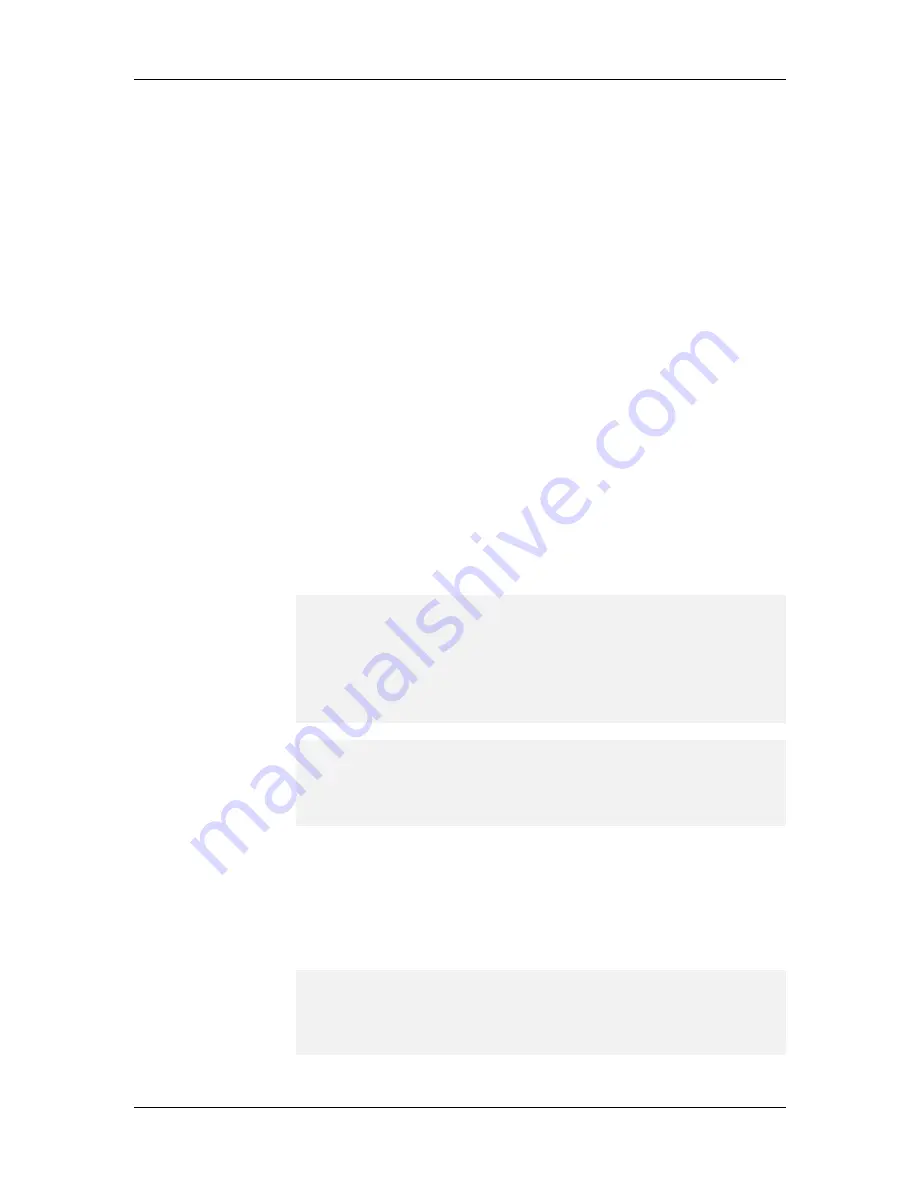
System Installation and Quick Start Guide
62
as well as two optional Start and End exclusion address ranges. By using
both exclusion ranges, you can, in effect, create three disconnected pools.
Addresses from these pools are allocated to users when they call. The
pool should have one address for each port controlled by the RASCard.
a. Type 8 to set the Address Pool Start address. Type the first IP address
in the pool and press ENTER.
b. Type 9 to set the Address Pool End address. Type the last IP address
in the pool and press ENTER.
c. Use options 10, 11, 12 and 13 to set up the start and end exclusion
ranges within the pool of addresses. Type the start and end addresses of
each exclusion range in the pool. If you do not need to exclude any
addresses, leave the exclusion address values set to 0.0.0.0. Press ENTER
to return to the Address Method option.
Per Port Configuration
From the Address Method option menu, type 3 to select Per Port
Configuration
.
Selecting Per Port configuration means that each of the individual E1
ports must have a valid IP address allocated to it. The ports must be set
up sequentially, beginning with port 1, as shown in the following
example:
a. When you have finished changing the values in the IP Address menu,
press d(one). A screen similar to the following one appears:
Port Number: 1
Port Type:Client_to_LAN
Remote Address::0.0.0.0
1. Port Number
:1
2. Port Type
:Client _to_LAN
3. Remote Address
:0.0.0.0
Enter Selection (-(previous), q (uit), d(one), <1>): 1
1. Port Number
:1
2. Port Type
:Client _to_LAN
3. Remote Address
:0.0.0.0
Enter Selection (-(previous), q(uit), d(one), <1>: 1
b. For each port, select option 2 and identify whether the port will be
used for Client-to-LAN communications or LAN-to-LAN
communications.
d. Type 3 to enter a new IP address for the port or press E
NTER
to accept
the current IP address. A summary similar to the following the
configuration of each port:
1.Port Number
:2
2.Port Type
:Client _to_LAN
3.Remote Address
:0.0.0.0
Enter Selection (-(previous), q (uit), d(one), <24>: d
Содержание CommPlete CC2400
Страница 1: ...System Installation and Quick Start Guide...
Страница 6: ...vi...
Страница 8: ...viii...
Страница 9: ...1 System Installation...
Страница 29: ...2 Configuration Quick Start...
Страница 105: ...3 Warranty and Technical Support...
Страница 107: ...Appendixes...
Страница 109: ...A Additional Site Information Sheets 82088100...
Страница 110: ...82088100...
Страница 111: ...A Additional Site Information Sheets 82088100...
Страница 112: ...82088100...
Страница 113: ...A Additional Site Information Sheets 82088100...






























