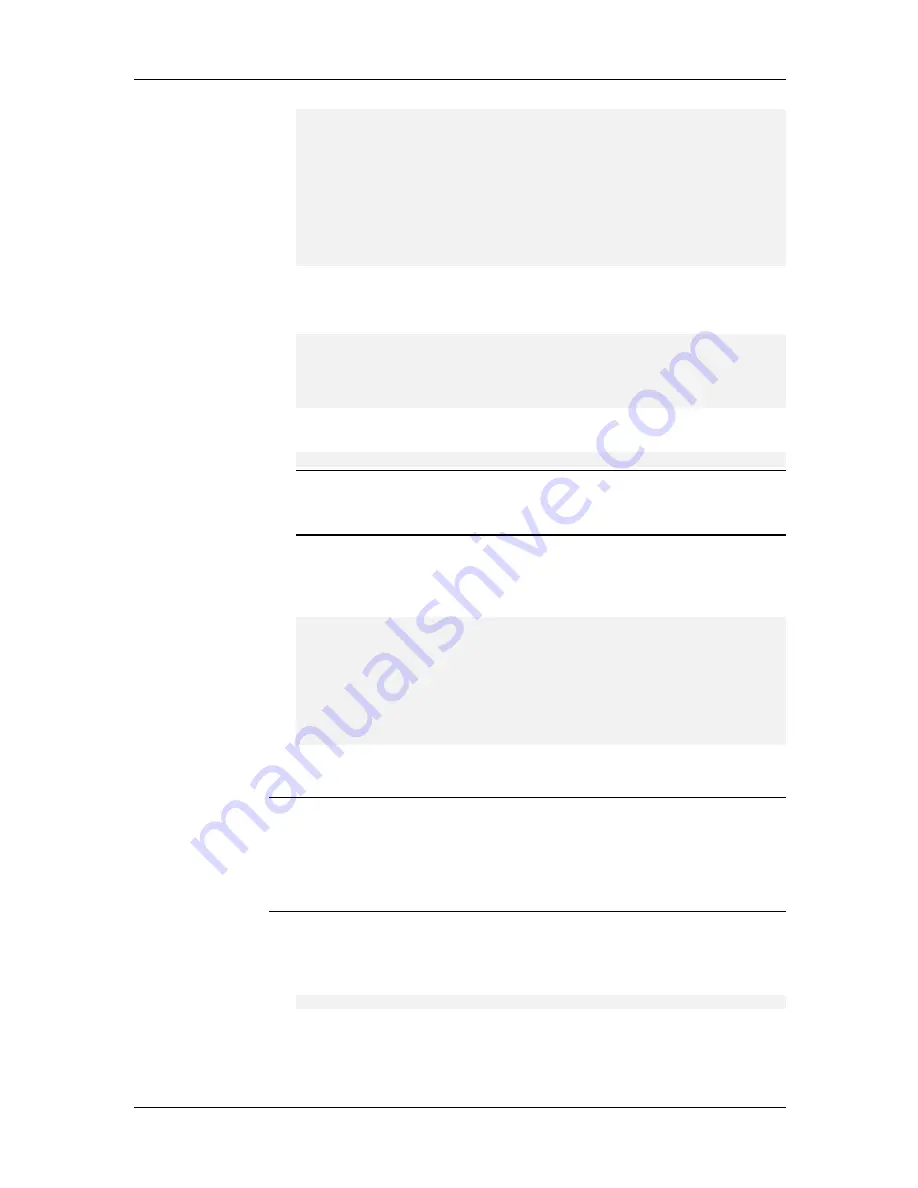
System Installation and Quick Start Guide
100
Start 2nd Exclusion:0.0.0.0
End 2nd Exclusion:0.0.0.0
Administrator Password:********
Protocol:RADIUS
Primary Server:192.168.90.1
Secondary Server:0.0.0.0
Shared Secret Password:********
Config Ras? (<y>, n):
54.
Type y and press E
NTER
to save your changes. The following messages
appear:
Configuring ...
Config Completed
The RAS must be reset to finish the config. Reset the RAS?
(<y>, n): y
Type y to reset the RASCards. The Device Specific Setup menu
reappears:
Select a RAS Card (2A, (-(previous), <d>(one).
Note:
Look for error messages such as “Timeout Waiting for Responses”
or Not Enough IP Addresses.” If errors are encountered, refer to the
FAQ and Troubleshooting
section of your documentation set.
55.
To configure another RASCard, type the device number of the RASCard
you want to set up, and repeat steps 41–56. Otherwise, type d and press
E
NTER
to finish. The following message appears:
Device Specific Setup
1. Controller Setup
2. Ras Setup
3. T1 Setup (Required)
4. E1 Setup (Required)
5. PRI Setup (Required)
Enter Selection (-(previous), q(uit), <4>):
PRI Card(s) Setup
Note:
Before you begin the configuration procedures, please verify that all T1
cables and/or PRI cables are connected to their respective telco lines. For
information on telco line setup, contact you telco.
Note:
as you configure the PRI Card(s), make note of your settings on the
Site Information sheet.
56.
If you do not need to configure any PRI interfaces, type q, press E
NTER
,
and go to step 68. Otherwise, type 5 and press E
NTER
to configure the
PRI interfaces. The following option appears:
Select a PRI Card (2A, -(previous), <d>(one)): 2A
Type the device number of the PRI card you want to configure, or press
E
NTER
to configure the currently selected
PRI card. The Use
Settings from menu appears:
Содержание CommPlete CC2400
Страница 1: ...System Installation and Quick Start Guide...
Страница 6: ...vi...
Страница 8: ...viii...
Страница 9: ...1 System Installation...
Страница 29: ...2 Configuration Quick Start...
Страница 105: ...3 Warranty and Technical Support...
Страница 107: ...Appendixes...
Страница 109: ...A Additional Site Information Sheets 82088100...
Страница 110: ...82088100...
Страница 111: ...A Additional Site Information Sheets 82088100...
Страница 112: ...82088100...
Страница 113: ...A Additional Site Information Sheets 82088100...




























