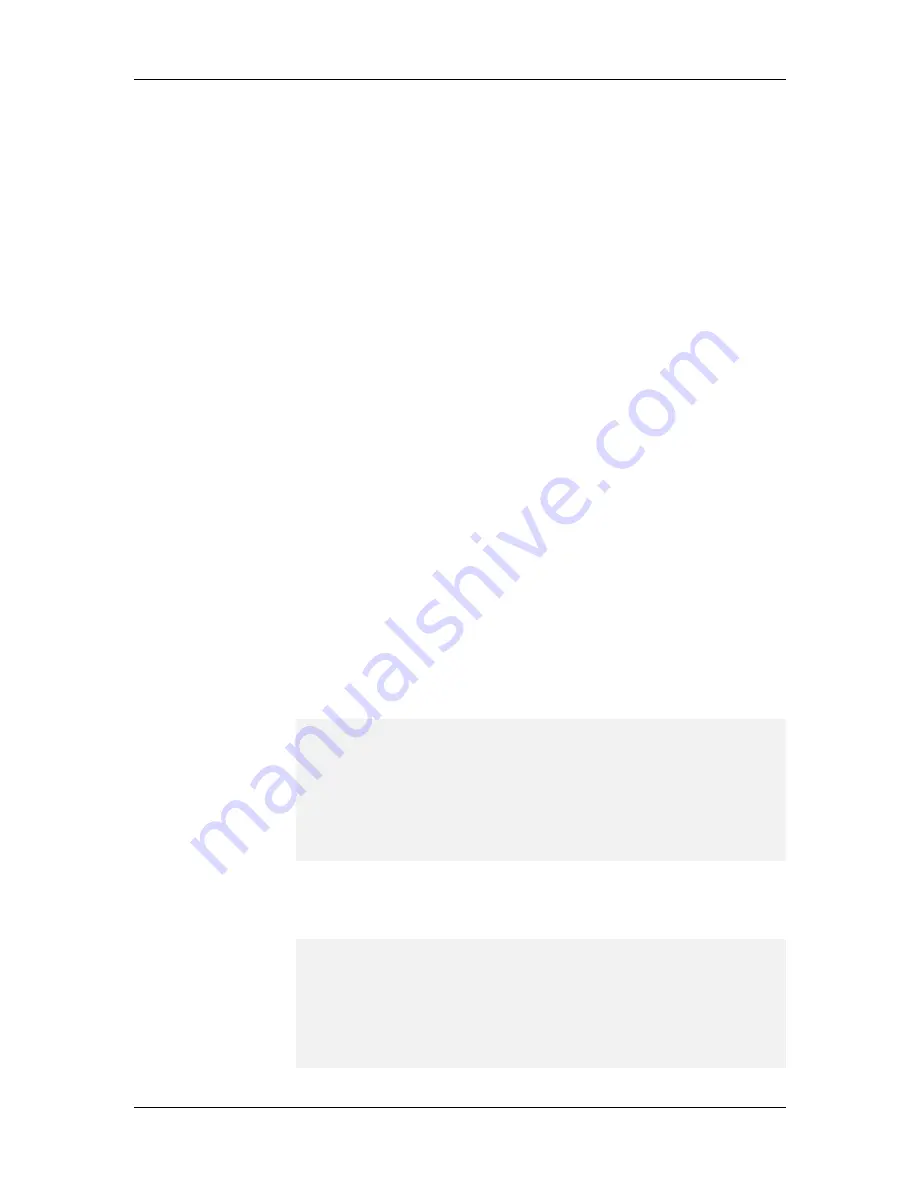
System Installation and Quick Start Guide
40
39.
Type 1 and ENTER to change the Controller's IP Address. Type the new
address and ENTER.
40.
From the setup menu, type 2 and ENTER to change the current Date.
Enter the date in the format: <month>/<day>/<year>, and press ENTER
to return to the setup menu.
41.
Type 3 and ENTER to change the current Time. Use either 12-hour or
24-hour
format, and press ENTER. The setup menu reappears.
42.
Type 4 and ENTER to change the Default Trap IP. Enter the IP address
that the controller will send traps to without requiring the IP to be
logged in to the supervisor. Press ENTER. If this value is set to 0.0.0.0
(default), then traps are only sent to supervisors that log in to the
controller. Type the IP address of the supervisor PC that you want to
send error and status information to, for example 192.168.4.150. When
you press ENTER, the setup menu appears.
43.
To change the Default Gateway IP address for your network, type 5 and
ENTER. Type the address and press ENTER to return to the setup
menu.
44.
Type 6 and ENTER to change the Subnet Mask for your network. Type
the address and press ENTER. The setup menu appears.
To change the Read Community option for your network, type 7 and
ENTER. The default setting is public. Type the new setting and press
ENTER. The setup menu appears.
The Read/Write Community options are a security feature of SNMP,
which allow control over access of SNMP data by external users.
45.
Type 8 and ENTER to change the Write Community option for your
network. The default setting is public. Type the new value and press
ENTER.
46.
When all options have been configured, type d.
47.
A configuration summary appears:
IP Address:192.168.4.150
Date:10/4/2000
Time:10:24am
Default Trap IP :0.0.0.0
Default Gateway:0.0.0.0
Subnet Mask :0.0.0.0
Read Community :********
Write Community :********
Config CONTROLLER? (<y>, n):
48.
Type y and press E
NTER
to save your changes. Type n to cancel your
changes. If you answer y, it will not affect any current connections. The
following screen appears:
IP Address 192.168.4.182 stored
Trap IP Address 192.168.4.150 stored
Gateway IP Address 192.168.4.1 stored
Subnet mask 255.255.255.0 stored
Read Community public stored
Write Community public stored
Device Specific Setup
1. Controller Setup
Содержание CommPlete CC2400
Страница 1: ...System Installation and Quick Start Guide...
Страница 6: ...vi...
Страница 8: ...viii...
Страница 9: ...1 System Installation...
Страница 29: ...2 Configuration Quick Start...
Страница 105: ...3 Warranty and Technical Support...
Страница 107: ...Appendixes...
Страница 109: ...A Additional Site Information Sheets 82088100...
Страница 110: ...82088100...
Страница 111: ...A Additional Site Information Sheets 82088100...
Страница 112: ...82088100...
Страница 113: ...A Additional Site Information Sheets 82088100...






























