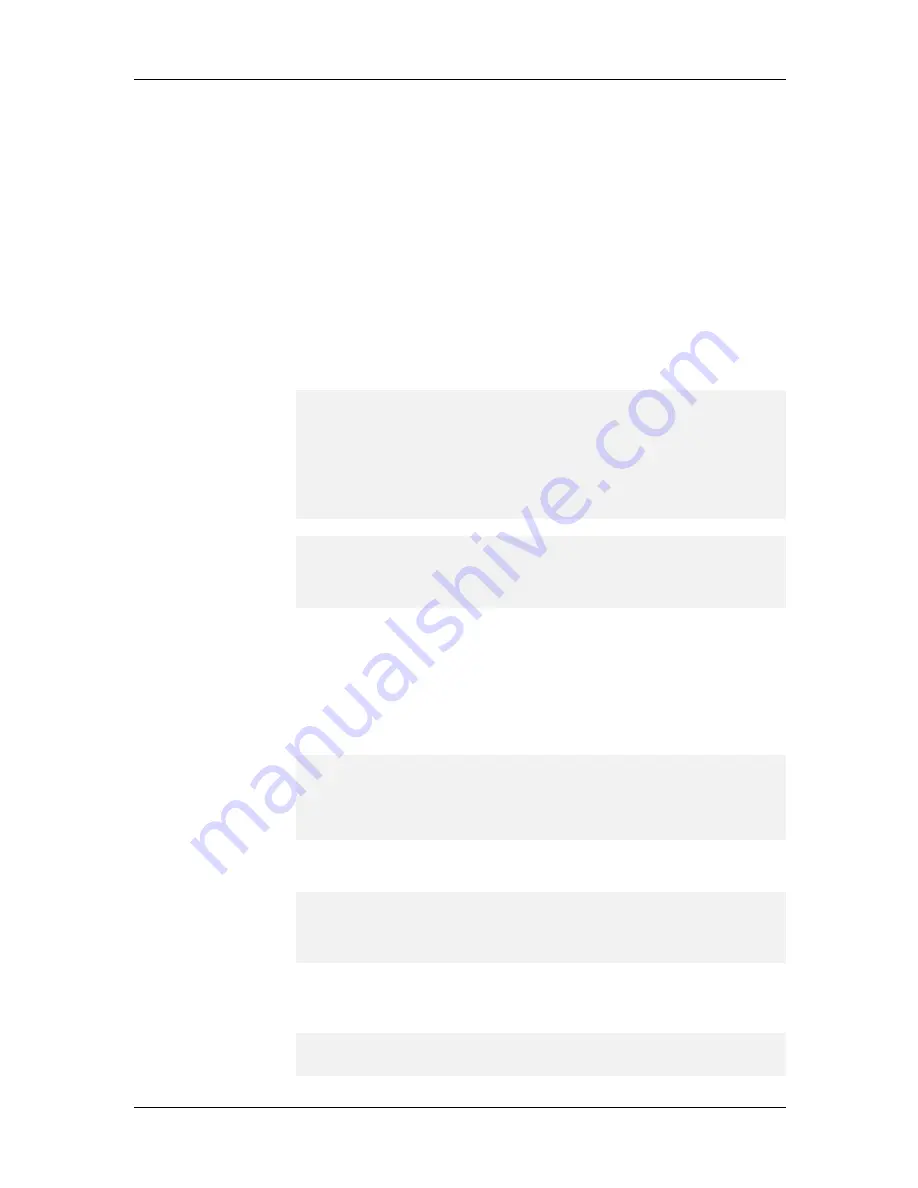
2 Configuration Quick Start
79
c. Use options 10, 11, 12 and 13 to set up the start and end exclusion
ranges within the pool of addresses. Type the start and end addresses of
each exclusion range in the pool. If you do not need to exclude any
addresses, leave the exclusion address values set to 0.0.0.0. Press ENTER
to return to the Address Method option.
Per Port Configuration
From the Address Method option menu, type 3 to select Per Port
Configuration
.
If you select Per Port configuration, you must individually allocate valid
IP addresses to all 23 ports. The ports must be set up sequentially,
beginning with port 1, as shown in the following example:
When you have finished changing the values in the IP Address menu,
press d(one). A screen similar to the following one appears:
Port Number: 1
Port Type:Client_to_LAN
Remote Address::0.0.0.0
1. Port Number
:1
2. Port Type
:Client _to_LAN
3. Remote Address
:0.0.0.0
Enter Selection (-(previous), q (uit), d(one), <1>): 1
1. Port Number
:1
2. Port Type
:Client _to_LAN
3. Remote Address
:0.0.0.0
Enter Selection (-(previous), q(uit), d(one), <1>: 1
d.
For each port, select option 2 and identify whether the port will be
used for Client-to-LAN communications or LAN-to-LAN
communications.
e.
Type 3 to enter a new IP address for the port or press E
NTER
to
accept the current IP address. A summary similar to the following
the configuration of each port:
1.Port Number
:23
2.Port Type
:Client _to_LAN
3.Remote Address
:0.0.0.0
Enter Selection (-(previous), q (uit), d(one), <24>: d
d. Repeat steps a through c to set up each port.
e. When each port has been set up, type d.
Config Port? (<y>, n):1.Port Number
:23
2.Port Type
:Client _to_LAN
3.Remote Address
:0.0.0.0
Enter Selection (-(previous), q (uit), d(one), <24>: d
62.
To change the RAS Express Password, type the option number for the
RAS Express Password and ENTER. The RAS Express Password menu
appears:
RAS Express Password:********
Protocol:Local
Primary Server:0.0.0.0
Содержание CommPlete CC2400
Страница 1: ...System Installation and Quick Start Guide...
Страница 6: ...vi...
Страница 8: ...viii...
Страница 9: ...1 System Installation...
Страница 29: ...2 Configuration Quick Start...
Страница 105: ...3 Warranty and Technical Support...
Страница 107: ...Appendixes...
Страница 109: ...A Additional Site Information Sheets 82088100...
Страница 110: ...82088100...
Страница 111: ...A Additional Site Information Sheets 82088100...
Страница 112: ...82088100...
Страница 113: ...A Additional Site Information Sheets 82088100...






























