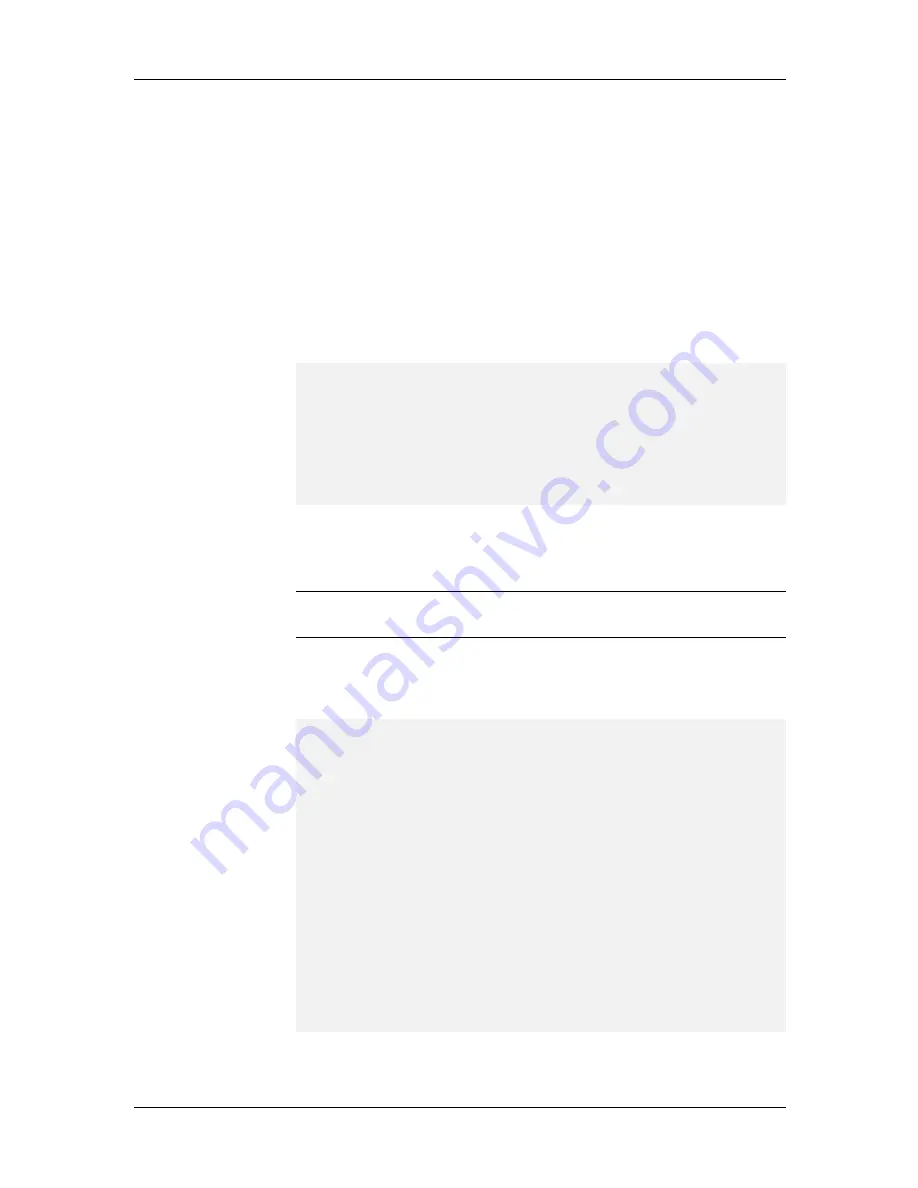
System Installation and Quick Start Guide
32
The following procedure describes how to set your default configurations
and then configure your individual devices.
1.
Turn off all power to the CommPlete chassis.
2.
Using the provided 9-pin null modem cable (PN 45009600), connect a
COM port on a PC to the Config Port connector on the back of the
CommPlete chassis. Turn on the PC and run a standard datacomm
program, in direct connect mode. To communicate with the controller
card, use the following settings: 115,200 bps, 8N1, and no flow control.
3.
Turn on the power supply or supplies for the CommPlete chassis. If the
CommPlete Communications Server is already on, press the reset button
on the MR9600 controller’s front panel with the end of a paper clip. A
screen similar to the following appears:
Welcome to the CommPlete Communications Server Controller
(MR9600)
Version 2.53 (Oct 25 2000 16:21:50) -- 10/26/2000 2:38pm
System not started because IP address is not set.
Login as supervisor.
Username:
4.
At the username prompt, type supervisor and press E
NTER
.
System Defaults Configuration
Note:
as you configure the system defaults, make note of your settings
on the T1 Site Information sheet.
5.
At the password prompt, type supervisor and press E
NTER
. If you are
configuring the CommPlete Communications Server for the first time, a
screen similar to the following appears:
Password: **********
Detecting devices ..starting.........done
Waiting for T1/E1 Version Information
Push any key to abort the wait.
(Aborting could cause any E1 cards to be identified as T1)
Getting System Defaults
1 new Controller device was detected
4 new RAS device(s) were detected
3 new T1 device(s) were detected
1 new PRI card(s) were detected
MultiCommManager Environment Setup
1. System Defaults Setup (Required)
2. Device Specific Setup (Required)
Enter Selection (q(uit), <1>): 1
Содержание CommPlete CC2400
Страница 1: ...System Installation and Quick Start Guide...
Страница 6: ...vi...
Страница 8: ...viii...
Страница 9: ...1 System Installation...
Страница 29: ...2 Configuration Quick Start...
Страница 105: ...3 Warranty and Technical Support...
Страница 107: ...Appendixes...
Страница 109: ...A Additional Site Information Sheets 82088100...
Страница 110: ...82088100...
Страница 111: ...A Additional Site Information Sheets 82088100...
Страница 112: ...82088100...
Страница 113: ...A Additional Site Information Sheets 82088100...






























