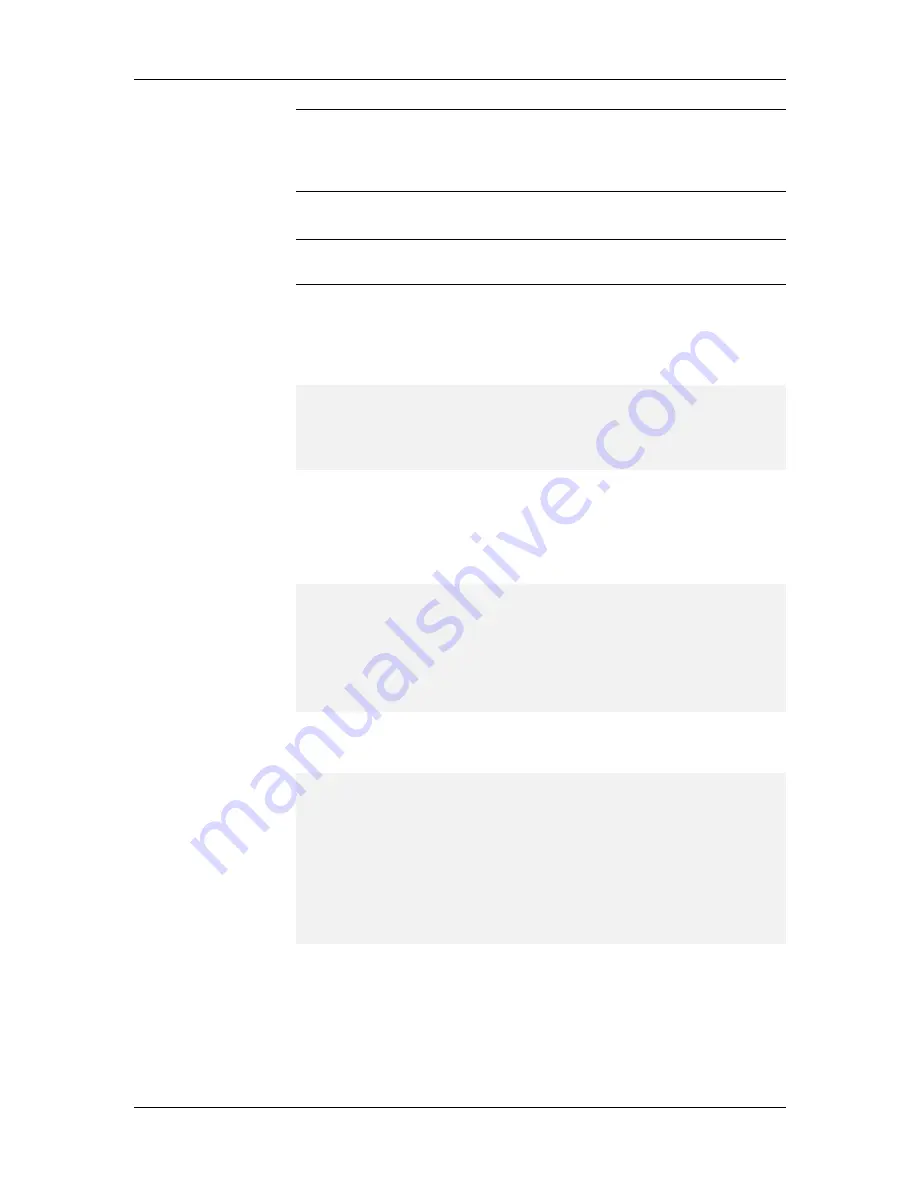
2 Configuration Quick Start
39
Note:
As you proceed with the individual device configurations that
follow, you will be brought through some of the same parameters that
were configured during the System Defaults Setup. In such steps, verify
that the options are correct and press E
NTER
to accept the defaults.
MR9600 Controller Setup
Note:
as you configure the controller, make note of your settings on the
Site T1 Information sheet.
35.
As the system restarts, type your User ID and password at the prompts,
pressing ENTER after each item. The system detects the installed
devices and the MultiCommManager Environment Setup menu
reappears:
MultiCommManager Environment Setup
1. System Defaults Setup
2. Device Specific Setup (Required)
Enter Selection (q(uit), <1>): 2
36.
Type 2 and press E
NTER
to set up the individual devices in the
CommPlete. The options that are most important to set are the IP
addresses for the controller and the IP addresses for each RAS. If these
are not properly set, you will be unable to remotely configure the
CommPlete.
Device Specific Setup
1. Controller Setup (Required)
2. Ras Setup
3. T1 Setup (Required)
4. E1 Setup (Required)
5. PRI Setup (Required)
Enter Selection (-(previous), q(uit), <3>): 1
37.
Type 1 and E
NTER
to configure the controller. A screen appears that
shows the controller’s current settings and the IP Address option:
IP Address (-(previous), q( uit), <0.0.0.0>):
1. IP Address
:192.168.4.150
2. Date
:10/4/2000
3. Time
:10:24am
4. Default Trap IP
:0.0.0.0
5. Default Gateway
:0.0.0.0
6. Subnet Mask
:0.0.0.0
7. Read Community :********
8. Write Community
:********
Enter Selection (-(previous), q(uit), d(one), <1>): 1
The controller's IP Address must not be the same address as the Default
Trap IP or the Default Gateway IP address.
38.
Verify the settings for each option. To change a value, type the number
corresponding to the menu option. If no changes are needed, or all
necessary changes have been made, type d and ENTER. Proceed to
MR9600 Controller Setup
step # 47.
Содержание CommPlete CC2400
Страница 1: ...System Installation and Quick Start Guide...
Страница 6: ...vi...
Страница 8: ...viii...
Страница 9: ...1 System Installation...
Страница 29: ...2 Configuration Quick Start...
Страница 105: ...3 Warranty and Technical Support...
Страница 107: ...Appendixes...
Страница 109: ...A Additional Site Information Sheets 82088100...
Страница 110: ...82088100...
Страница 111: ...A Additional Site Information Sheets 82088100...
Страница 112: ...82088100...
Страница 113: ...A Additional Site Information Sheets 82088100...






























