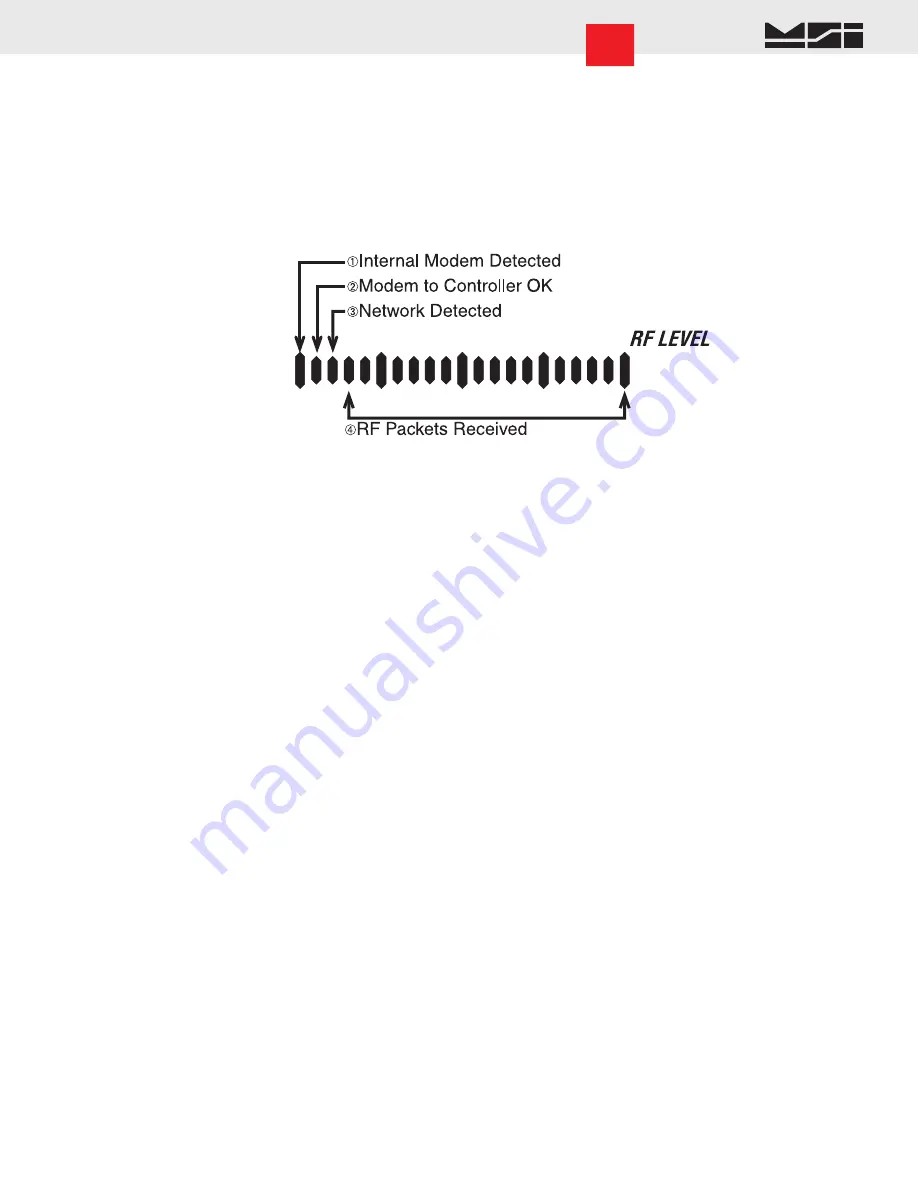
MSI-9000 CellScale
®
System • 3750CS User Guide Page 13
MEASUREMENT SYSTEMS INTERNATIONAL
Software V1-15 to 1-20
INTERPRETING THE RF BAR GRAPH
The RF Bar Graph is a useful tool for displaying the state of communications between the 3750CS and the
master CellScale. Referring to the illustration, the far left Tick (1) indicates the internal Modem is connected. The
second tick (2) indicates that the Display processor has successful serial communications with the RF Modem
processor. The third tick (3), when lit, indicates that a master CellScale is detected and the 3750CS has sync’d
up. All additional bar segments indicate transmission and reception of usable packets. It is not necessary that the
bar graph is full for communications to be successful. The bar graph will often change state while in setup menus
because the 3750CS is busy and not requiring data packets sent or received.
TROUBLESHOOTING RF CONNECTION PROBLEMS
Most connection problems are caused by improperly set up RF Networks. Both the 3750CS and the master
CellScale unit must have identical Network numbers. In addition, the CS ID must match on both units. If the
Net-ID of the CellScale is in question, you might have to connect a terminal to the CellScale to determine its
exact NET-ID. See the CellScale manual for this procedure. Verify the 3750CS settings are proper by using
the “CONFIGURE RF MODEM” procedure.
3 Segments of the Bar Graph are showing, the message reads “NO NETWK”
Use the Bar Graph as described above to get some indication of RF problems. If the first 3 left most segments
are on, a Master CellScale is detected. The absence of additional segments indicates that the CellScale
and 3750CS are not conversing. Pushing the MODEM key (usually F1) will send a “Talk to me” message
to the master CellScale. If this fails to initiate conversation, recheck your C/S ID numbers and make sure
they match. Also, if there are additional 3750CS units set to the same network, they must have different
Slave IDs (see “MY ID”).
Another common cause of perceived problems is the “Phantom Network”. This occurs when there is a conflicting
Network within broadcast range. Multi-CellScale sites must be planned carefully so that there are never two
master CellScales on the same Network number within range of each other. Since the CellScale can broadcast for
miles with good LOS (line of sight) conditions, this consideration is very important. If you suspect your 3750CS
has locked on to a distant (Phantom) network, try switching both the master CellScale and the 3750CS slave to
another unused Network. MSI advises avoiding Network #0 when possible, as this is the Modem default, and
therefore most likely to be found on units not properly set up.
Weight displays, but 3750CS keys don’t work
This is a result of changing the C/S ID in the slave 3750CS so it no longer matches the master CellScale.
The modem is still registered by the master CellScale, but control codes are not received because the master
assumes the codes are intended for a different slave CellScale. Change the C/S ID in the 3750CS back to the
number that matches the master CellScale.
Unit goes in and out of communication
This is usually a result of being in or near an “RF Null” zone. Because of multiple echoes of signals there is
sometimes locations that are particularly problematic even for Frequency Hoppers. Usually moving the antenna
location even a small distance can clear up this kind of problem. Avoid placing the antenna up against large
metal walls. The antenna should be at least 4 inches away from large metal surfaces. When close to a wall, this
has the effect of making the Antenna directional.














































