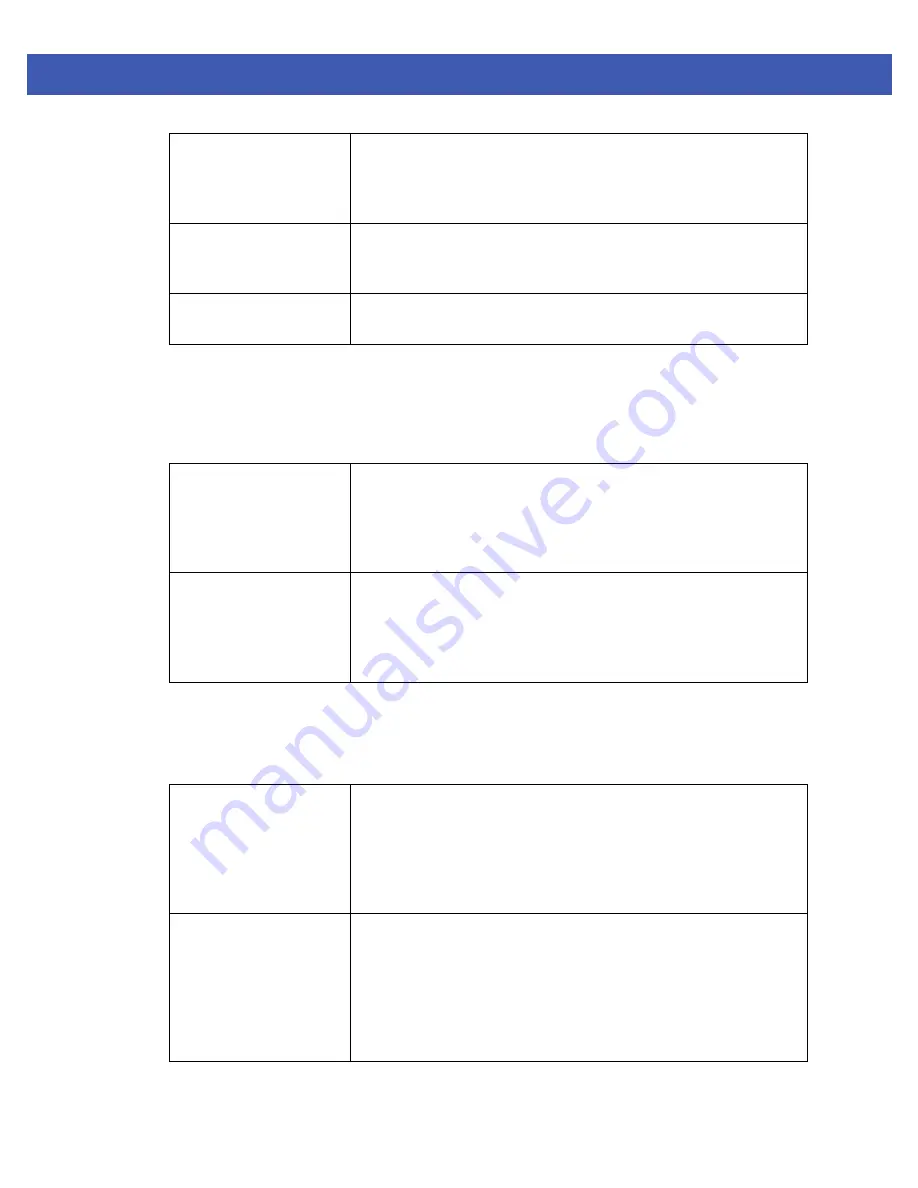
Device Configuration 5 - 145
4. Select
Balance AP Loads
to balance the radio load, by assigning a ratio to both the 2.4 and 5GHz bands. Balancing
radio load by band ratio allows an administrator to assign a greater weight to radio traffic on either the 2.4 or 5 GHz
band. This setting is enabled by default.
5. Set the following
Channel Load Balancing
settings:
6. Select
Balance AP Loads
radio button to distribute the this access point radio load amongst other access point
radios. This setting is disabled by default, keeping the load on this access point radio.
7. Set the following
Band Control
values within the
Advanced Parameters
field.
Use notifications from
roamed clients
Select this option to use roamed client notifications in the neighbor
selection process. This feature is enabled by default, allowing access
points in the neighbor selection process to consider device roaming counts
as selection criteria.
Use smart-rf neighbor
detection
Select this option to use SMART RF access point transmission adjustments
as criteria in the neighbor selection process. This feature is enabled by
default.
Use smart-rf neighbor
detection
Select this option to use WIPS client blacklist and events as criteria in the
neighbor selection process. This feature is enabled by default.
Balance 2.4GHz Channel
Loads
Select this option to balance loads across channels in the 2.4 GHz radio
band. This can prevent congestion on the 2.4 GHz radio if a channel is over
utilized. This setting is enabled by default. Selecting this feature enables
parameters within the Channel Load Balancing field for assigning
weightage and throughput values.
Balance 5GHz Channel
Loads
Select this option to balance loads across channels in the 5 GHz radio band.
This can prevent congestion on the 5 GHz radio if a channel is over utilized.
This setting is enabled by default. Selecting this feature enables
parameters within the Channel Load Balancing field for assigning
weightage and throughput values.
Max. Band Load
Difference Considered
Equal
Use the spinner control to set a value (between 0 - 100%) considered an
adequate discrepancy (or deviation) when comparing 2.4 and 5GHz radio
band load balances. The default setting is 1%. Thus, using a default setting
of 10% means 10% is considered inconsequential when comparing 2.4 and
5 GHz load balances on this access point. This setting is not available if the
Steering Strategy has been set to Disable.
Band Ratio (2.4GHz)
Use the spinner control to set a loading ratio (between 0 - 10) the access
point 2.4 GHz radio uses in respect to radio traffic load on the 2.4 GHz band.
This allows an administrator to weight the traffic load if wishing to
prioritize client traffic on the 2.4 GHz radio band. The higher the value set,
the greater the weight assigned to radio traffic load on the 2.4 GHz radio
band. The default setting is 1. This setting is only enabled when Steer by
ratio is selected as the Steering Strategy.
Содержание WiNG 5
Страница 1: ...Motorola Solutions WiNG 5 Access Point System Reference Guide ...
Страница 2: ......
Страница 10: ...viii WiNG 5 Access Point System Reference Guide ...
Страница 16: ...1 4 WiNG 5 Access Point System Reference Guide ...
Страница 28: ...2 12 WiNG 5 Access Point System Reference Guide ...
Страница 48: ...3 20 WiNG 5 Access Point System Reference Guide ...
Страница 197: ...Device Configuration 5 137 Figure 5 78 Profile Management Settings screen ...
Страница 335: ...Device Configuration 5 275 Figure 5 155 Profile Overrides Management Settings screen ...
Страница 348: ...5 288 WiNG 5 Access Point System Reference Guide ...
Страница 350: ...6 2 WiNG 5 Access Point System Reference Guide Figure 6 1 Configuration Wireless ...
Страница 448: ...6 100 WiNG 5 Access Point System Reference Guide ...
Страница 492: ...8 32 WiNG 5 Access Point System Reference Guide ...
Страница 538: ...9 46 WiNG 5 Access Point System Reference Guide ...
Страница 564: ...11 10 WiNG 5 Access Point System Reference Guide ...
Страница 606: ...12 42 WiNG 5 Access Point System Reference Guide ...
Страница 732: ...13 126WiNG 5 Access Point System Reference Guide Figure 13 67 Access Point Certificate Trustpoint screen ...
Страница 762: ...A 2 WiNG 5 Access Point System Reference Guide ...
Страница 801: ......















































