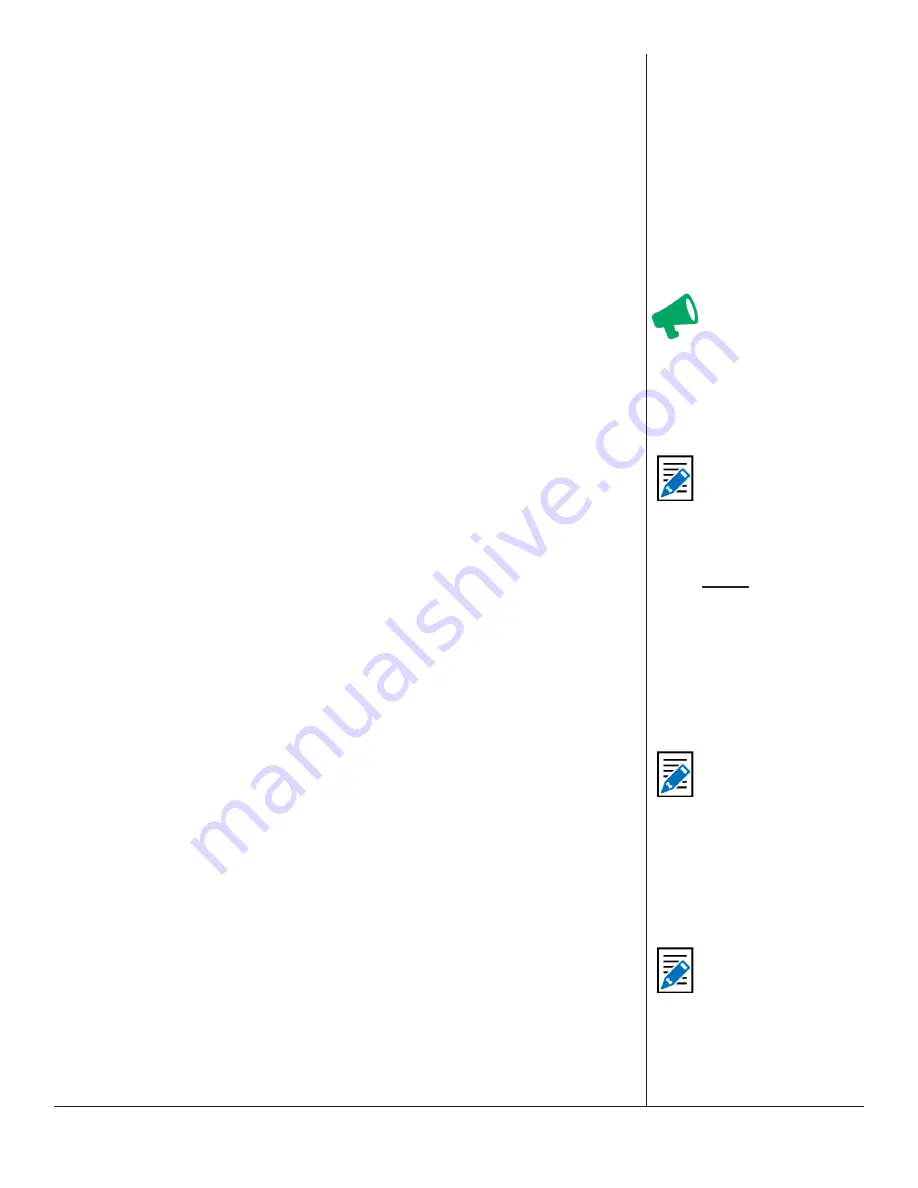
One-Net/DASDEC User Manual
5-55
v3.0 | r1016
Audio Output Sample Rate
This selector controls the sample rate of audio played from the EAS device.
Main Audio and Auxiliary Audio Tables
These tables allow for examining audio output status and enabling/disabling playing
Main station Originated alert audio on the individual audio output devices.
• The Main Audio device is always present on an EAS device.
• Auxiliary Audio outputs are present if an appropriate sound card has been
installed.
-
Most EAS devices have an Aux 1 sound device.
The table has two columns:
• Audio Output Level
• Encoder Output Enable
Audio Output Level
The audio output levels are displayed and provide an active shortcut link to the
Audio Output Levels/Tests page for changing the output levels.
Encoder Output Enable
Each table provides a checkbox for controlling if the Main station originated alert
audio is played using the output. Typically, these should be enabled.
Alert Audio Delay
This check box allows for delaying the play-out of alert audio for a user-specified
number of seconds after the EAS Audio play-out relay is closed.
Select audio device for alert audio file recording
The EAS devices’ encoder provides an interface to record audio into WAV files.
• This interface is available under the Encoder > Send EAS > General EAS web page
• These files can be used for the voice audio portion of an EAS alert
• There are options for selecting which audio device and input source (microphone
or line input) is used for the recording
Sound card source
The standard EAS device provides one Auxiliary Audio card in addition to the Main
Audio card.
• When more than one sound card device is present, a radio button selection option
for the recording sound card will be displayed. Select the card to use as the record
-
ing source.
Input Source
Once the source sound card is selected, set the
Input Source
by choosing one of the
following:
• Microphone Input
• Line Input Left
The selection is determined by the actual source from which you will record.
Attention
Forwarding and
encoding share the
same physical output
ports; audio level
changes for one applies
to the other.
Note
When the EAS
devices’ MultiStation
Mode is enabled,
the audio forwarding
configuration for each
station
overrides
the settings on these
tables! Configure
station alert audio
forwarding on the
proper station inter
-
face configuration page
under
Setup > Station
.
Note
This same control
is presented within
the
Setup > Audio
> Decoder Audio
screen. This delay
setting applies to both
alert Forwarding and
Origination.
Note
During recording,
the decoders on the
selected audio card
source are disabled.






























