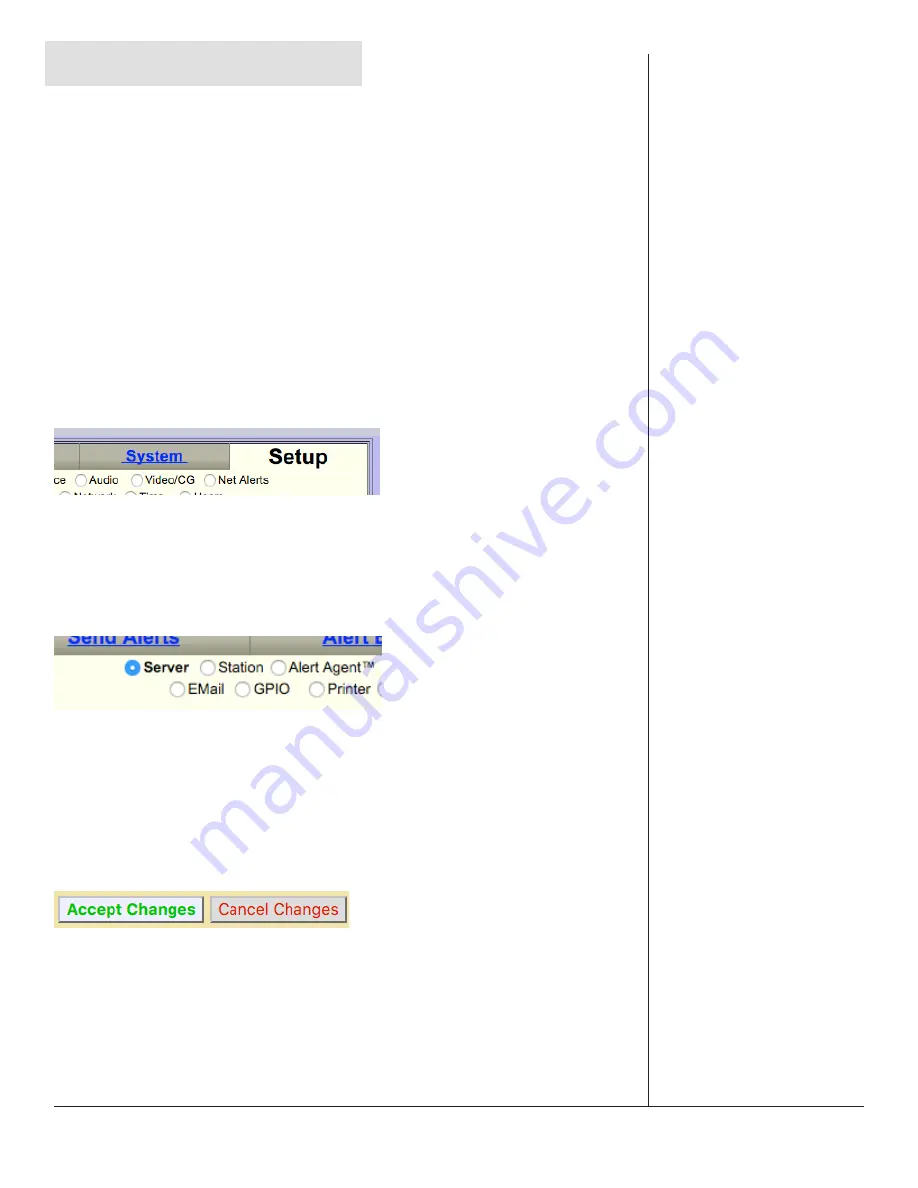
One-Net/DASDEC User Manual
4-1
v3.0 | r1016
Web Interface and Navigation
You will communicate with your EAS device by logging into the web interface via a web
browser.
Type the IP address of the device and enter the proper credentials (username and
password). Click the
Login
button. See the previous chapter (EAS Device Login) for
more detailed login information. Once successfully logged in, the user will see the main
web interface for the EAS device.
TABS, BUTTONS, HYPERLINKS, PULL-DOWNS, CHECK BOXES
AND TEXT FIELDS
Graphical elements throughout the web interface enable users to navigate the
interface and perform operations within the EAS device.
Navigation Tabs
Used to navigate the web interface. Choose the desired section by clicking on the
appropriate tab. When active, the tab’s background color will be lighter than the other
tabs. The interface has both Tabs and Sub Tabs in the Header.
Radio Buttons
Used to navigate the web interface and report the currently selected item. These
buttons are used when there are multiple options; only one radio button can be
selected at a time. Clicking in the center of the button activates it. Radio buttons are
most commonly used for navigation in the Header, but can be found on a handful of
interface pages.
Action Buttons
Used to perform specific actions, based on their specified function. Frequently used to
submit or cancel configuration changes, along with performing login/logout, initiating
tests, and many other functions.






























