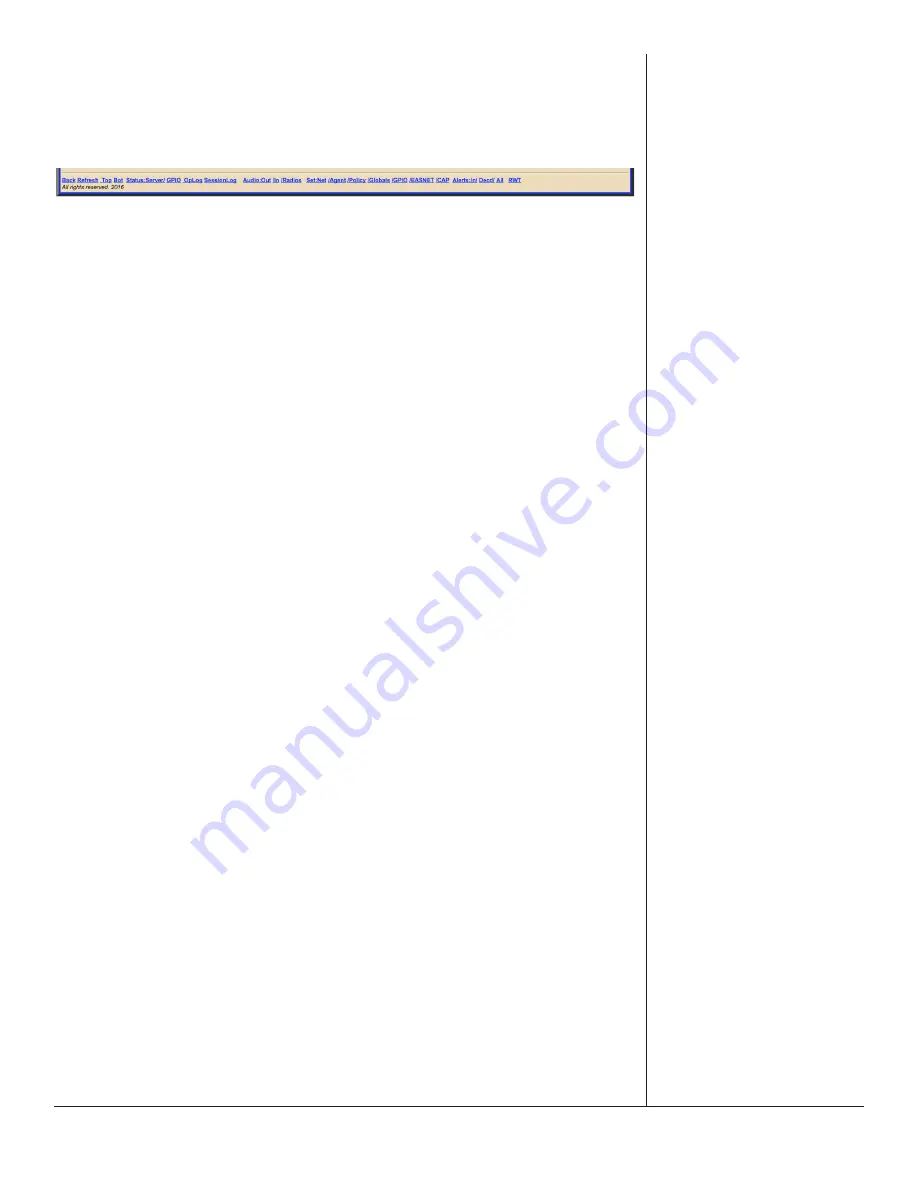
One-Net/DASDEC User Manual
4-6
v3.0 | r1016
The body of the web interface is where all configuration, status, and alerting
information is displayed and modified. The navigation controls (tabs, radio buttons, and
hyperlinks) change the body section. This manual discusses each section in detail.
Footer
Web Interface - Footer Section
At the bottom of each web interface page is a row of hyperlinks, broken into the
following sections:
Navigation:
•
Back
takes the user to the previous web interface screen
• Refresh
reloads the current screen
• Top
takes the user to the top of the current screen
• Bot
takes the user to the bottom of the current screen
Status:
•
Server
navigates to the
System > Status > Main
screen
•
GPIO
navigates to the
System > Status > GPIO
screen
• OpLog
navigatesto the
System > Logs > Operation Log
screen
• Session Log
navigates to the
System > Logs > Web Session Log
screen
Audio:
• Out
navigates to the
Setup > Audio > Audio Output Levels/Tests
screen
•
In
navigates to the
Setup > Audio > Decoder Audio
screen
• Radios
navigates to the
Setup > Audio > Radio Tuners
screen
Set:
•
Net
navigates to the
Setup > Network > Configuration
screen
•
Agent
navigates to the
Setup > Alert Agent™ > Manage Alert Nodes
screen
• Policy
navigates to the
Setup > Alert Agent™ > Alert Policies
screen
• Globals
navigates to the
Setup > Station > Global Options
screen
•
GPIO
navigates to the
Setup > GPIO
screen
•
EASNET
navigates to the
Setup > Net Alerts > EAS NET
screen
•
CAP
navigates to the
Setup > Net Alerts > CAP Decode
screen
Alerts:
•
In
navigates to the
Alert Events > Incoming Alerts
screen
•
Decd
navigates to the
Alert Events > Incoming/Decoded Alerts
screen
• All
navigates to the
Alert Events > All Alerts
screen
•
RWT
navigatesto the
Send Events
>
One-Button Alert
screen






























