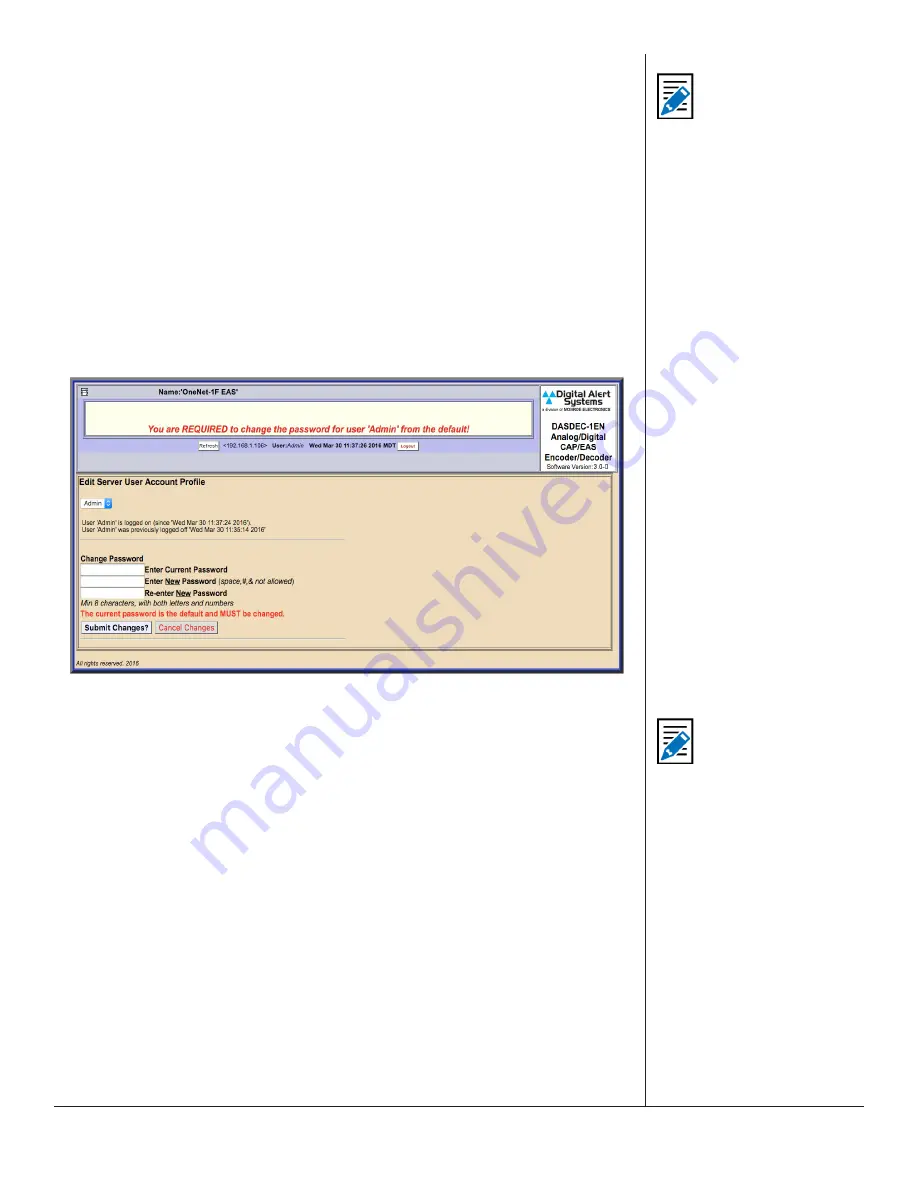
One-Net/DASDEC User Manual
3-4
v3.0 | r1016
Launch a web browser application from a computer located on the same local
area network (LAN) as the One-Net or DASDEC device you intend to reach. Type
the EAS devices’ IP address in the address bar of the web browser (for example,
http://192.168.0.200
). When the EAS device successfully connects, it will present a
screen similar to the one shown above.
If this is the first time logging in, use the following default credentials:
• Default User Name:
Admin
• Default Password:
dasdec
Click the
Login
button.
If the user name or password is incorrect, a
Login failed
message will display next to
the
Login
button, indicating the problem.
Edit Server User Account Profile Screen
If this is your first time logging in to the system, you will be taken to the
Edit Server
User Account Profile
screen, where the default password must be changed.
1. Enter the current default password in the
Enter Current Password
field, and then
enter the new password in the next two fields.
2. Pressing the
Submit Changes?
button enters the new login credentials for the
Admin user.
3. The user is then directed to the
Setup > Server
screen (below). Near the top of this
screen are 14 radio buttons, with the
Server
button highlighted in blue.
4. Click the
Network
radio button. The Server Network Configuration Screen will
be displayed (see below).
This is the screen where the network settings are
modified.
Note
Multiple login sessions
are allowed at the same
time.
Note
Review the New
Password Policy
when creating a new
password. See Users
Setup.






























