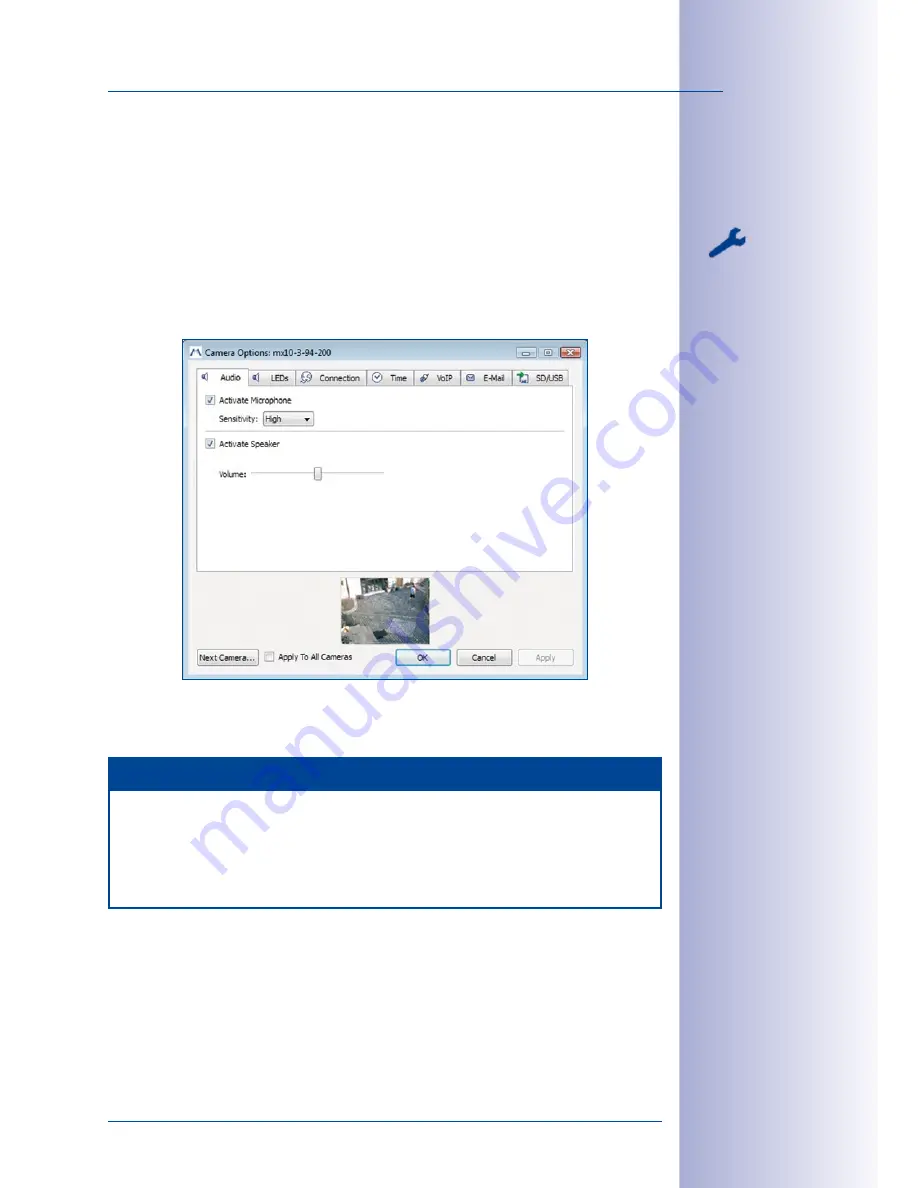
95
/132
Camera Settings
© MOBOTIX AG • Security-Vision-Systems • Made in Germany
www.mobotix.com • [email protected]
5.2 Camera Settings
5.2.1 Overview
Many of the settings for the connected MOBOTIX cameras can be centrally managed
using MxEasy (the
Camera Options
button).
Select the camera whose settings you would like to change (the
Next Camera
button).
The live image from the camera you selected will be displayed as a preview image to
help you identify the specific camera you want.
Click
Apply
or
OK
and your settings will be sent to the selected camera or, if the
To All
Cameras
checkbox is checked, to all the cameras connected to MxEasy.
Notes
No preview image will be shown if the
To All Cameras
option is enabled.
You may need to reboot the camera for some of the changes described here to
take effect. If it is necessary, MxEasy will prompt you before rebooting the camera
automatically.
Содержание MxEasy
Страница 69: ...69 132 MOBOTIX AG Security Vision Systems Made in Germany www mobotix com sales mobotix com Notes ...
Страница 107: ...107 132 MOBOTIX AG Security Vision Systems Made in Germany www mobotix com sales mobotix com Notes ...
Страница 111: ...111 132 MOBOTIX AG Security Vision Systems Made in Germany www mobotix com sales mobotix com Notes ...
Страница 130: ...130 132 MOBOTIX AG Security Vision Systems Made in Germany www mobotix com sales mobotix com MxEasy User Manual Notes ...






























