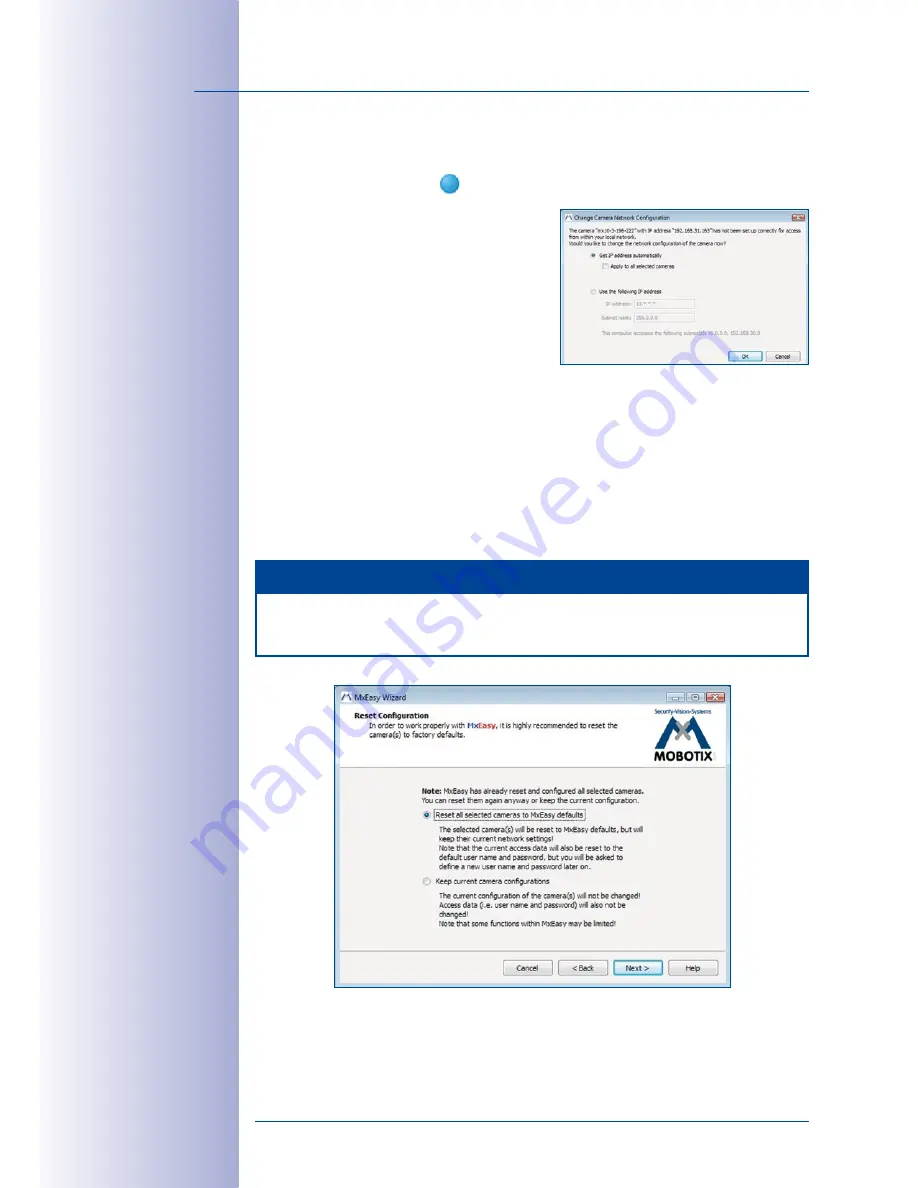
22
/132
MxEasy User Manual: Getting Started
© MOBOTIX AG • Security-Vision-Systems • Made in Germany
www.mobotix.com • [email protected]
Network Configuration
Network configuration for MxEasy Wizard will only be carried out if one of the selected
cameras displays the status
(
Invalid network
).
If your computer automatically obtains its IP address
from a DHCP server (e.g. from a DSL router), then
this is certainly the best choice for that specific
camera and most likely for all other cameras
that have been found in a different subnet (
Get
IP address automatically
option). If you have
assigned a fixed IP address to your computer, you
will probably want to assign fixed IP addresses
(issued by your system administrator) to every camera (the
Use this IP address
option).
Normally, you enter the same configuration used for the network settings of your computer.
Once you click
OK
, the selected cameras will be reconfigured automatically. The cameras are
now in the same subnet as your computer and are marked as
Reachable
in the camera list.
Resetting The Camera Configuration
You can choose whether to reset the cameras to MxEasy defaults in the next step.
Note
We highly recommend that you
always reset the configuration of the cameras
to MxEasy defaults
.
Click
Continue
to proceed.
Содержание MxEasy
Страница 69: ...69 132 MOBOTIX AG Security Vision Systems Made in Germany www mobotix com sales mobotix com Notes ...
Страница 107: ...107 132 MOBOTIX AG Security Vision Systems Made in Germany www mobotix com sales mobotix com Notes ...
Страница 111: ...111 132 MOBOTIX AG Security Vision Systems Made in Germany www mobotix com sales mobotix com Notes ...
Страница 130: ...130 132 MOBOTIX AG Security Vision Systems Made in Germany www mobotix com sales mobotix com MxEasy User Manual Notes ...






























