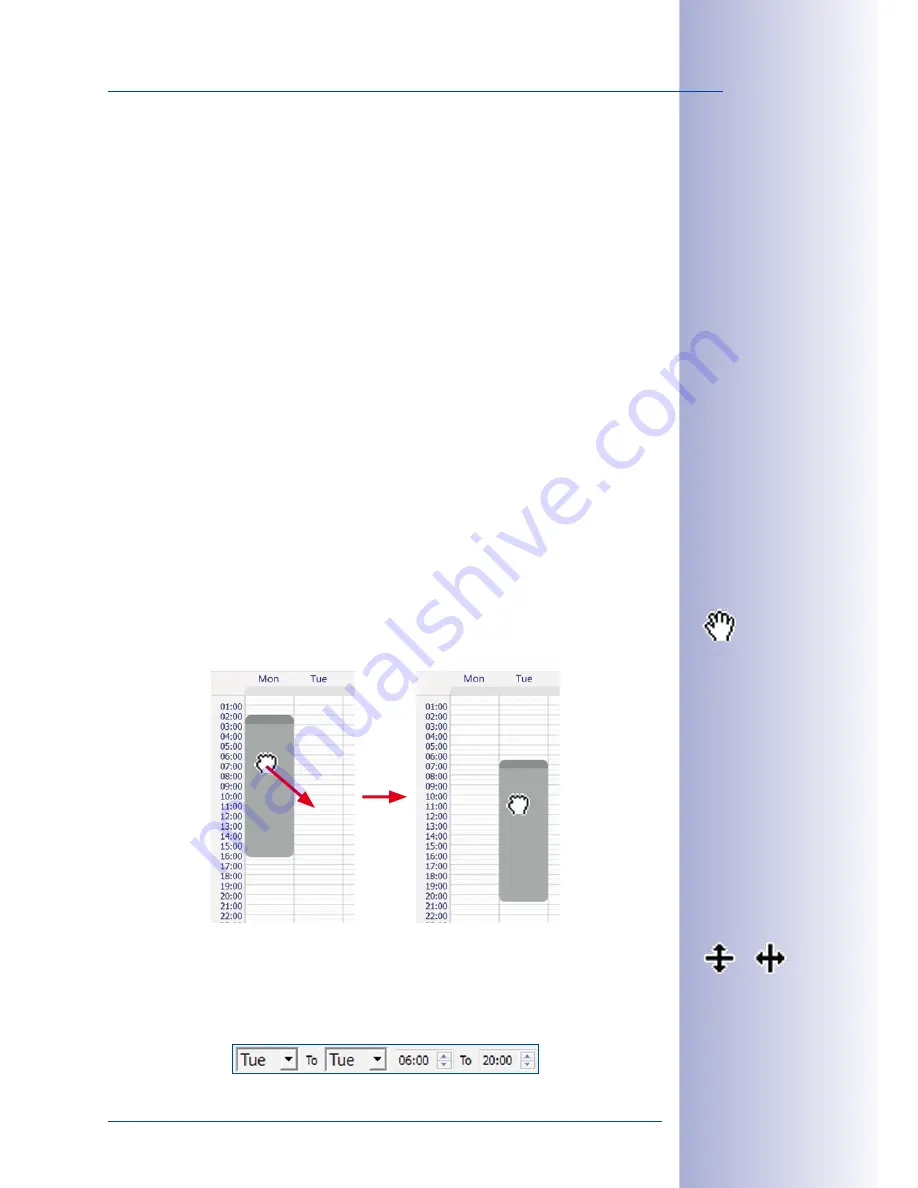
55
/132
Setting Up Alarms And Recordings
© MOBOTIX AG • Security-Vision-Systems • Made in Germany
www.mobotix.com • [email protected]
in the Alarm Planner apply to the camera that was previously in the main window. To
change this, you may select the
To All Cameras
option.
The
Alarm Planner
allows you to set up recording modes, alarms and notifications for one
or more cameras according to time and date settings in just a few steps.
Step 1:
• Set time period
Step 2 – for every time period:
• Select a recording mode
• Select alarm sensors to trigger alarms in the defined time periods
• Set alarm notifications
The following sections describe the individual setting options in more detail.
3.6.3 Setting Time Periods
Use the mouse to draw a window in the
calendar field
to set a time period in the Alarm
Planner. You can continue to adjust all settings of the time window after it has been created.
•
Creating time periods:
Use your mouse to draw a box inside the calendar window
(see figure above) to create a new time period.
•
Moving time periods:
Use the mouse to drag the window to the desired time and
day of the week to move a time period. A
hand cursor
appears automatically when
the mouse pointer hovers over a time window.
•
Changing time periods:
If you want to shrink or enlarge a time period, drag the
edge of the time window accordingly using the mouse. A
resize cursor
appears
automatically when the mouse pointer hovers over the edge of the window. You can
also use the weekday and time fields (in the lower section of the time planner) to
adjust the active time period down to the minute.
Содержание MxEasy
Страница 69: ...69 132 MOBOTIX AG Security Vision Systems Made in Germany www mobotix com sales mobotix com Notes ...
Страница 107: ...107 132 MOBOTIX AG Security Vision Systems Made in Germany www mobotix com sales mobotix com Notes ...
Страница 111: ...111 132 MOBOTIX AG Security Vision Systems Made in Germany www mobotix com sales mobotix com Notes ...
Страница 130: ...130 132 MOBOTIX AG Security Vision Systems Made in Germany www mobotix com sales mobotix com MxEasy User Manual Notes ...






























