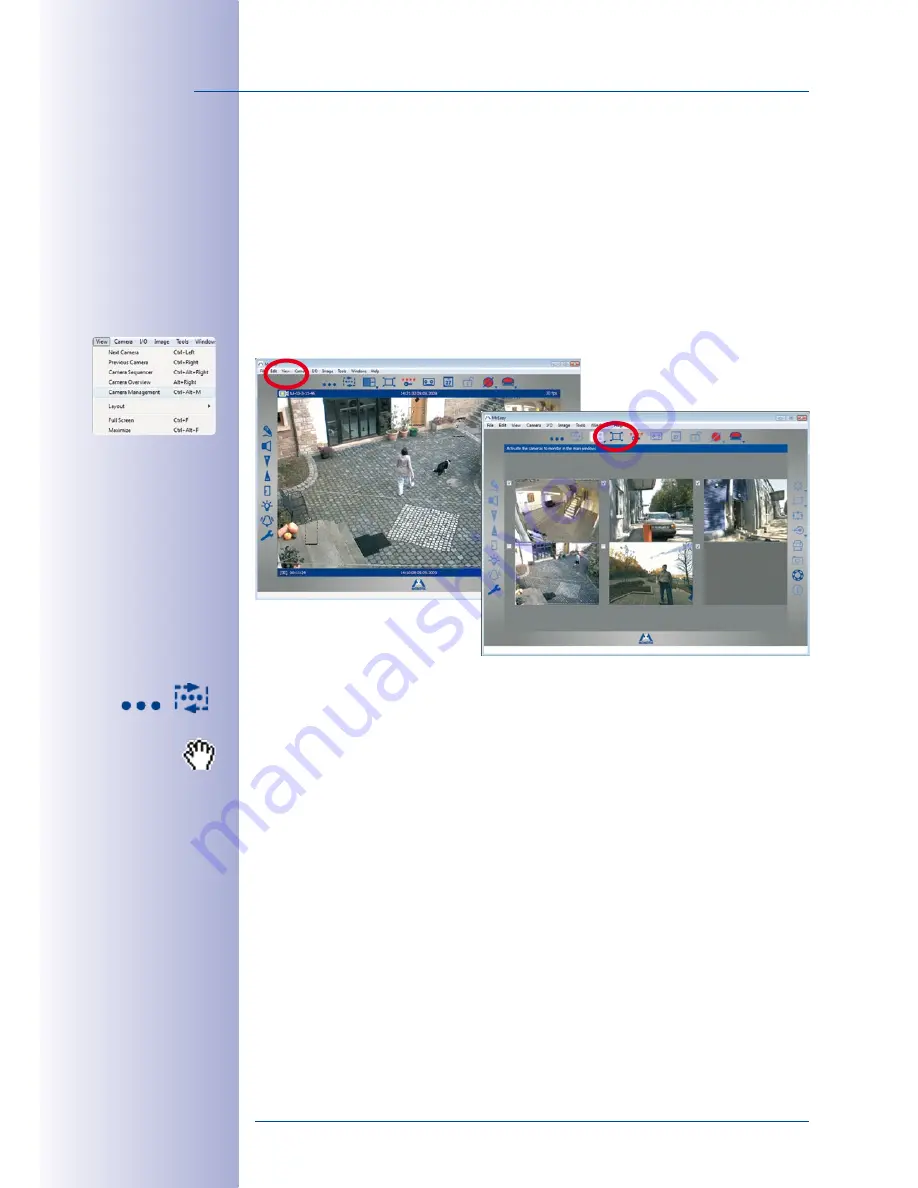
38
/132
MxEasy User Manual: Getting Started
© MOBOTIX AG • Security-Vision-Systems • Made in Germany
www.mobotix.com • [email protected]
Camera Management
To use this view, click on the
View > Camera Management
menu command. Note that
this also activates the
Camera Overview and Layouts
button. If you would like to leave this
view again, it is sufficient to deactivate the button or the
View > Camera Management
menu command.
This view displays all of the integrated cameras (i.e. up to 16 cameras). Standard mode
and Player mode display
up to four of all cameras, which have been activated
in Camera
Management. This way, it is possible to “lock” the live images and image playback for
individual cameras in certain applications scenarios without having to remove these cam-
eras from the system.
The
Next Camera
and
Camera Sequencer
buttons also use the list of all cameras activated
in the Camera Management. The sequence of the cameras in this list corresponds to the
display sequence in the Camera Management and proceeds from top to bottom and left
to right. You can change this sequence using drag and drop: If you move a camera image
using the mouse and allow it to fall onto another position, these two cameras switch
positions in the Camera Management and also in the Camera Overview.
For more details on working with the
Next Camera
and
Camera Sequencer
features, see
Section 3.3, “Displaying Live Images And Monitoring Alarms”.
Содержание MxEasy
Страница 69: ...69 132 MOBOTIX AG Security Vision Systems Made in Germany www mobotix com sales mobotix com Notes ...
Страница 107: ...107 132 MOBOTIX AG Security Vision Systems Made in Germany www mobotix com sales mobotix com Notes ...
Страница 111: ...111 132 MOBOTIX AG Security Vision Systems Made in Germany www mobotix com sales mobotix com Notes ...
Страница 130: ...130 132 MOBOTIX AG Security Vision Systems Made in Germany www mobotix com sales mobotix com MxEasy User Manual Notes ...






























