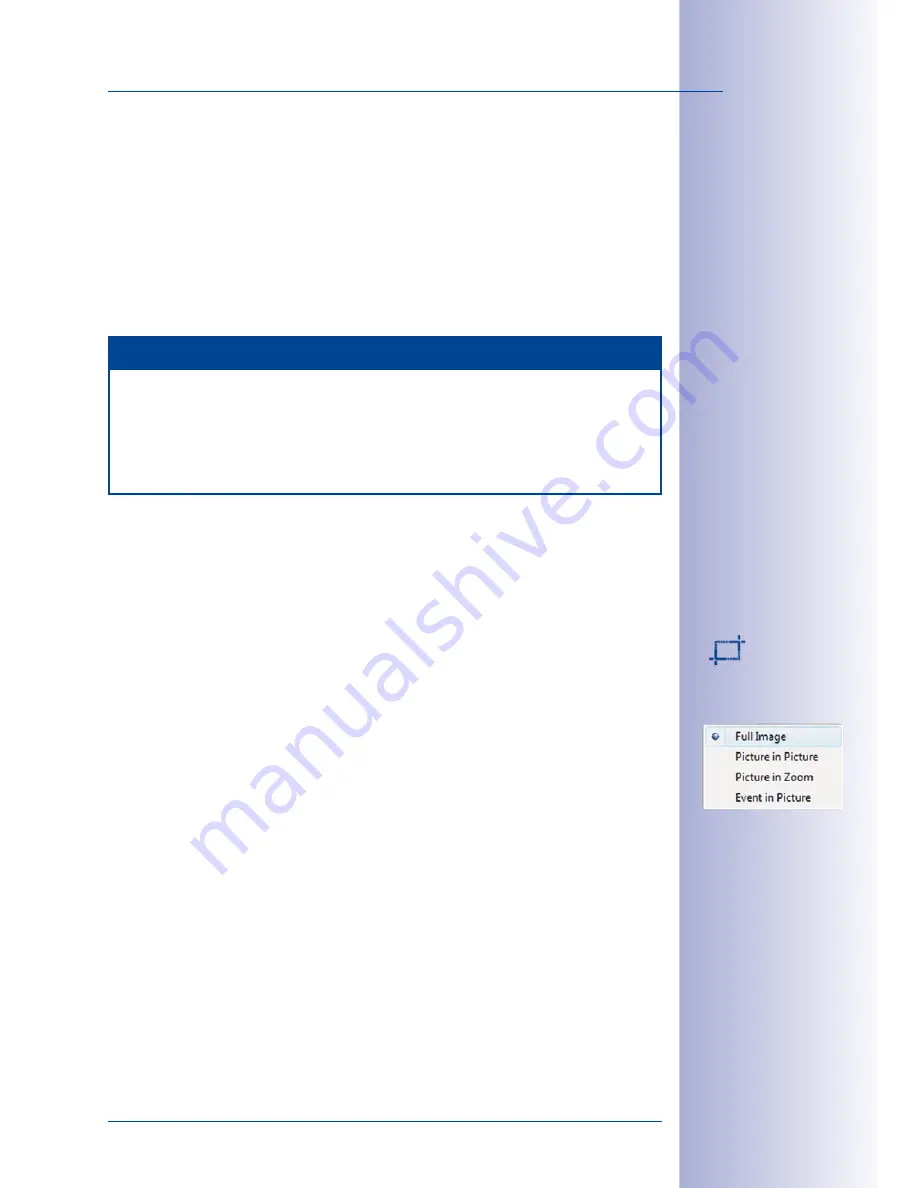
45
/132
The Most Important Camera Views And Image Settings
© MOBOTIX AG • Security-Vision-Systems • Made in Germany
www.mobotix.com • [email protected]
You can define the precise reactions of the software in the case of an alarm under
Tools >
Preferences
on the
Behavior
tab (see
Section 4.8.2, “‘Connections’ Tab”).
For more information on alarms and alarm notifications, see
Section 3.6, “Setting Up
Alarms And Recordings”.
When you display an event by double-clicking or dragging the event from the image bar
into the main window, MxEasy automatically switches to
Player
mode and displays the
desired event in the main window. For more information on Player mode, see
Section 3.8,
“Playing Back And Evaluating The Recordings”.
Note
If the time displayed in the title bar of the main window is flashing, it means that
the system time of the camera in the main window differs by more than 15 seconds
from the system time of the computer. Make sure to synchronize the computer and
the connected cameras using a time server. For additional information on this topic,
see
Section 5.2.5, “Time Settings”.
3.4 The Most Important Camera Views And Image Settings
3.4.1 Camera Views
You can select one of the views available for the selected MOBOTIX camera using the
pop-up menu of the
Image and Recording Formats
button.
Camera Views (All Cameras except Hemispheric Models)
•
Full Image:
MxEasy displays the entire live camera image (without inset image).
•
Lens distortion correction:
MxEasy displays a portion of the live camera image with
lens correction. This option is available when the camera configuration is adjusted
accordingly.
•
Picture in Picture:
This option displays a small image from one camera sensor inset in
the large image of the other. This setting is available on MOBOTIX Dual models only.
•
Picture in Zoom:
MxEasy displays a small version of the entire live camera image
in the bottom right-hand corner of the large live camera image. This way, the entire
image is visible even when the live image is zoomed.
•
Event in Picture:
MxEasy displays a small version of the latest event image in the
bottom right-hand corner of the large live camera image.
For more information on the different views available for MOBOTIX cameras, see the
General Image Settings section in the Software Manual.
Содержание MxEasy
Страница 69: ...69 132 MOBOTIX AG Security Vision Systems Made in Germany www mobotix com sales mobotix com Notes ...
Страница 107: ...107 132 MOBOTIX AG Security Vision Systems Made in Germany www mobotix com sales mobotix com Notes ...
Страница 111: ...111 132 MOBOTIX AG Security Vision Systems Made in Germany www mobotix com sales mobotix com Notes ...
Страница 130: ...130 132 MOBOTIX AG Security Vision Systems Made in Germany www mobotix com sales mobotix com MxEasy User Manual Notes ...
















































