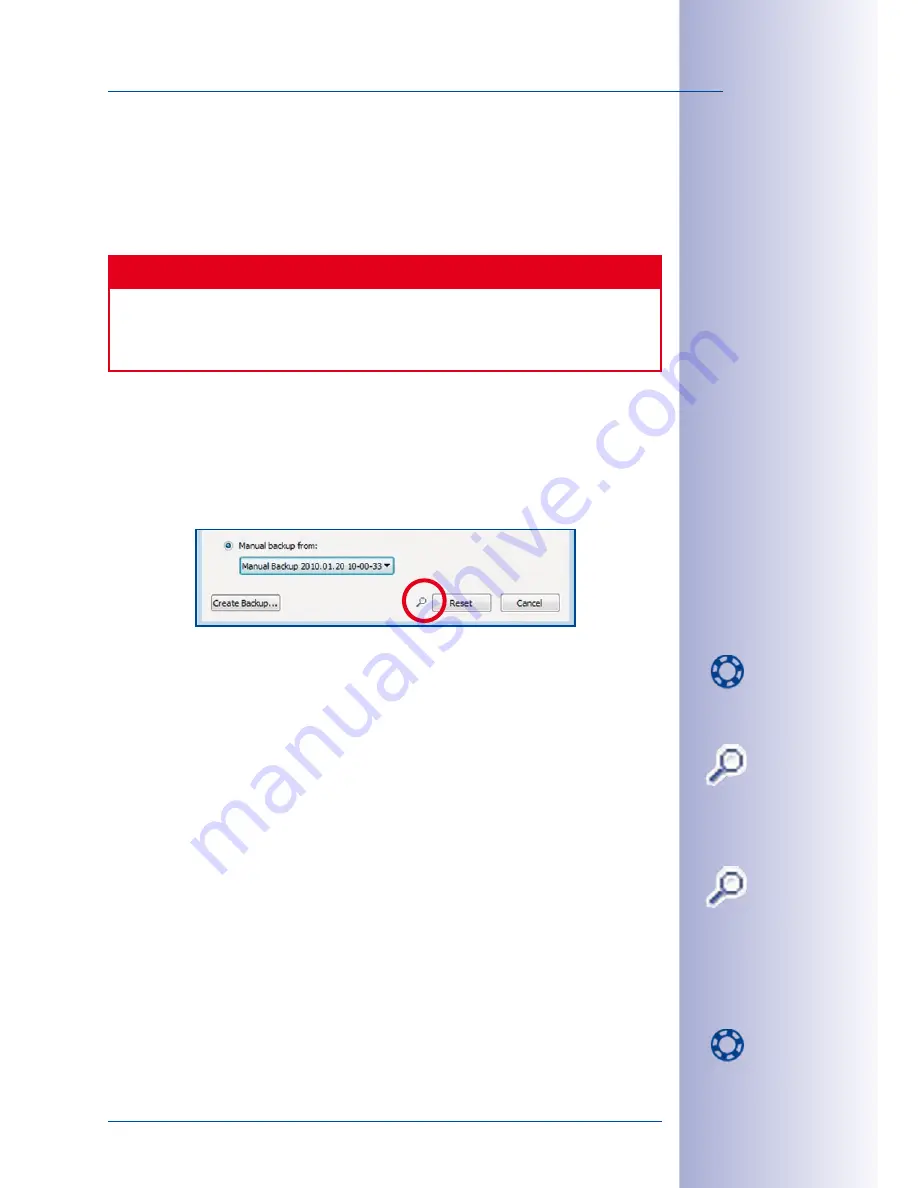
77
/132
Saving And Restoring Settings
© MOBOTIX AG • Security-Vision-Systems • Made in Germany
www.mobotix.com • [email protected]
•
Manual backup from:
You can select a manual backup from the list provided. If
you have already created manual backup, you can delete the most recent backup
or all
manual
backups.
Once you have selected a backup, MxEasy uploads the backup to the attached cameras
when you click on the
Reset
button and restarts the cameras.
Caution
The configuration backup only covers the cameras currently attached to MxEasy. If
you have changed the configuration or added new cameras, it is strongly recom-
mended to create a manual backup (see
Section 4.2.2, “Storing The Backup Folder”).
4.2.2 Storing The Backup Folder
After you have set up the system or changed the configuration, you should create a
manual backup. In addition, you should copy the entire backup folder to a separate stor-
age device. This will allow you to easily restore the configuration in case you should have
problems with this computer.
• Click on the
Configuration Backups
button.
• Create a manual backup by clicking on
Create Backup
(you should add the text
“
Manual
” at the beginning of the backup name so you can identify the manual
backups easier later on).
• Click on the magnifying glass icon to open the backup folder.
• Copy the entire contents of the folder to a suitable external storage device (possibly
as a
ZIP
archive of the folder).
4.2.3 Replacing The Backup Folder
• Click on the magnifying glass icon to open the backup folder.
• Make a backup copy of the entire contents of the folder (possibly as a
ZIP
archive
of the folder).
• Delete the entire contents of the backup folder.
• Copy the entire contents of the stored folder into the backup folder.
• Close MxEasy and restart the application.
• Click on the
Configuration Backups
button.
• Activate the
Manual backup from
option and select the backup you created manually.
Содержание MxEasy
Страница 69: ...69 132 MOBOTIX AG Security Vision Systems Made in Germany www mobotix com sales mobotix com Notes ...
Страница 107: ...107 132 MOBOTIX AG Security Vision Systems Made in Germany www mobotix com sales mobotix com Notes ...
Страница 111: ...111 132 MOBOTIX AG Security Vision Systems Made in Germany www mobotix com sales mobotix com Notes ...
Страница 130: ...130 132 MOBOTIX AG Security Vision Systems Made in Germany www mobotix com sales mobotix com MxEasy User Manual Notes ...






























