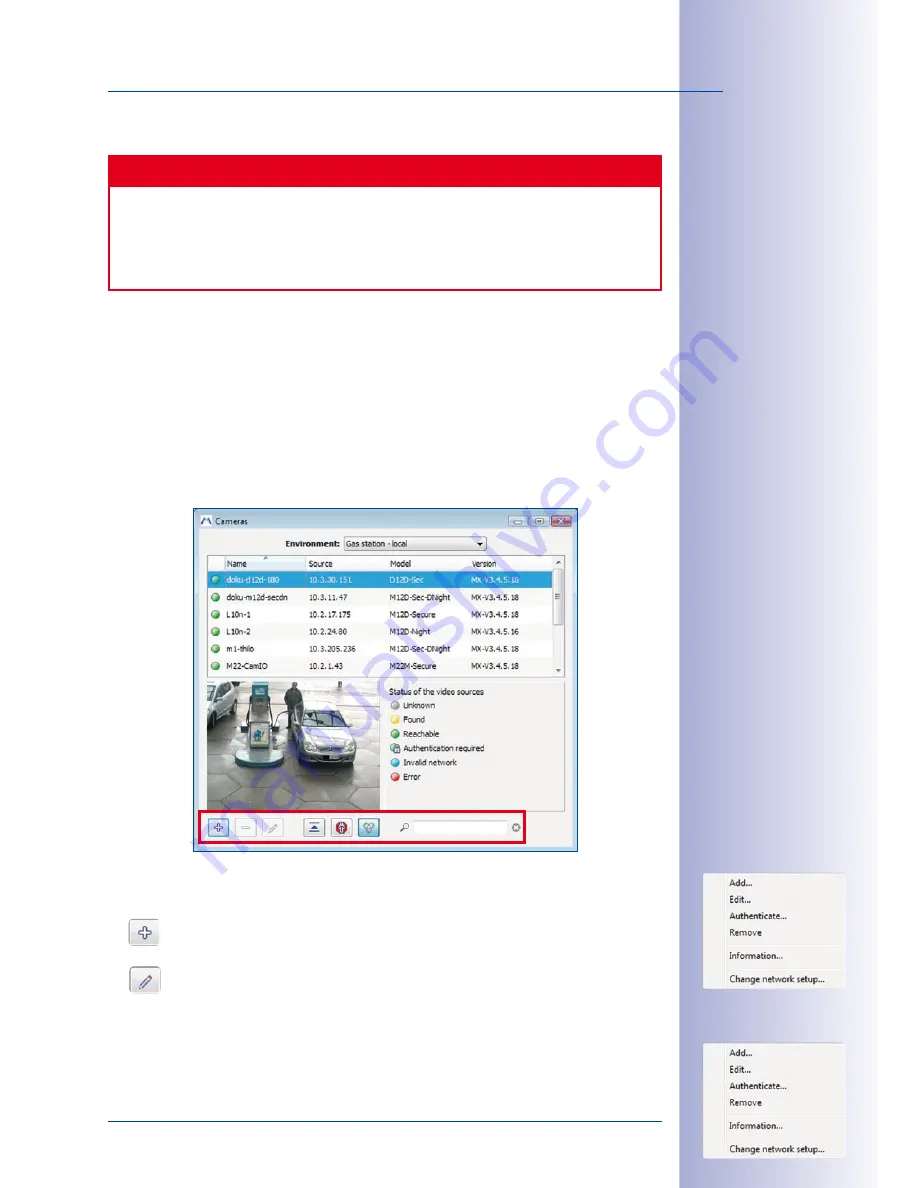
93
/132
Camera Management
© MOBOTIX AG • Security-Vision-Systems • Made in Germany
www.mobotix.com • [email protected]
Removing The Current Camera
Caution
When removing cameras from the system, MxEasy will offer to reset the cameras
to the state they had before they were added to MxEasy. Please note that this
may also affect the passwords assigned in MxEasy. They will be reset and the old
passwords will be valid again.
Select
Cameras > Remove Camera
from the menu. Click on
Reset
to reset the cameras
to the state they had before they were added to MxEasy. When you click on
OK
, MxEasy
will remove the cameras.
5.1.3 Working With The Camera List
Select
Cameras > Show Cameras
from the menu to open the
Camera List
. This list
contains all cameras that are reachable over the network.
Cameras that are already
controlled by MxEasy are highlighted in bold print.
In order to edit the selected cameras, you can use the following functions (executed either
by the context menu shown here or by clicking on the corresponding button):
–
Add:
Manually adds a MOBOTIX camera, if it cannot be found since it is not on
the local network, but can only be accessed via the Internet.
–
Edit:
Works in a similar manner as editing a camera (see the
Editing The Current
Camera section). Note that you can only use this command if you have high-
lighted one camera.
–
Authenticate:
Use this command to change the access data used by MxEasy
for accessing one or more cameras. Note that this command does not modify
Содержание MxEasy
Страница 69: ...69 132 MOBOTIX AG Security Vision Systems Made in Germany www mobotix com sales mobotix com Notes ...
Страница 107: ...107 132 MOBOTIX AG Security Vision Systems Made in Germany www mobotix com sales mobotix com Notes ...
Страница 111: ...111 132 MOBOTIX AG Security Vision Systems Made in Germany www mobotix com sales mobotix com Notes ...
Страница 130: ...130 132 MOBOTIX AG Security Vision Systems Made in Germany www mobotix com sales mobotix com MxEasy User Manual Notes ...






























