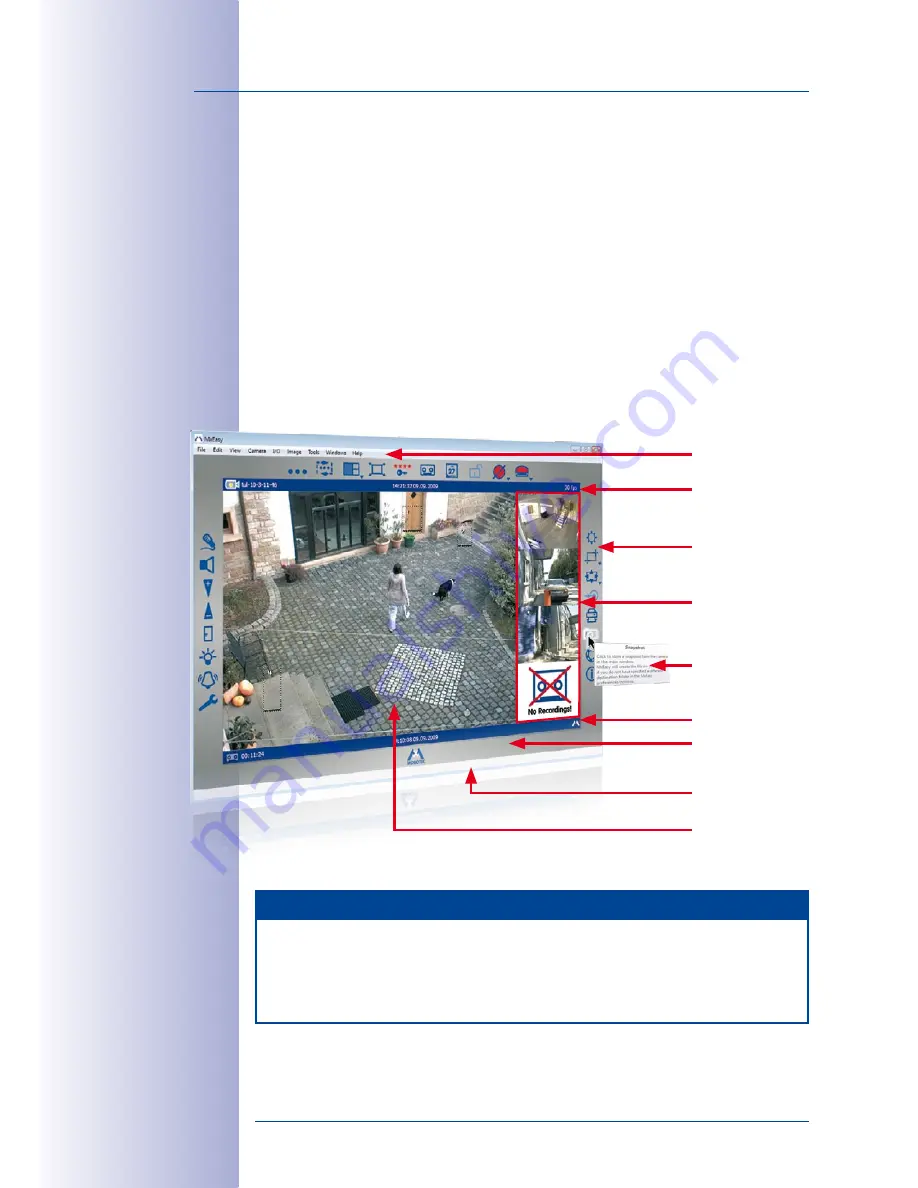
30
/132
MxEasy User Manual: Getting Started
© MOBOTIX AG • Security-Vision-Systems • Made in Germany
www.mobotix.com • [email protected]
All communication to and from the camera is now using an SSL-encrypted connection.
Note that you can also use the encrypted connection in a web browser by entering the
camera’s address as in the example below:
http
s
://mycamera.dyndns.org:19801
3.2 Elements In The Program Window And Program View Modes
After the Wizard is finished and all preparations have been completed, MxEasy displays
the live images. Up to four integrated cameras are displayed simultaneously. The images
are displayed in the
Standard
or
Panorama
view modes of the MxEasy program window,
which is divided into the areas shown below.
Standard View Mode Of The MxEasy Program Window
Note
Once the Wizard has finished, MxEasy will start in Panorama view mode, if at least
half of the cameras are Hemispheric models and these cameras are running in
Panorama
mode. For further information on the Panorama view mode, please see
Section 3.2.2, “Program View Modes”.
Main window
Menu bar
Image bar with
camera/event
windows
Tool Tips for MxEasy
elements
Info bar 1
Info bar 2
Toolbars
Dynamic toolbar
Status bar
Содержание MxEasy
Страница 69: ...69 132 MOBOTIX AG Security Vision Systems Made in Germany www mobotix com sales mobotix com Notes ...
Страница 107: ...107 132 MOBOTIX AG Security Vision Systems Made in Germany www mobotix com sales mobotix com Notes ...
Страница 111: ...111 132 MOBOTIX AG Security Vision Systems Made in Germany www mobotix com sales mobotix com Notes ...
Страница 130: ...130 132 MOBOTIX AG Security Vision Systems Made in Germany www mobotix com sales mobotix com MxEasy User Manual Notes ...
















































