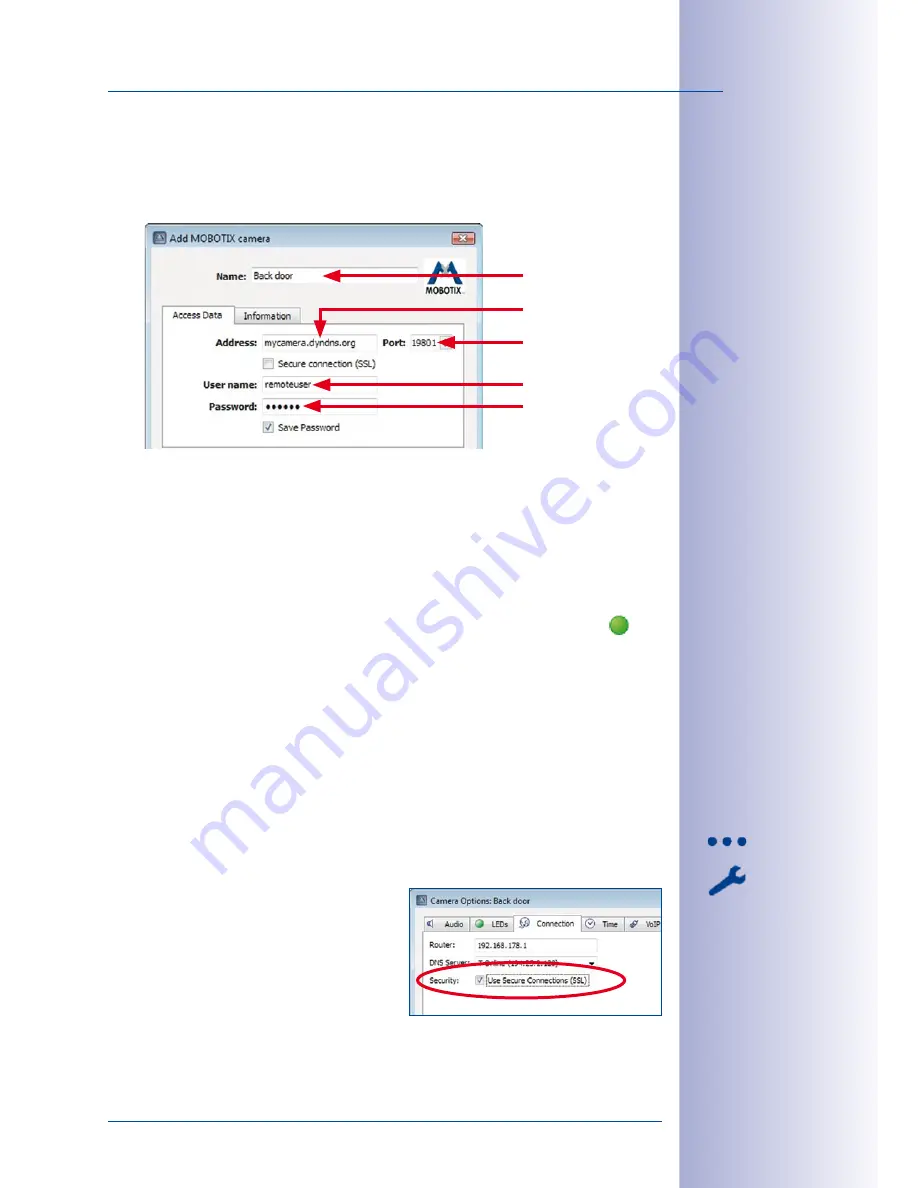
29
/132
Using MxEasy For The First Time
© MOBOTIX AG • Security-Vision-Systems • Made in Germany
www.mobotix.com • [email protected]
Adding A Remote Camera In MxEasy
To add a remote camera using DynDNS, proceed as described in
Section “Adding MOBOTIX
Cameras Manually”. Instead of an IP address, enter the DynDNS name of the router and
the corresponding port of the camera:
•
Name:
Descriptive name for easy identification of the camera (“
Back door
” in
this example)
•
Address:
mycamera.dyndns.org
•
Port:
19801
•
User name:
User name for accessing the camera (“
remoteuser
” in this example)
•
Password:
Password for the user name
If everything has been configured properly, the status will change to green
and
MxEasy shows a preview image for this camera.
Activating SSL Encryption
Once this has been activated, all communication to and from the camera is encrypted
using SSL. Using this encryption method makes “eavesdropping” on the data and access
information (virtually) impossible. Proceed as outlined below to activate SSL encryption
on the camera.
• Click on the
Next Camera
button until you see the first remote camera in the MxEasy
main window (this would be the “
Back door
camera in our example).
• Click on the
Camera Options
button and select the
Connection
tab in the dialog.
• Activate the
Use Secure Connections (SSL)
checkbox.
• Click on
Apply
or on
OK
to apply the changes
to the camera.
• Reboot the camera if prompted you to do so.
Descriptive name of the
camera
Camera port on the
router
User name and pass-
word for accessing the
camera
DynDNS name of the
router
Содержание MxEasy
Страница 69: ...69 132 MOBOTIX AG Security Vision Systems Made in Germany www mobotix com sales mobotix com Notes ...
Страница 107: ...107 132 MOBOTIX AG Security Vision Systems Made in Germany www mobotix com sales mobotix com Notes ...
Страница 111: ...111 132 MOBOTIX AG Security Vision Systems Made in Germany www mobotix com sales mobotix com Notes ...
Страница 130: ...130 132 MOBOTIX AG Security Vision Systems Made in Germany www mobotix com sales mobotix com MxEasy User Manual Notes ...






























