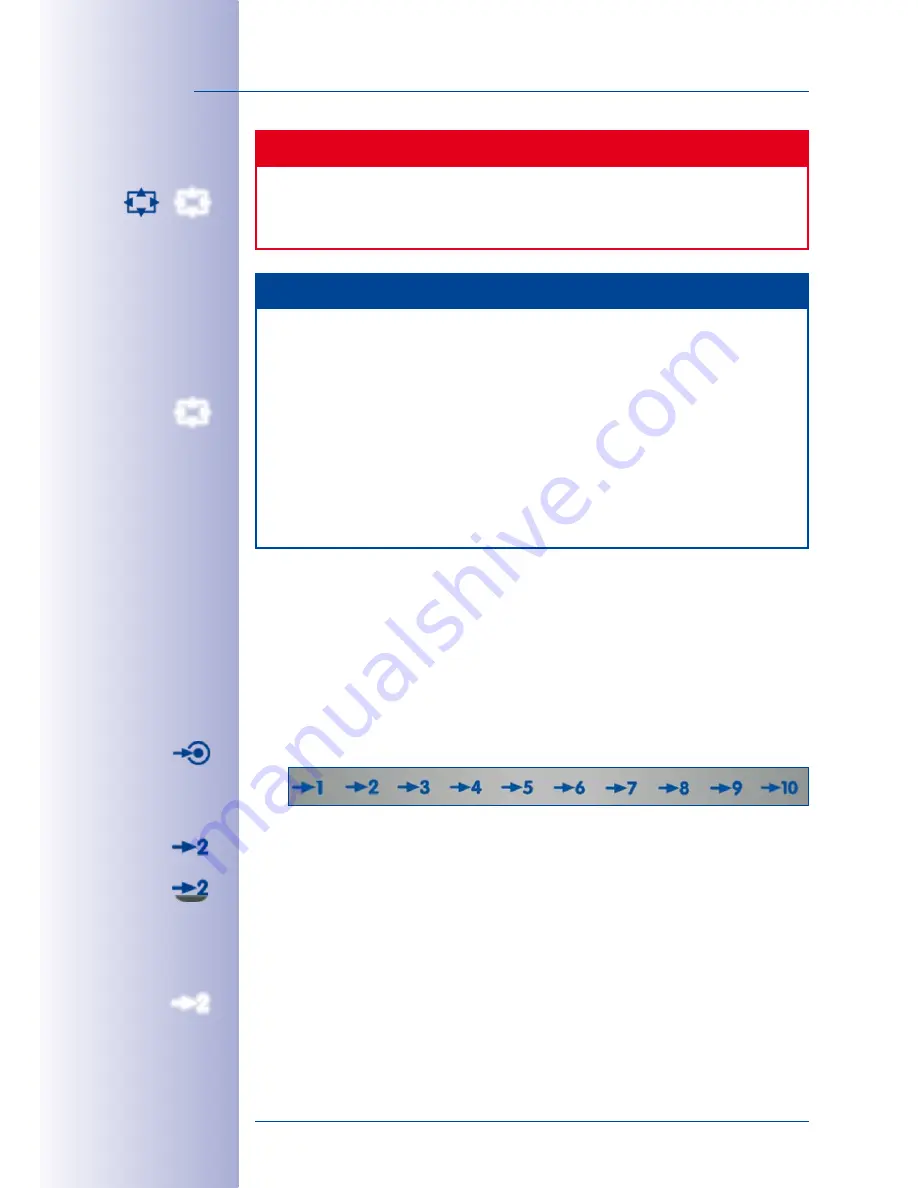
52
/132
MxEasy User Manual: Getting Started
© MOBOTIX AG • Security-Vision-Systems • Made in Germany
www.mobotix.com • [email protected]
Caution
The camera zoom is only available after it has been allowed by pressing the
Toggle
PTZ
button. Otherwise, the application zoom is the only PTZ command that is carried
out.
Notes
Digital application zoom and live stream:
Carrying out PTZ commands within the application zoom has no effect on the gener-
ated camera image and therefore no effect on the recording.
Camera zoom and live stream:
PTZ commands carried out within the camera change the live image of the camera
also affect the recording if the camera does not record the full image. In order to
select an image section within a zoomed image, press and hold the
alt key
and
use the mouse to draw a box within the live image. MxEasy displays the selected
image section in the main window.
PTZ Views (Positions)
In addition to interactive PTZ controls using the mouse, keyboard or joystick, you can select
areas of possible interest in the camera image along with the desired zoom, pan and tilt
settings and save these settings as
PTZ preset views
. You can then activate these views
at a later time with a click of the mouse.
Proceed as follows to save current image sections or PTZ preset views:
• Click the
PTZ Views
button to activate the preset view buttons in the dynamic toolbar:
• To save a view, click one of the numbered view buttons (for example,
View 2
) and
hold down the mouse button (for about 3 seconds) until
View 2 stored!
appears in
the main window. MxEasy now places a marker beneath the button to indicate that
the view has been assigned.
The number keys on your computer can also be used to save preset views: When
you press and
hold down
a number key (for example,
2
), this view is saved (View 10
is saved by pressing
0
).
• If you would like to return to a saved view,
briefly
click the corresponding button or
briefly
press the corresponding key (for example,
2
for View 2). MxEasy displays the
corresponding view. (View 10 can be activated by pressing
0
.)
Содержание MxEasy
Страница 69: ...69 132 MOBOTIX AG Security Vision Systems Made in Germany www mobotix com sales mobotix com Notes ...
Страница 107: ...107 132 MOBOTIX AG Security Vision Systems Made in Germany www mobotix com sales mobotix com Notes ...
Страница 111: ...111 132 MOBOTIX AG Security Vision Systems Made in Germany www mobotix com sales mobotix com Notes ...
Страница 130: ...130 132 MOBOTIX AG Security Vision Systems Made in Germany www mobotix com sales mobotix com MxEasy User Manual Notes ...






























