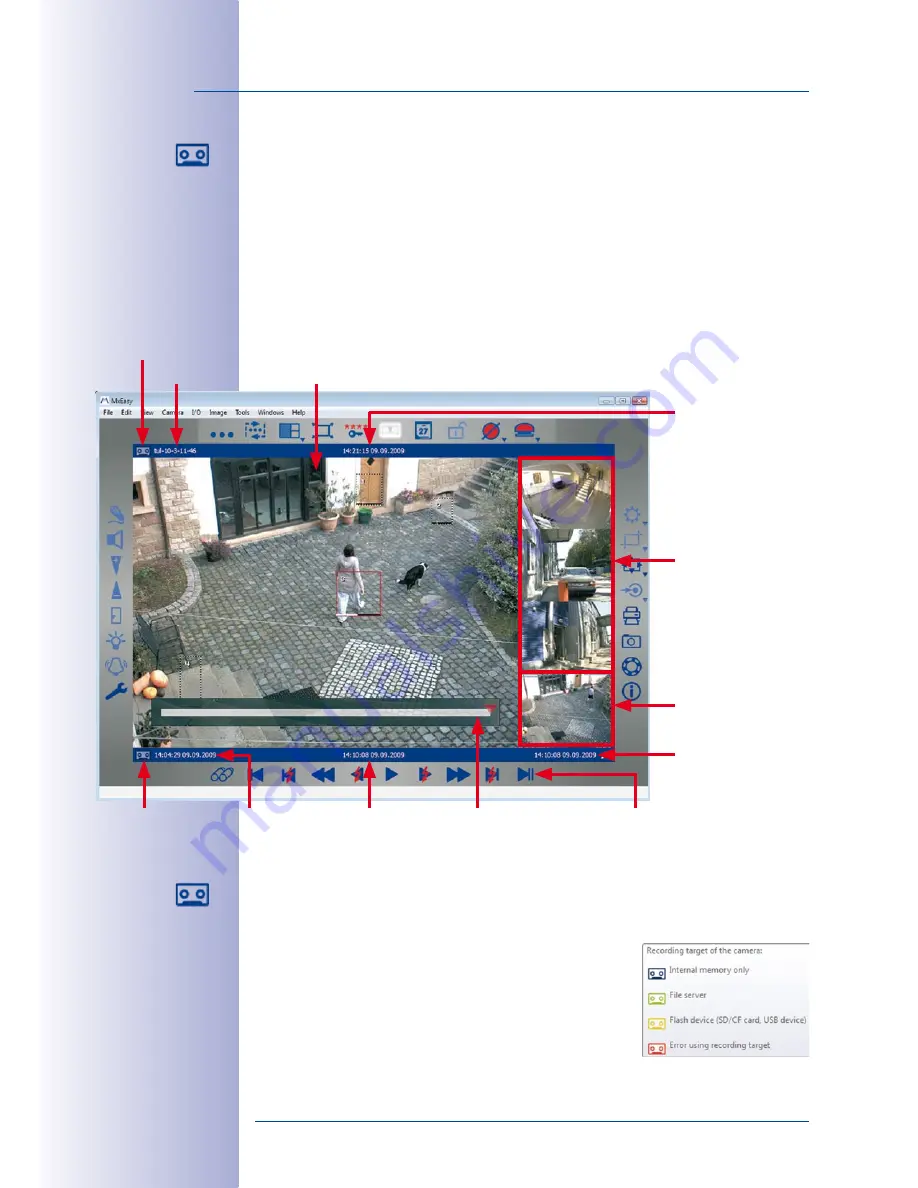
36
/132
MxEasy User Manual: Getting Started
© MOBOTIX AG • Security-Vision-Systems • Made in Germany
www.mobotix.com • [email protected]
Player View
This mode is used to search for and play back recorded data. It is activated by clicking
the
Player Mode
button from Standard or Panorama view mode The main window now
displays the image for the latest event recorded by the main camera. The image bar
displays the live images of the first four integrated cameras.
Additional buttons are displayed below the main window. These buttons can be used to
play back and navigate through recorded video and audio data.
Elements of the Player mode:
Click the
Player Mode
button again to return to Standard mode. When you restart MxEasy,
the program automatically activates the mode that had been activated before the program
was closed (Standard mode or Player mode).
MxEasy displays an icon for the current
Recording Target
in
the lower information bar of the main window. Hold the mouse
pointer over the icon in the information bar to see this tool tip.
Date/time of the
MxEasy computer
Event image in main
window
Last image
Slider bar for event
search
3 live cameras in
image bar
Live image of the cur-
rent camera
Symbol for recording
Camera Name
Symbol for recording
target
Current image
First image
Player controls
Содержание MxEasy
Страница 69: ...69 132 MOBOTIX AG Security Vision Systems Made in Germany www mobotix com sales mobotix com Notes ...
Страница 107: ...107 132 MOBOTIX AG Security Vision Systems Made in Germany www mobotix com sales mobotix com Notes ...
Страница 111: ...111 132 MOBOTIX AG Security Vision Systems Made in Germany www mobotix com sales mobotix com Notes ...
Страница 130: ...130 132 MOBOTIX AG Security Vision Systems Made in Germany www mobotix com sales mobotix com MxEasy User Manual Notes ...
















































