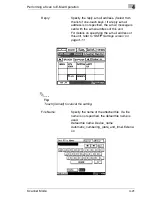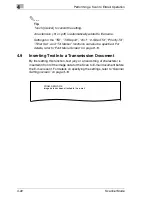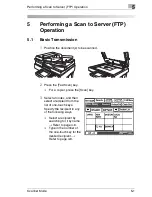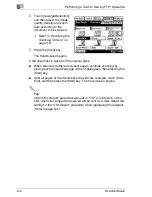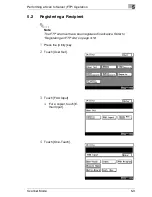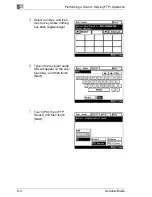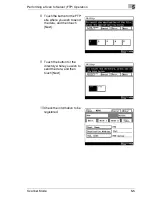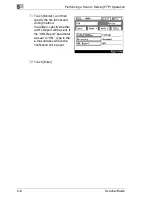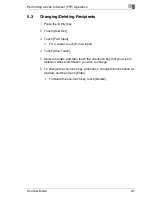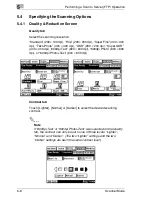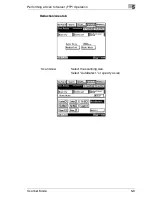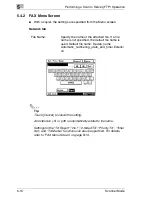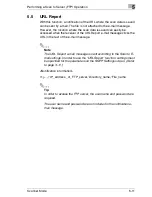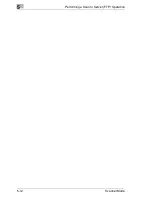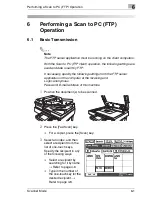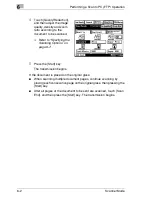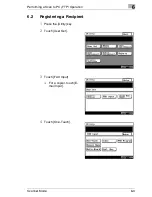4
Performing a Scan to E-Mail Operation
4-22
Scanner Mode
✎
Tip
Touch [Cancel] to cancel the setting.
An extension (.tif or .pdf) is automatically added to file name.
Settings for the “TSI”, “TX Report”, “2in1”, “2-Sided TX”, “Priority TX”,
“Timer Set”, and “TX Marker” functions can also be specified. For
details, refer to “FAX Menu Screen” on page 8-19.
4.9
Inserting Text Into a Transmission Document
By first setting this function, text (any or a fixed string of characters) is
inserted in front of the image data for the Scan to E-mail document before
the E-mail is sent. For details on specifying the settings, refer to
“Scanner
Settings screen” on page 3-16
.
FROM: NEWYORK
Image data has been attached to the e-mail.
Содержание Scanner Mode
Страница 1: ...User Manual 4514 7706 01 Scanner Mode ...
Страница 19: ...1 Introduction 1 8 Scanner Mode ...
Страница 33: ...2 Overview 2 14 Scanner Mode ...
Страница 57: ...3 Preparation 3 24 Scanner Mode 3 Check the displayed results and then touch Enter 4 Touch Enter ...
Страница 67: ...3 Preparation 3 34 Scanner Mode 9 Restart the computer Click the Yes button to restart the computer ...
Страница 80: ...Performing a Scan to E Mail Operation 4 Scanner Mode 4 11 6 Type in the name of the index 7 Touch Enter ...
Страница 103: ...5 Performing a Scan to Server FTP Operation 5 12 Scanner Mode ...
Страница 113: ...6 Performing a Scan to PC FTP Operation 6 10 Scanner Mode ...
Страница 127: ...7 Performing a Scan to HDD Operation 7 14 Scanner Mode ...
Страница 183: ...9 Performing a Scan to PC SMTP Operation 9 8 Scanner Mode Scan Area Select the scanning size ...
Страница 185: ...9 Performing a Scan to PC SMTP Operation 9 10 Scanner Mode ...
Страница 211: ...10 Using IP Scanner 10 26 Scanner Mode ...
Страница 217: ...11 Distribution of Fax Documents 11 6 Scanner Mode ...
Страница 219: ...12 Network Fax Transmission 12 2 Scanner Mode ...
Страница 313: ...15 Troubleshooting 15 20 Scanner Mode ...