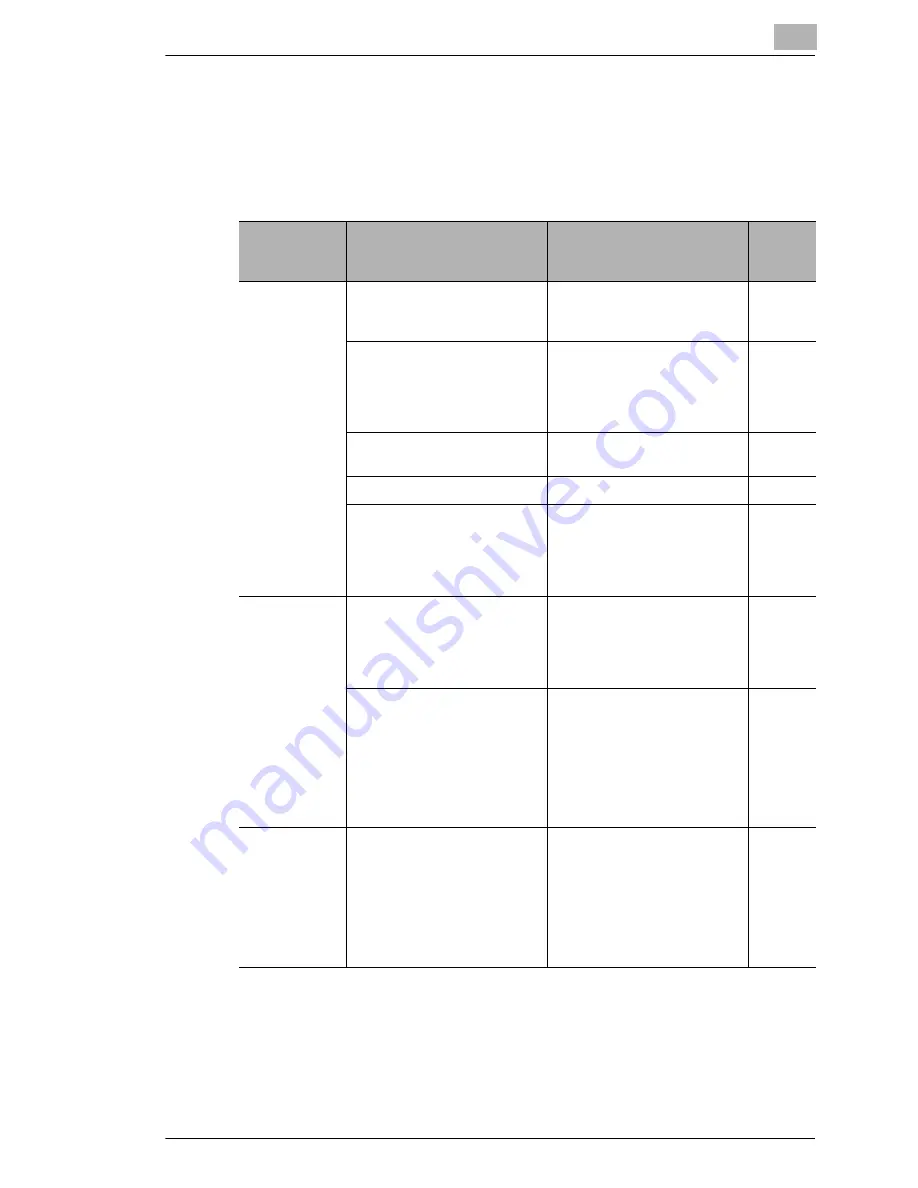
Troubleshooting
15
Scanner Mode
15-9
15.3
Troubleshooting
Remedies for several possible problems are described below.
Internet fax transmissions/Scan to E-mail transmissions
Problem
Cause
Remedy
Page
referen
ce
Transmission
is not possible.
The connections are incorrect.
Check the LED indicator on
the hub and check the
connections.
-
A user logged in with their
account access code and tried
to send data when no e-mail
address is specified for that
account.
Register an e-mail address for
the account that is logged in.
p. 13-19
The settings necessary for the
device are not registered.
Specify the necessary
network settings.
p. 3-1
The LAN cable is damaged.
Replace the LAN cable.
-
Other causes
Touch the [Com.] button on
the Job List screen to check
the details of the transmission
error, and then refer to the
table of error codes.
p. 8-40,
p. 15-3
Transmission
is possible, but
the image
cannot be
outputted at
the recipient’s
terminal or
computer.
The recipient’s terminal is not
able to handle the sent image.
Change the size, resolution
and coding method so that
they are supported by the
recipient’s terminal, and then
try sending the data again.
p. 3-13
The document text was not
inserted when the data was
sent.
With some e-mail
applications, if an e-mail is
received containing no text
and only an attached file, it
may not be possible to open
the attached file. Therefore,
text should be inserted into the
document that is sent.
p. 8-37
An interruption
in the
transmission
was specified,
but the
transmission
was not
interrupted.
It takes some time to interrupt
an Internet fax transmission.
Wait until the transmission is
interrupted.
-
Содержание Scanner Mode
Страница 1: ...User Manual 4514 7706 01 Scanner Mode ...
Страница 19: ...1 Introduction 1 8 Scanner Mode ...
Страница 33: ...2 Overview 2 14 Scanner Mode ...
Страница 57: ...3 Preparation 3 24 Scanner Mode 3 Check the displayed results and then touch Enter 4 Touch Enter ...
Страница 67: ...3 Preparation 3 34 Scanner Mode 9 Restart the computer Click the Yes button to restart the computer ...
Страница 80: ...Performing a Scan to E Mail Operation 4 Scanner Mode 4 11 6 Type in the name of the index 7 Touch Enter ...
Страница 103: ...5 Performing a Scan to Server FTP Operation 5 12 Scanner Mode ...
Страница 113: ...6 Performing a Scan to PC FTP Operation 6 10 Scanner Mode ...
Страница 127: ...7 Performing a Scan to HDD Operation 7 14 Scanner Mode ...
Страница 183: ...9 Performing a Scan to PC SMTP Operation 9 8 Scanner Mode Scan Area Select the scanning size ...
Страница 185: ...9 Performing a Scan to PC SMTP Operation 9 10 Scanner Mode ...
Страница 211: ...10 Using IP Scanner 10 26 Scanner Mode ...
Страница 217: ...11 Distribution of Fax Documents 11 6 Scanner Mode ...
Страница 219: ...12 Network Fax Transmission 12 2 Scanner Mode ...
Страница 313: ...15 Troubleshooting 15 20 Scanner Mode ...



























