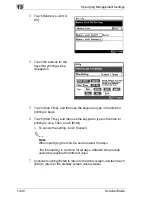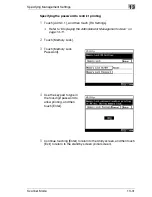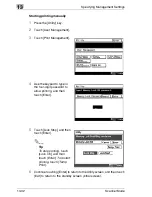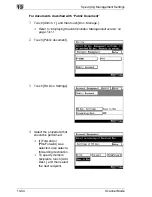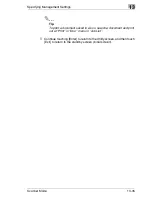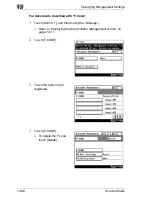Specifying Management Settings
13
Scanner Mode
13-21
13.9
Specifying Transmission Settings
The procedure for specifying transmission settings, which are set by the
administrator, is described below.
13.9.1 Transmission Settings
Priority Quality:
Specify the default resolution setting that is
selected when an operation is finished.
During the production of this unit, the “Standard”
setting was selected.
Priority Contrast:
Specify the default contrast setting that is
selected when an operation is finished.
During the production of this unit, the “Normal”
setting was selected.
Com. Mode:
Specify the default communication mode that is
selected when an operation is finished.
During the production of this unit, the “G3-1”
setting was selected.
Default
Transmission Mode:
Specify whether the transmission mode returns
to memory transmission or immediate
transmission when an operation is finished.
During the production of this unit, the “Memory
TX” setting was selected.
This parameter is available only when sending
faxes on a common telephone line.
Attach TSI:
Specify whether the default transmission source
name is selected when an operation is finished if
multiple transmission source names are
registered. During the production of this unit, the
setting for the transmission source name
registered at “1” was selected.
Rotation TX:
Specify whether or not rotation transmission is
selected when an operation is finished.
During the production of this unit, the “ON”
setting was selected.
2-Sided TX:
Specify whether or not double-sided
transmission is selected when an operation is
finished, and specify the default binding margin
settings for double-sided transmissions.
During the production of this unit, the “No” setting
was selected.
Содержание Scanner Mode
Страница 1: ...User Manual 4514 7706 01 Scanner Mode ...
Страница 19: ...1 Introduction 1 8 Scanner Mode ...
Страница 33: ...2 Overview 2 14 Scanner Mode ...
Страница 57: ...3 Preparation 3 24 Scanner Mode 3 Check the displayed results and then touch Enter 4 Touch Enter ...
Страница 67: ...3 Preparation 3 34 Scanner Mode 9 Restart the computer Click the Yes button to restart the computer ...
Страница 80: ...Performing a Scan to E Mail Operation 4 Scanner Mode 4 11 6 Type in the name of the index 7 Touch Enter ...
Страница 103: ...5 Performing a Scan to Server FTP Operation 5 12 Scanner Mode ...
Страница 113: ...6 Performing a Scan to PC FTP Operation 6 10 Scanner Mode ...
Страница 127: ...7 Performing a Scan to HDD Operation 7 14 Scanner Mode ...
Страница 183: ...9 Performing a Scan to PC SMTP Operation 9 8 Scanner Mode Scan Area Select the scanning size ...
Страница 185: ...9 Performing a Scan to PC SMTP Operation 9 10 Scanner Mode ...
Страница 211: ...10 Using IP Scanner 10 26 Scanner Mode ...
Страница 217: ...11 Distribution of Fax Documents 11 6 Scanner Mode ...
Страница 219: ...12 Network Fax Transmission 12 2 Scanner Mode ...
Страница 313: ...15 Troubleshooting 15 20 Scanner Mode ...