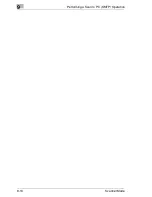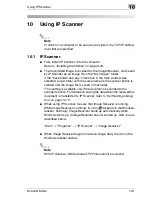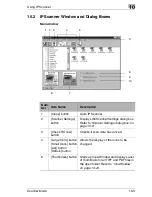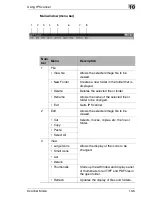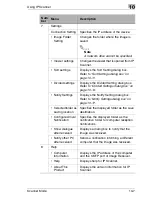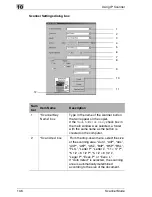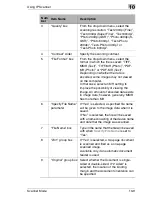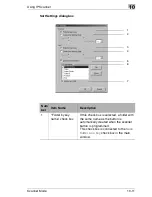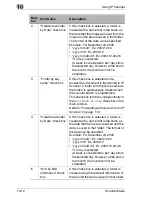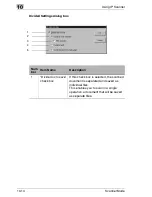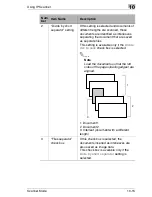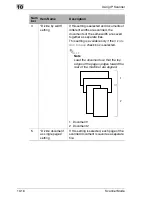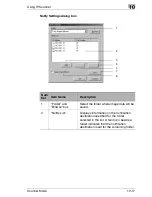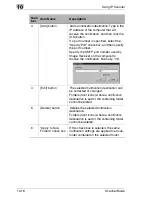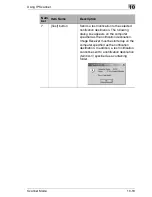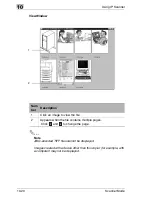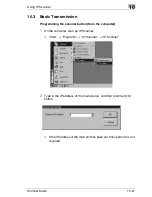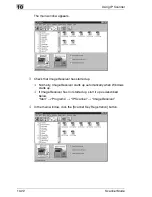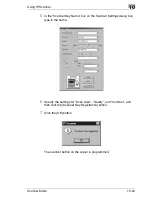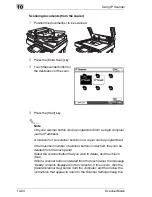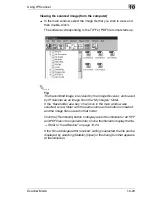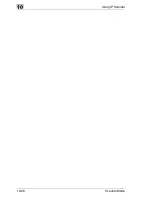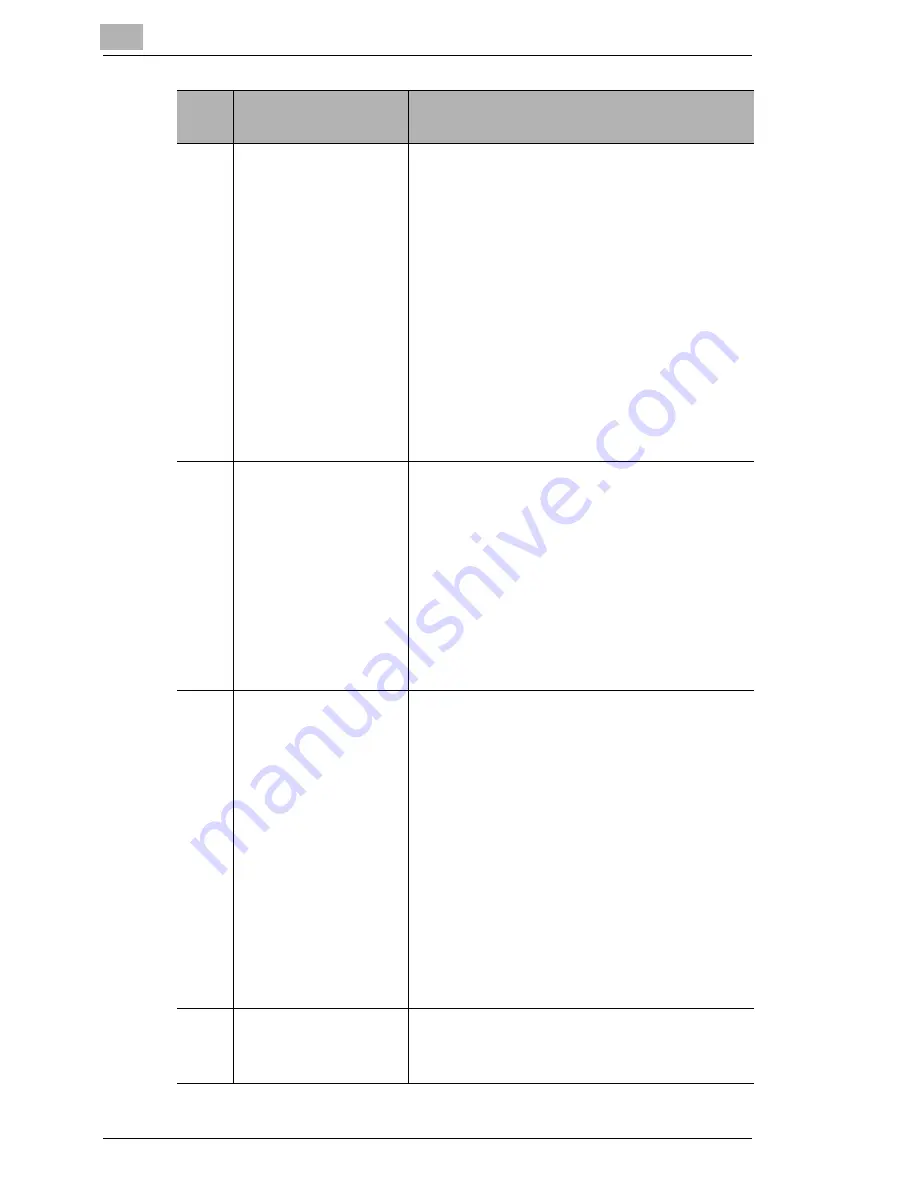
10
Using IP Scanner
10-12
Scanner Mode
2
“Create new folder
by Date” check box
If this check box is selected, a folder is
created with a name that is the same as
the date that the image was sent from the
copier and the data is saved in that folder.
The format of the date can be specified.
Example: For December 24, 2003
• “yyyy.mm.dd”: Ex. 2003.12.24
• “yyyy.mm”: Ex. 2003.12
• “yyyy.mm.dd-dd”: Ex. 2003.12.22-28
*If a day is selected:
(A week is considered to be 7 days from
the selected day. However, at the end of
the month, the month will not be
straddled.)
3
“Folder by key
name” check box
If this check box is selected and a
received fax document is transferred to IP
Scanner, a folder with the same name as
the button is automatically created when
the scanner button is programmed.
This check box functions independently of
the
Save folder as a key
check box in the
main window.
Refer to
“Forwarding a Received Fax to IP
Scanner” on page 11-3
.
4
“Create new folder
by Date” check box
If this check box is selected, a folder is
created with a name that is the same as
the date that the fax was received and the
data is saved in that folder. The format of
the date can be specified.
Example: For December 24, 2003
• “yyyy.mm.dd”: Ex. 2003.12.24
• “yyyy.mm”: Ex. 2003.12
• “yyyy.mm.dd-dd”: Ex. 2003.12.22-28
*If a day is selected:
(A week is considered to be 7 days from
the selected day. However, at the end of
the month, the month will not be
straddled.)
5
“Soft by FAX
information” check
box
If this check box is selected, a folder is
created using the recipient information of
the fax and the data is saved in that folder.
Num
ber
Item Name
Description
Содержание Scanner Mode
Страница 1: ...User Manual 4514 7706 01 Scanner Mode ...
Страница 19: ...1 Introduction 1 8 Scanner Mode ...
Страница 33: ...2 Overview 2 14 Scanner Mode ...
Страница 57: ...3 Preparation 3 24 Scanner Mode 3 Check the displayed results and then touch Enter 4 Touch Enter ...
Страница 67: ...3 Preparation 3 34 Scanner Mode 9 Restart the computer Click the Yes button to restart the computer ...
Страница 80: ...Performing a Scan to E Mail Operation 4 Scanner Mode 4 11 6 Type in the name of the index 7 Touch Enter ...
Страница 103: ...5 Performing a Scan to Server FTP Operation 5 12 Scanner Mode ...
Страница 113: ...6 Performing a Scan to PC FTP Operation 6 10 Scanner Mode ...
Страница 127: ...7 Performing a Scan to HDD Operation 7 14 Scanner Mode ...
Страница 183: ...9 Performing a Scan to PC SMTP Operation 9 8 Scanner Mode Scan Area Select the scanning size ...
Страница 185: ...9 Performing a Scan to PC SMTP Operation 9 10 Scanner Mode ...
Страница 211: ...10 Using IP Scanner 10 26 Scanner Mode ...
Страница 217: ...11 Distribution of Fax Documents 11 6 Scanner Mode ...
Страница 219: ...12 Network Fax Transmission 12 2 Scanner Mode ...
Страница 313: ...15 Troubleshooting 15 20 Scanner Mode ...