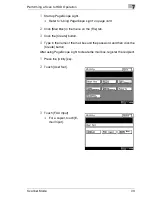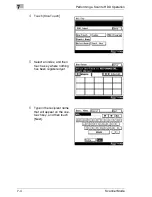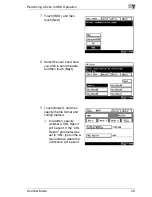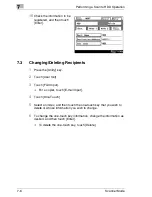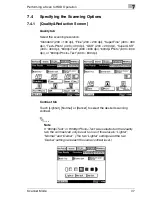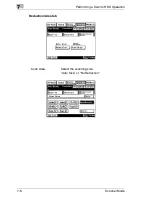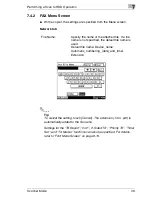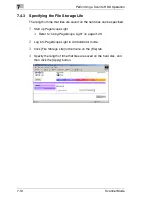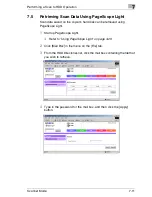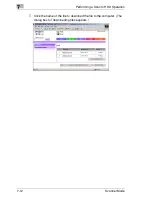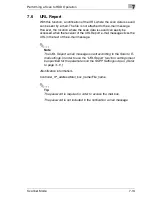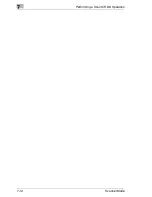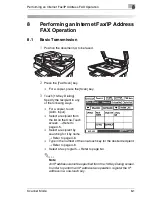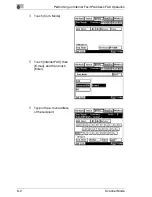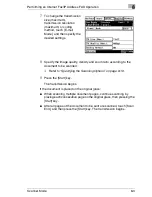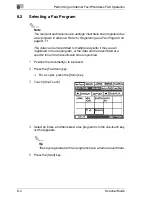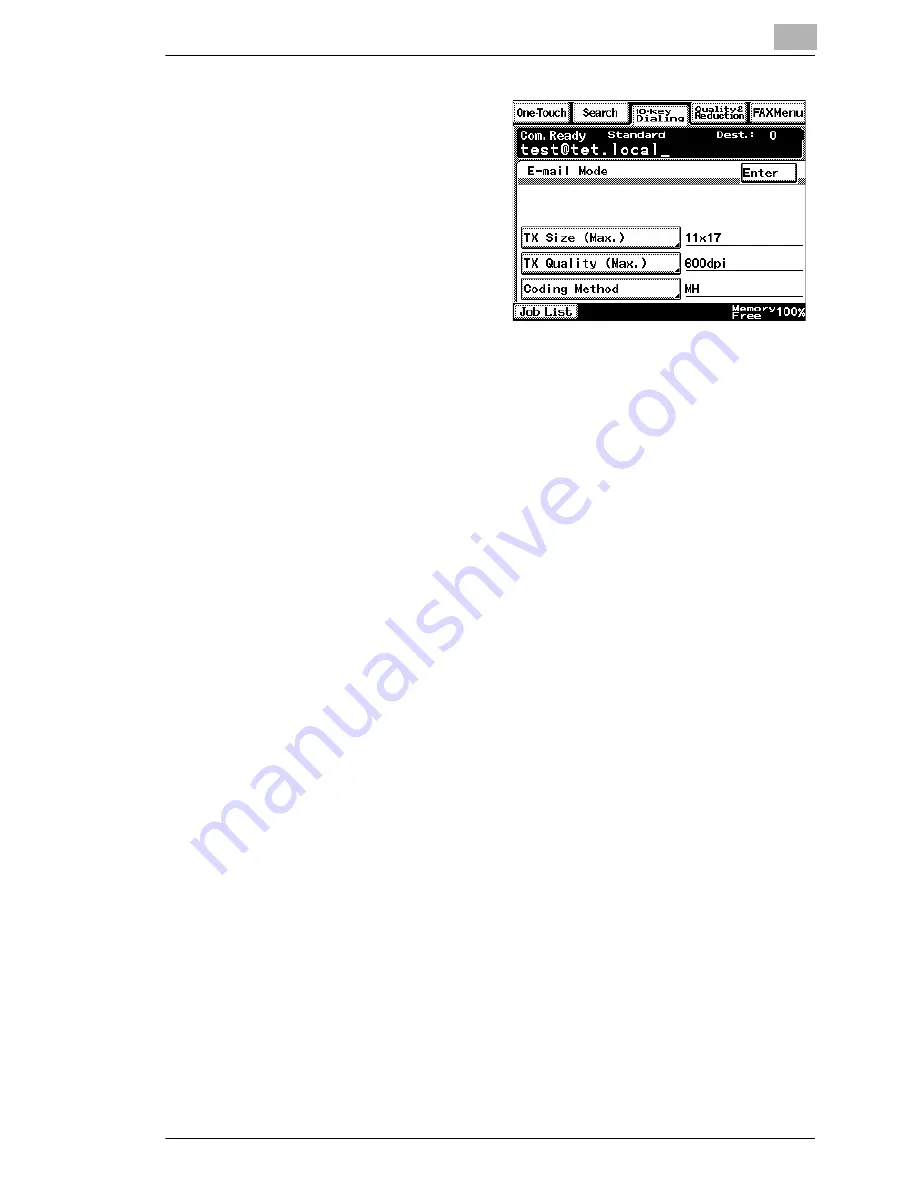
Performing an Internet Fax/IP Address FAX Operation
8
Scanner Mode
8-3
7
To change the transmission
size (maximum),
transmission resolution
(maximum) or coding
method, touch [E-mail
Mode], and then specify the
desired settings.
8
Specify the image quality, density and zoom ratio according to the
document to be scanned.
❍
Refer to
“Specifying the Scanning Options” on page 8-16
.
9
Press the [Start] key.
The transmission begins.
If the document is placed on the original glass:
G
When scanning multiple document pages, continue scanning by
placing each consecutive page on the original glass, then pressing the
[Start] key.
G
After all pages of the document to be sent are scanned, touch [Scan
End], and then press the [Start] key. The transmission begins.
Содержание Scanner Mode
Страница 1: ...User Manual 4514 7706 01 Scanner Mode ...
Страница 19: ...1 Introduction 1 8 Scanner Mode ...
Страница 33: ...2 Overview 2 14 Scanner Mode ...
Страница 57: ...3 Preparation 3 24 Scanner Mode 3 Check the displayed results and then touch Enter 4 Touch Enter ...
Страница 67: ...3 Preparation 3 34 Scanner Mode 9 Restart the computer Click the Yes button to restart the computer ...
Страница 80: ...Performing a Scan to E Mail Operation 4 Scanner Mode 4 11 6 Type in the name of the index 7 Touch Enter ...
Страница 103: ...5 Performing a Scan to Server FTP Operation 5 12 Scanner Mode ...
Страница 113: ...6 Performing a Scan to PC FTP Operation 6 10 Scanner Mode ...
Страница 127: ...7 Performing a Scan to HDD Operation 7 14 Scanner Mode ...
Страница 183: ...9 Performing a Scan to PC SMTP Operation 9 8 Scanner Mode Scan Area Select the scanning size ...
Страница 185: ...9 Performing a Scan to PC SMTP Operation 9 10 Scanner Mode ...
Страница 211: ...10 Using IP Scanner 10 26 Scanner Mode ...
Страница 217: ...11 Distribution of Fax Documents 11 6 Scanner Mode ...
Страница 219: ...12 Network Fax Transmission 12 2 Scanner Mode ...
Страница 313: ...15 Troubleshooting 15 20 Scanner Mode ...