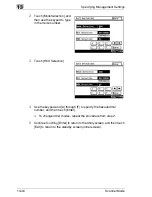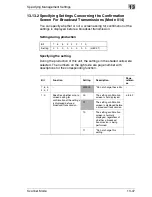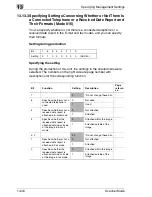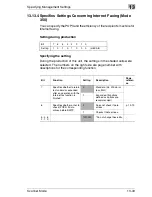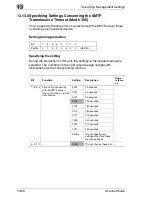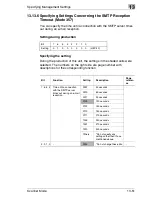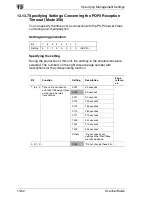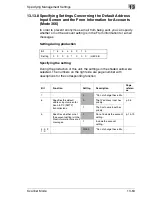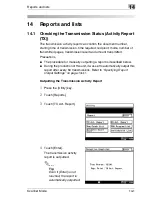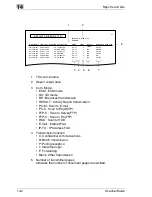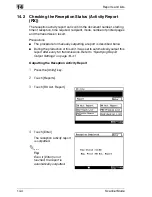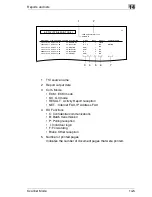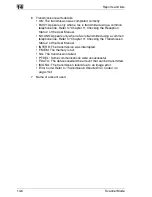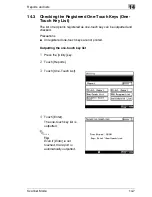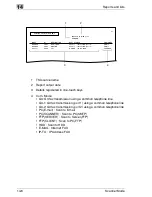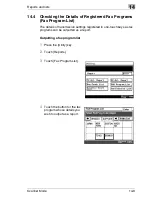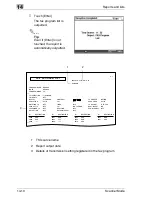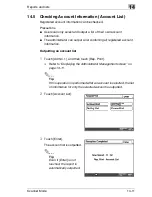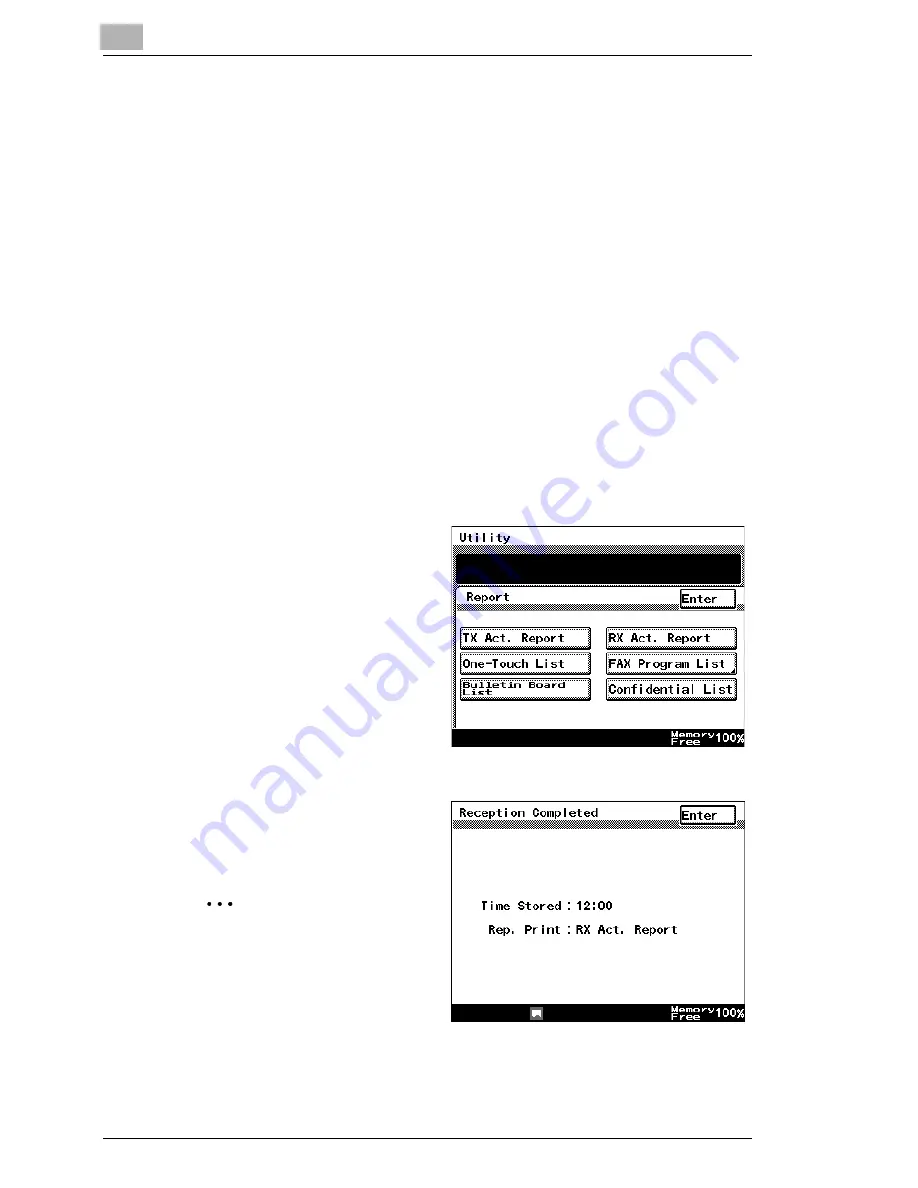
14
Reports and lists
14-4
Scanner Mode
14.2
Checking the Reception Status (Activity Report
(RX))
The reception activity report can confirm the document number, starting
time of reception, time required, recipient, mode, number of printed pages
and the transmission result.
Precautions
G
The procedure for manually outputting a report is described below.
G
During the production of this unit, it was set to automatically output this
report after every 50 transmissions. Refer to
“Specifying Report
Output Settings” on page 13-41
.
Outputting the Reception Activity Report
1
Press the [Utility] key.
2
Touch [Reports].
3
Touch [RX Act. Report].
4
Touch [Enter].
The reception activity report
is outputted.
✎
Tip
Even if [Enter] is not
touched, the report is
automatically outputted.
Содержание Scanner Mode
Страница 1: ...User Manual 4514 7706 01 Scanner Mode ...
Страница 19: ...1 Introduction 1 8 Scanner Mode ...
Страница 33: ...2 Overview 2 14 Scanner Mode ...
Страница 57: ...3 Preparation 3 24 Scanner Mode 3 Check the displayed results and then touch Enter 4 Touch Enter ...
Страница 67: ...3 Preparation 3 34 Scanner Mode 9 Restart the computer Click the Yes button to restart the computer ...
Страница 80: ...Performing a Scan to E Mail Operation 4 Scanner Mode 4 11 6 Type in the name of the index 7 Touch Enter ...
Страница 103: ...5 Performing a Scan to Server FTP Operation 5 12 Scanner Mode ...
Страница 113: ...6 Performing a Scan to PC FTP Operation 6 10 Scanner Mode ...
Страница 127: ...7 Performing a Scan to HDD Operation 7 14 Scanner Mode ...
Страница 183: ...9 Performing a Scan to PC SMTP Operation 9 8 Scanner Mode Scan Area Select the scanning size ...
Страница 185: ...9 Performing a Scan to PC SMTP Operation 9 10 Scanner Mode ...
Страница 211: ...10 Using IP Scanner 10 26 Scanner Mode ...
Страница 217: ...11 Distribution of Fax Documents 11 6 Scanner Mode ...
Страница 219: ...12 Network Fax Transmission 12 2 Scanner Mode ...
Страница 313: ...15 Troubleshooting 15 20 Scanner Mode ...