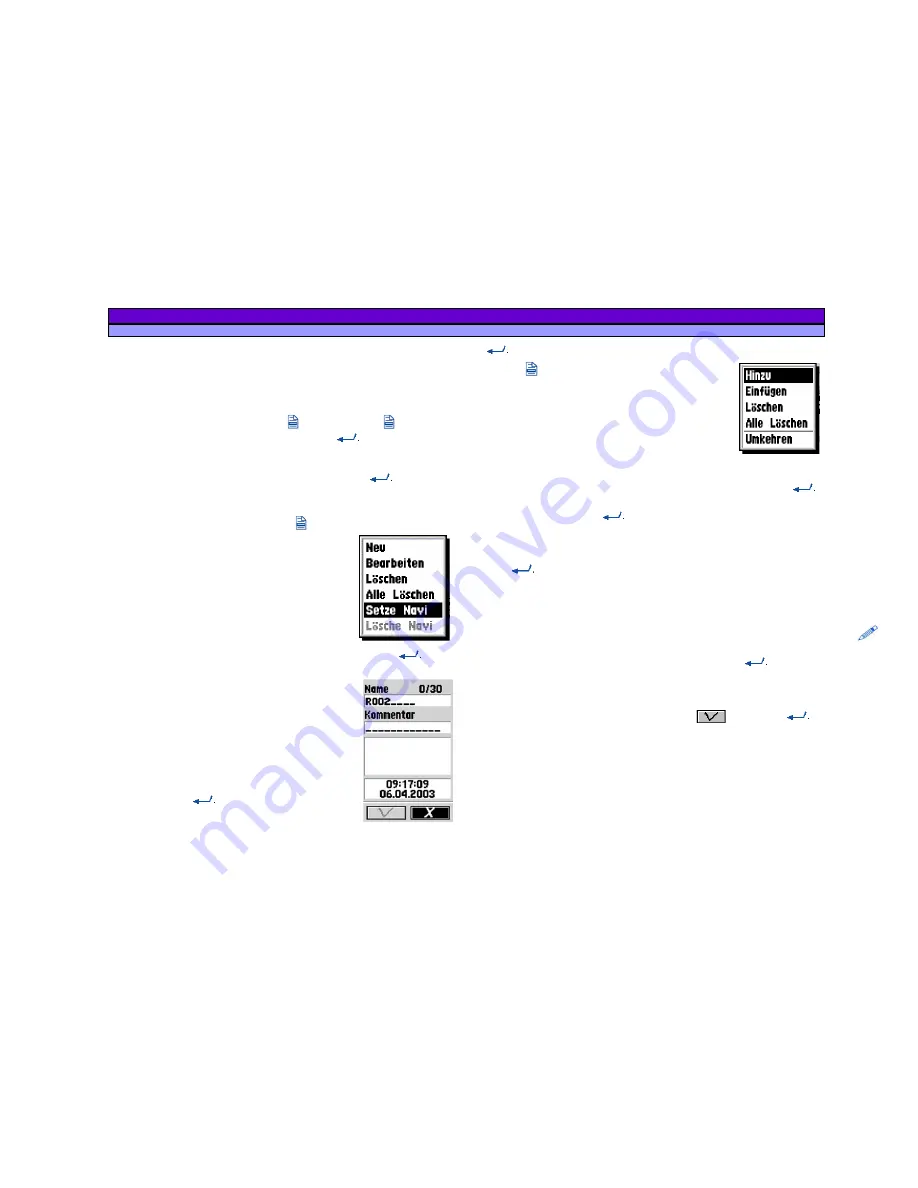
ALAN MAP 600
user’s manual
27
10.1 Normal
Routes
10.1.1 Creating
1. Ensure that you have at least two waypoints programmed.
2. From any page, press twice
, or press once
, highlight
Main Menu
with the Joystick, and press
. The display will
show the main menu.
3. Using the Joystick, highlight
Routes
and press
. The list of
previously programmed
Routes in the Route Manager
will
appear.
4. Select
Manu Routes
and Press
. The display will show the
available options on the Routes
menu:
a. Neu
b. Bearbeiten
c. Löschen
d. Alle Löschen
e.
Setzte Navi
f.
Lösche Navi
5. Using the Joystick, highlight
New
and press
. The
display will prompt you to create a new route:
a. Name
is written with an R a
progressively higher number
b.
Comment
to add reminder comments
(e.g., home-work)
c.
Uhrzeit und Datum
der Erstellung
7. If you wish to modify a field (for example
the name), use the Joystick to highlight the
field and press
, then move the Joystick
left/right to select the character you wish to
modify, and up/down to modify it. Once you have finished, press
to confirm.
8. Press
. The display will show the options
available:
a. Add
b. Insert
c. Delete
(einzelne Wegpunkte löschen)
d. Alle Löschen
(alle Wegpunkte löschen)
e. Umkehren
9. Use the Joystick to highlight
Add WP
(add waypoint – when
creating a route, this is the only option available) and press
.
The display will highlight the entire list of previously programmed
waypoints. Press again
.
10. You can now select an individual waypoint by moving the
Joystick up/down. Once you have selected the first waypoint,
press
, you will see a 1 to the right of the waypoint; this is the
first reference, and is used as a starting point.
11. Add other waypoints by repeating step 10. You will note that
waypoints will be assigned progressively higher numbers which
will determine the order in which the waypoints are used (the
highest number will be the trip destination point). To remove a
waypoint from the route, select it and press again
.
12. Once you have finished, press
ESC
to exit.
13. Move the Joystick down to highlight
and press
to
confirm. The display will show the route created (in the exam-
14. Press
ESC
to reach the main page.






























