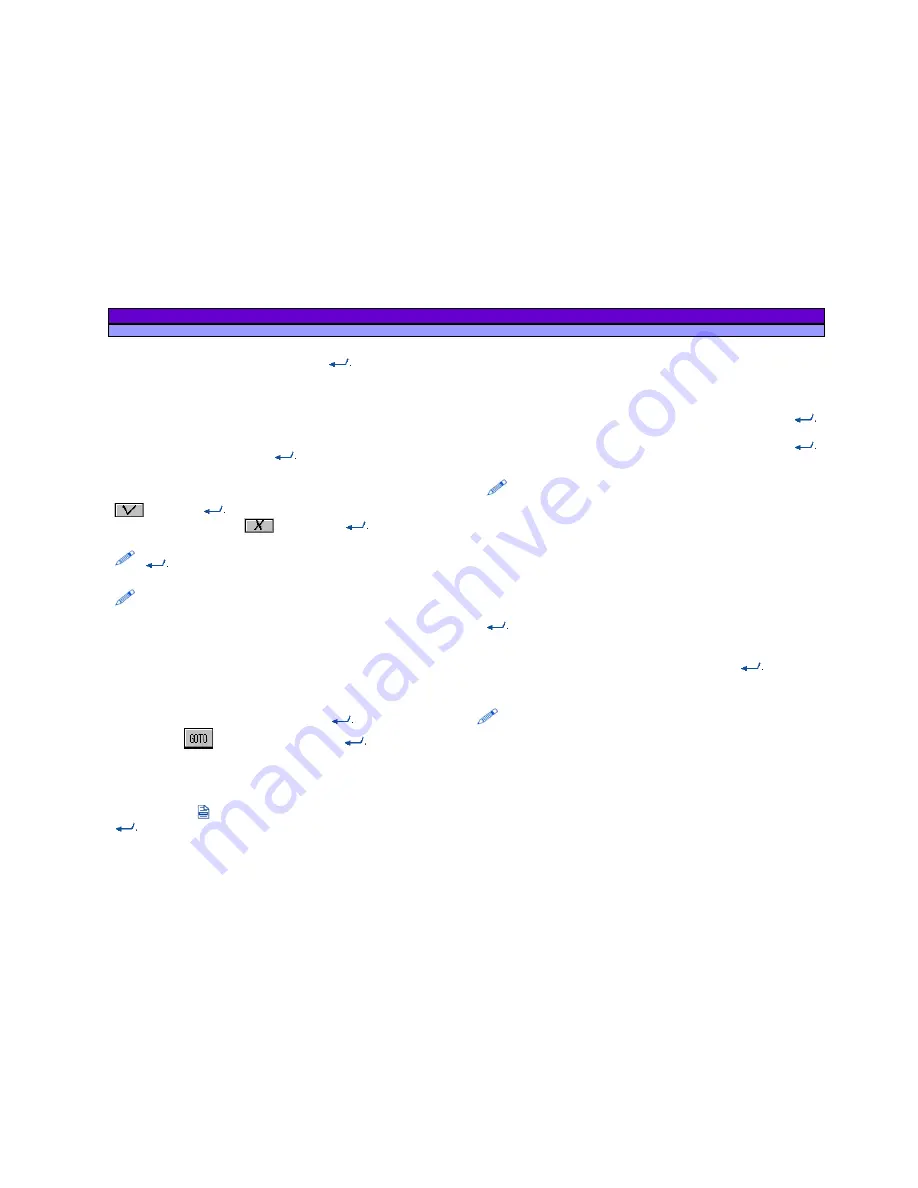
ALAN MAP 600
user’s manual
25
7. Move the Joystick up/down or left/right to highlight the field
being modified (e.g.,
Name
) and press
to modify: the first
character in the field will be highlighted.
8. Move the Joystick left/right to select a character from the
field, then move the Joystick up/down to change the character.
9. As desired, repeat the previous step to change each
character in a field, then press
to confirm.
10. Change other fields by repeating steps 5 through 7.
10. Once you have finished, use the Joystick to highlight
and press
to confirm, or exit without modifying the
waypoint by highlighting
and pressing
.
The
Aktiv
button you can only activated or deactivated by using the
button.
Waypoints added to the list may be marked with an asterisk on their right-
hand side. This indicates that they have been added
to a route.
9.3
Starting the GoTo Function to a Waypoint
There are two possibilities to create the way to a waypoint.
a.
Auto-Route
(automatically guiding along streets)
b.
Short Cut
(direct and shortest Way shown by Airline and
compass)
a. Use the same steps like in point 9.2 until point 7, chose the
waypoint with help of the cursors and the
button. Move the
cursor to the
button and confirm with
, to calculate
the Auto-Route to the chosen point.
b. If ypou want to have the direct way showing by Short Cut in
the mapdisplay or on the compass oage (direction, distance
and time) press
. In the display
Short Cut
appears. Confirm with
, to calculate the way.
9.4
Deleting one or more Waypoints
If you want to delete a previously programmed waypoint:
1. Follow steps 1 through 4, as described in par.9.2.
2. Follow step 5, selecting the
Delete
command and press
.
The display will request that you confirm this, with
Are you sure?
3. If you wish to delete the waypoint selected, press
,
otherwise press
ESC
to exit without deleting the waypoint.
This function will not allow you to delete a waypoint marked with an
asterisk. This symbol indicates that this waypoint has been inserted in a
route. If you wish to delete it, you must first remove it from the route, as
described in par.10.6.
9.5
Deleting all Waypoints
If you wish to delete all previously programmed waypoints:
1. Follow steps 1 through 4, as described in par. 9.2.
2. Follow step 5, selecting the
Delete All
command and press
. The display will request that you confirm this, with
Are you
sure?
3. If you wish to delete all the waypoints, press
, otherwise
press
ESC
to exit without deleting the waypoints.
This function will not allow you to delete waypoints marked with an asterisk.
This symbol indicates that these waypoints have been inserted in a route. If
you wish to delete them, you must first remove them from the route, as
described in par.10.6.






























