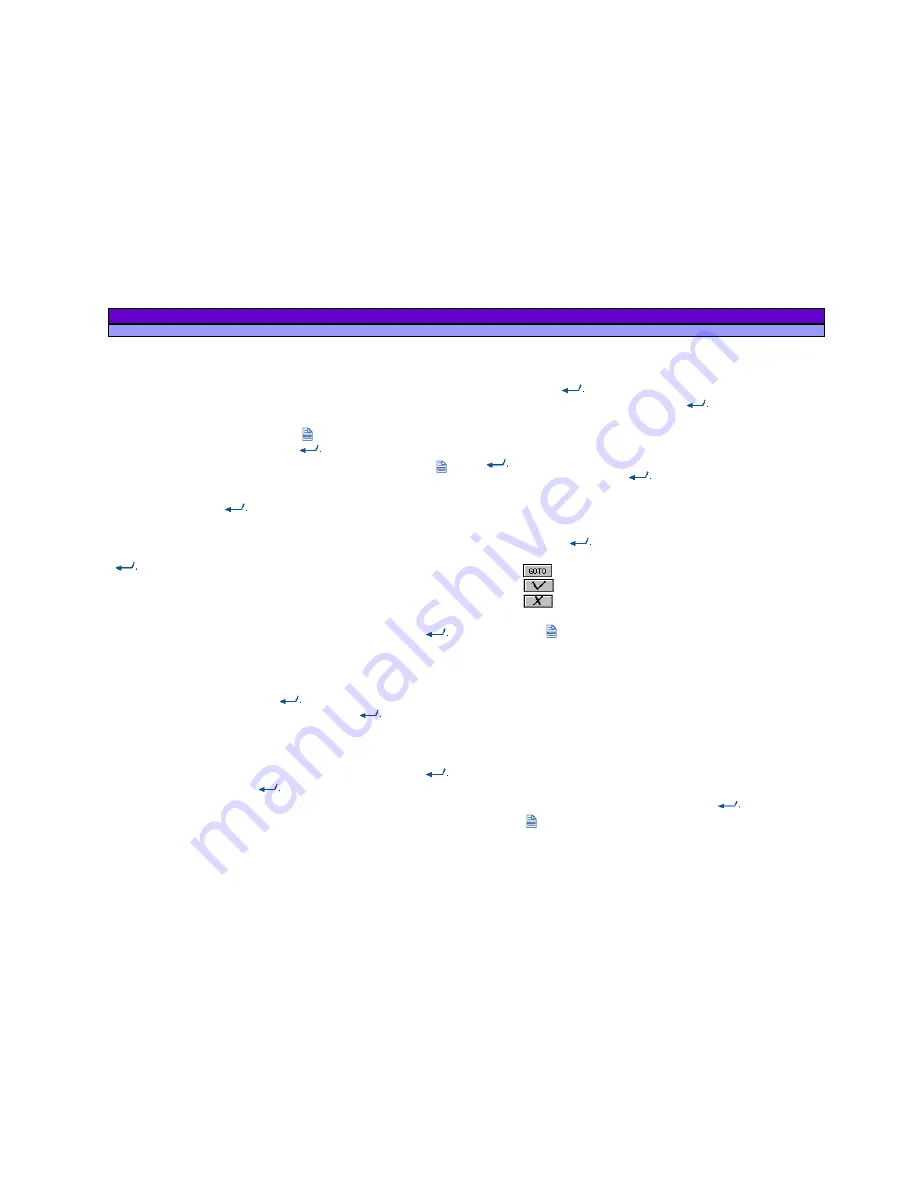
ALAN MAP 600
user’s manual
18
8.3.2 Search by City
Search by City is the search for reference points (e.g. town,
Street, hotel, restaurant, airport, bank, building, gas station etc.).
The chosen reference point is shown by a corresponding symbol
on the map. Proceed as follows:
1. Open the map page, press the button, select
search by
City
and confirm the choice with
. In the display
select a
region
appears, sorts to towns. To select the town, press the
button and spell the town with the Cursor. The moving high and
down changes the letters and lateral movement for reaching
the next place. With
you confirm the choice.
Furthermore the
+
and
–
button allows to scroll page by page or
the Moving of the cursor (up/down) allows to scroll step by step.
You reach into the next view mask with a pressure on the
button.
2. In the display appears
select a type
with another choice list:
Town, street, hotel, restaurant, airport etc..
3. Move the Cursor up/ down to make a choice and press
to reach the display with the
Fast
(selecting the name) and
Wild
Card
(input of letters) search.
3.1 Select the window
fast
search and highlight the window
under
select a name
. Press the
button to spell the name of
the object with help of the cursor. Confirm with
.
Furthermore you can select the lower choice box with the
names in an alphabetical order to choose the object with the
cursor (high/down) to scroll step by step or pressing the
+
and
–
button to scroll page by page. Confirm your choice with
Select
OK
button and press
to finish the search.
3.2 The
Wild Card
is recommended in areas, where all names
starts similar (e.g. Plaza). Move the Cursor (left/right) to reach the
window
Wild Card
. Move the Cursor under the field
Input Name
and press the
button, to spell the name of the object with
help of the Cursor. Confirm the with
and select the field
Find
.
In the choice box the names in an alphabetical order
appears. They could be selected with the
+
and
–
button or
Step by Step with the cursor (up/down). Confirm the choice with
Select
OK
button and press
to finish the search.
4. Finaly the results with information about the Name and the
Distance to the wanted Object appears in the display. Down in
the display 3 options could be chosen by the cursor and
confirmed with
.
a.
, to calculate an Auto-Route to the point,
b.
, to display the object in the map and
c.
, to leave the menu.
By pressing button, this point could be defined as Way-, Start-,
Middle- and Endpoint.
8.3.3 Nearest
Search
This function is similar to Search Object, which allows the user to
search for the same type of pre-programmed map reference,
this time selecting references around the position. To activate:
1. When you have activated the nearest serach option, select
Select A Type
, followed by a list:
City, Road, Hotel, Restaurant,
Airport,
etc.
2. Move the Joystick down/up to highlight the reference type
you are searching for (e.g., Airport) and press
.
3. Press .
Distance
will appear on the screen.






























