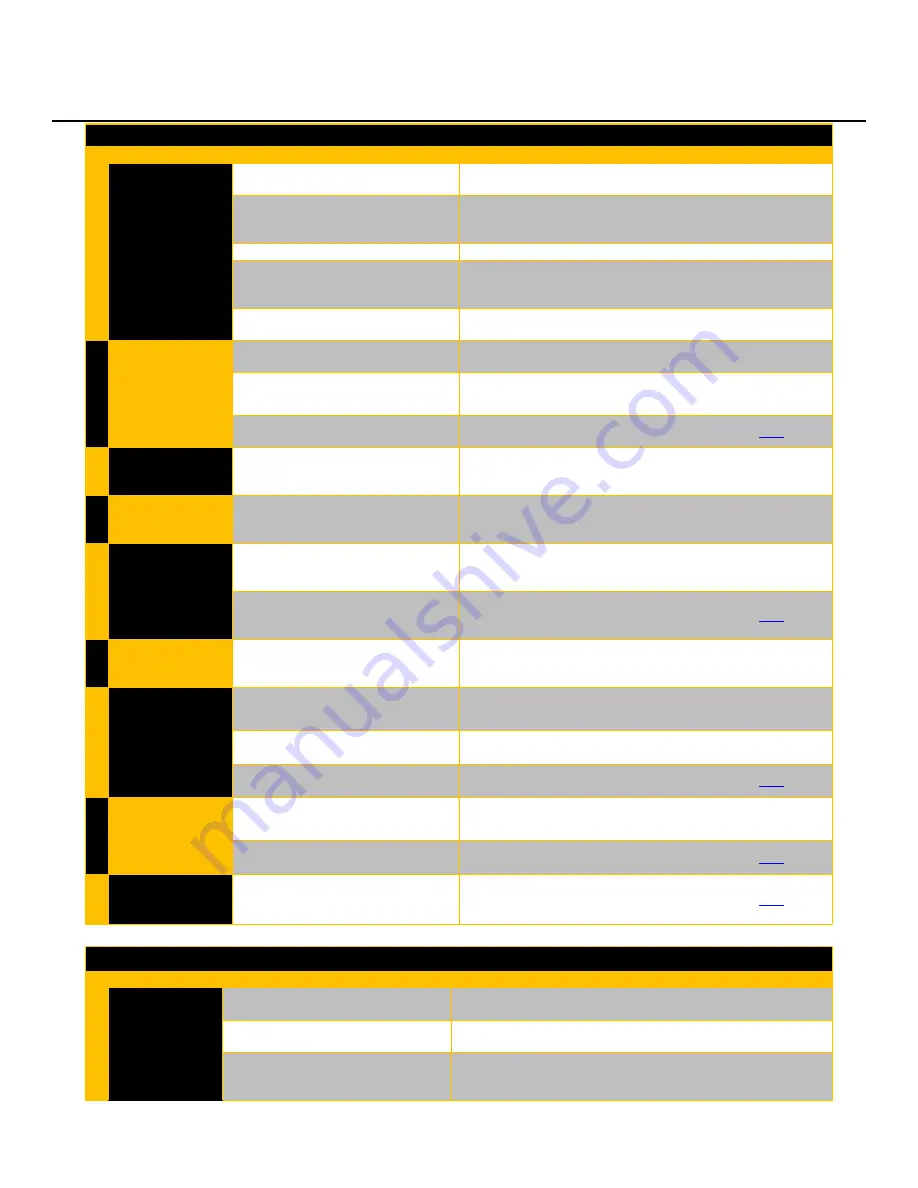
USER MANUAL, RSS-1000-CVSI
7000-5970
Rev.
A
page
363
of
396
Soldering/ Connection Validation
Symptom
Cause
Solution
1
"CV Unavailable"
Displayed
Connection Validation power supply
is powered off.
Turn on Connection Validation power supply via the red switch
on the upper rear, right side of the unit.
TTL Line is unplugged
Check connections at the bottom of the Connection Validation
power supply at the rear of the unit, and at the robot at the
bottom rear of the unit.
TTL Line is damaged
Contact Metcal Technical Support for replacement parts.
USB Line to Connection Validation
power supply is unplugged.
Check connections at the bottom of the Connection Validation
power supply at the rear of the unit, and at the robot at the
bottom rear of the unit.
USB Line to Connection Validation
power supply is damaged
Contact Metcal Technical Support for replacement parts.
2
Cartridge Not
Heating Up
Connection Validation power supply
is powered off.
Turn on Connection Validation power supply via the red switch
on the upper rear, right side of the unit.
Non-Conforming Cartridge Inserted
Only Metcal produced Connection Validation cartridges may be
used with the system. Competitor cartridges will not work in
system.
CV-H8-AV Cable Worn
Replace CV-H8-AV Cable (Instructions can be found
here
.)
3
"ESD" Appears Red
on CV Display
Ground Fault Detection
Verify there is a solid connection between the Connection
Validation power supply and the end effector cable.
4
"Load" Appears on
CV Display
Failure to Load Firmware in Dual
Simultaneous Mode
Cycle power at the top-right of the back side of the unit. If
cycling power does not clear error code, contact Metcal
Customer Support.
5
"Open" Appears
On CV Display
No Cartridge Detected
Loosen set screw in end effector or cartridge lock to readjust
soldering cartridge so that the connector engages when
inserted within end effector.
CV-H8-AV Cable Worn
Replace CV-H8-AV Cable (Instructions can be found
here
.)
6
"Temp" Appears
On CV Display
Power Supply is Overheating.
Remove any objects blocking the ventilation of the power
supply.
7
"NCC" Appears on
CV Display
Non-Conforming Cartridge Inserted
Only Metcal produced Connection Validation cartridges may be
used with the system. Competitor cartridges will not work in
system.
Cartridge Inserted Incorrectly
Remove cartridge with silicone removal pad and reinsert back
into end effector, If
CV-H8-AV Cable Worn
Replace CV-H8-AV Cable (Instructions can be found
here
.)
8
Intermittent
“Error” Message
on CV Display
Cartridge Not Inserted All the Way
Loosen the M4 set screw of the CV-H8-AV of end effector and
release the spring tension to allow for full travel into the internal
connector.
CV-H8-AV Cable Worn
Replace CV-H8-AV Cable (Instructions can be found
here
.)
9
Constant “Error”
Message on CV
Display
CV-H8-AV Cable Worn
Replace CV-H8-AV Cable (Instructions can be found
here
.)
Camera
Symptom
Cause
Solution
1
Image Not Clear
Lens has become out of focus.
Loosen locking screws (if needed) and adjust the lens until the
camera is visible in focus. Once in focus, recalibrate the camera.
Dirt/debris stuck on lens.
Ensure the lens locking screws are tightened al Using a micro-
fiber cloth, carefully clean dirt debris away.
Lens has loosened from adapter.
Thread lens back into lens adapter by rotating clockwise, being
mindful not to adjust the focus on the lens. A change in focus will
require full camera calibration.
Содержание RSS-1000-CVSI
Страница 21: ...USER MANUAL RSS 1000 CVSI 7000 5970 Rev A page 21 of 396 ROBOT BASE CONNECTIONS N ...
Страница 51: ...USER MANUAL RSS 1000 CVSI 7000 5970 Rev A page 51 of 396 POWERING OFF THE UNIT 1 Tap the Logout button ...
Страница 52: ...USER MANUAL RSS 1000 CVSI 7000 5970 Rev A page 52 of 396 2 Tap the Power Button ...
Страница 54: ...USER MANUAL RSS 1000 CVSI 7000 5970 Rev A page 54 of 396 REBOOTING SOFTWARE 1 Tap the Logout button ...
Страница 55: ...USER MANUAL RSS 1000 CVSI 7000 5970 Rev A page 55 of 396 2 Tap the Power Button ...
Страница 124: ...USER MANUAL RSS 1000 CVSI 7000 5970 Rev A page 124 of 396 5 Tap on the Logout button 6 Tap the Power button ...
Страница 128: ...USER MANUAL RSS 1000 CVSI 7000 5970 Rev A page 128 of 396 5 Tap on the Logout button 6 Tap the Power button ...
Страница 220: ...USER MANUAL RSS 1000 CVSI 7000 5970 Rev A page 220 of 396 5 Array Path Pattern 5 1 Vertical Zig Zag 1 4 7 2 5 8 3 6 9 ...
Страница 221: ...USER MANUAL RSS 1000 CVSI 7000 5970 Rev A page 221 of 396 5 2 Horizontal Zig Zag 1 2 3 4 5 6 7 8 9 ...
Страница 222: ...USER MANUAL RSS 1000 CVSI 7000 5970 Rev A page 222 of 396 5 3 Vertical Square Zig Zag 1 6 7 2 5 8 3 4 9 ...
Страница 223: ...USER MANUAL RSS 1000 CVSI 7000 5970 Rev A page 223 of 396 5 4 Horizontal Square Zig Zag 1 2 3 6 5 4 7 8 9 ...
Страница 224: ...USER MANUAL RSS 1000 CVSI 7000 5970 Rev A page 224 of 396 5 5 Spiral 1 2 3 8 9 4 7 6 5 ...















































