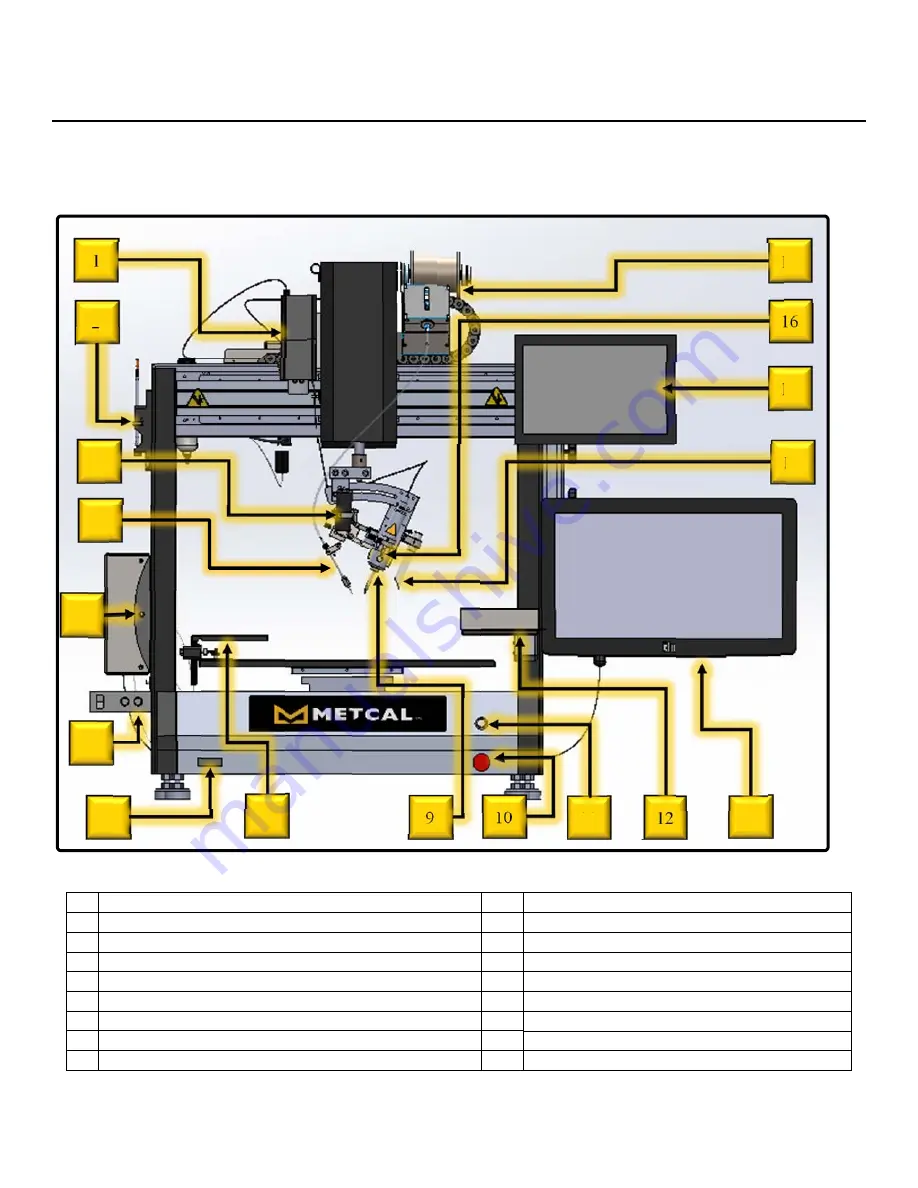
USER MANUAL, RSS-1000-CVSI
7000-5970
Rev.
A
page
13
of
396
SYSTEM ARCHITECTURE
1 Computer Vision Camera
10
Emergency Stop Button
2 Tip Alignment Fixture
11
Pause Button (N/A)
3 CCD Witness Camera
12
Solder Tip Cleaner
4 Solder Wire Feeder Tube Adjustment Assembly
13
Smart Interface Display
5 Power “On” LED
14
Fume Extraction Tube
6 CCD Camera Power Switch & Lighting Controls
15
CCD Witness Camera Display
7 Main Power Switch
16
Nitrogen Outlet Tube
8 Camera Calibration Fixture
17
Solder Wire Feeder
9 End Effector Cartridge Lock
5
6
7
1
2
3
16
14
9
12
10
11
15
13
17
8
4
Содержание RSS-1000-CVSI
Страница 21: ...USER MANUAL RSS 1000 CVSI 7000 5970 Rev A page 21 of 396 ROBOT BASE CONNECTIONS N ...
Страница 51: ...USER MANUAL RSS 1000 CVSI 7000 5970 Rev A page 51 of 396 POWERING OFF THE UNIT 1 Tap the Logout button ...
Страница 52: ...USER MANUAL RSS 1000 CVSI 7000 5970 Rev A page 52 of 396 2 Tap the Power Button ...
Страница 54: ...USER MANUAL RSS 1000 CVSI 7000 5970 Rev A page 54 of 396 REBOOTING SOFTWARE 1 Tap the Logout button ...
Страница 55: ...USER MANUAL RSS 1000 CVSI 7000 5970 Rev A page 55 of 396 2 Tap the Power Button ...
Страница 124: ...USER MANUAL RSS 1000 CVSI 7000 5970 Rev A page 124 of 396 5 Tap on the Logout button 6 Tap the Power button ...
Страница 128: ...USER MANUAL RSS 1000 CVSI 7000 5970 Rev A page 128 of 396 5 Tap on the Logout button 6 Tap the Power button ...
Страница 220: ...USER MANUAL RSS 1000 CVSI 7000 5970 Rev A page 220 of 396 5 Array Path Pattern 5 1 Vertical Zig Zag 1 4 7 2 5 8 3 6 9 ...
Страница 221: ...USER MANUAL RSS 1000 CVSI 7000 5970 Rev A page 221 of 396 5 2 Horizontal Zig Zag 1 2 3 4 5 6 7 8 9 ...
Страница 222: ...USER MANUAL RSS 1000 CVSI 7000 5970 Rev A page 222 of 396 5 3 Vertical Square Zig Zag 1 6 7 2 5 8 3 4 9 ...
Страница 223: ...USER MANUAL RSS 1000 CVSI 7000 5970 Rev A page 223 of 396 5 4 Horizontal Square Zig Zag 1 2 3 6 5 4 7 8 9 ...
Страница 224: ...USER MANUAL RSS 1000 CVSI 7000 5970 Rev A page 224 of 396 5 5 Spiral 1 2 3 8 9 4 7 6 5 ...






































