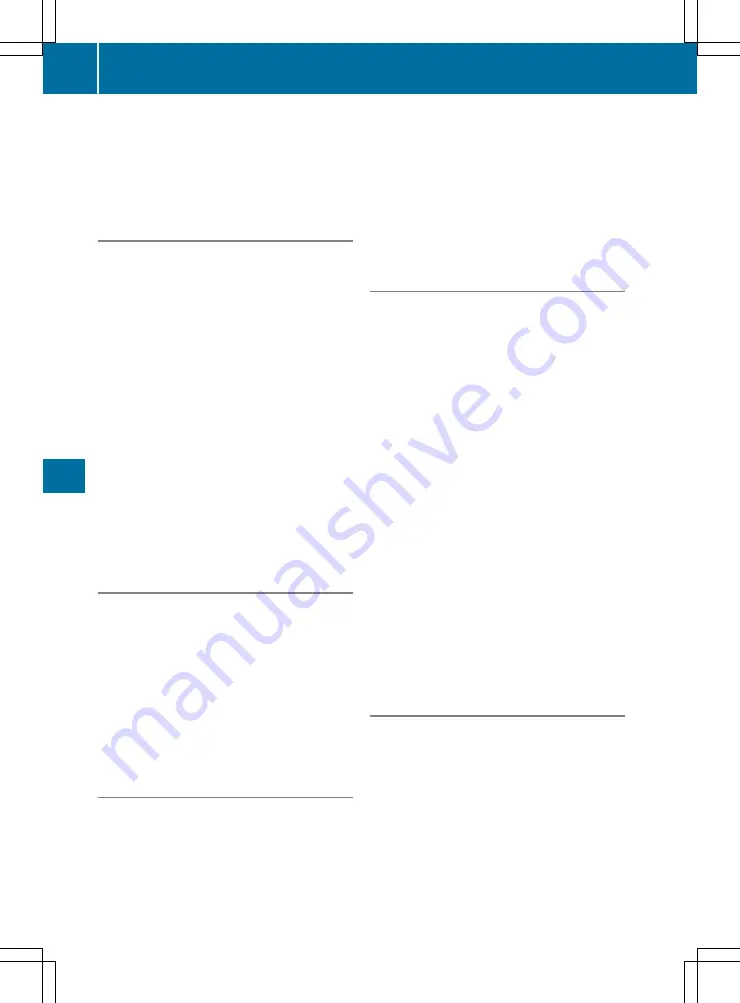
Restoring the original route
X
Select
S
.
The main menu appears.
X
Select
Detours & Alternatives
Detours & Alternatives
.
X
Select
Restore Original Route
Restore Original Route
.
Showing alternative routes
This function is available when a route has been
calculated or during active route guidance.
X
Route guidance activated: select
S
.
The main menu appears.
X
Select
Detours & Alternatives
Detours & Alternatives
.
X
Select
Alternative Routes
Alternative Routes
.
Alternative routes are displayed.
or
X
Route calculated: select
Alternatives
Alternatives
.
Alternative routes are displayed.
X
To show alternative routes on the map:
select one of the routes.
X
To show further alternatives: select
More
More
Results
Results
.
X
To select the alternative route: select
Select
Select
.
X
To start route guidance: select
Start
Start Nav‐
Nav‐
igation
igation
.
Pausing and resuming active route
guidance
X
To pause route guidance: press the NAVI
button.
The main menu appears.
X
Select
Ë
.
The
Guidance paused
Guidance paused
message appears.
X
To resume route guidance: select
Con‐
Con‐
tinue Guidance
tinue Guidance
.
or
X
Select
;
in the main menu.
Deleting the next intermediate destina-
tion or active route
X
Select
S
.
The main menu appears.
X
Select
Delete Waypoint
Delete Waypoint
.
A query appears.
X
To delete the entire route: select
delete
delete
route
route
.
Route guidance is cancelled. The active route
is deleted.
X
To delete the next intermediate destina-
tion: select
Delete Waypoint
Delete Waypoint
.
The next intermediate destination is deleted.
The multimedia system recalculates the
route.
Deleting the saved route
Deleting a single saved route
X
Press the NAVI button.
The main menu appears.
X
Select
New Route
New Route
.
X
Select
Saved Routes
Saved Routes
.
The list of saved routes appears.
X
Select
4
.
X
Select
Edit
Edit
.
X
Select the desired route.
A menu appears.
X
Select
Delete
Delete
.
Deleting all saved routes
X
Press the NAVI button.
The main menu appears.
X
Select
New Route
New Route
.
X
Select
Saved Routes
Saved Routes
.
The list of saved routes appears.
X
Select
4
.
X
Select
Edit
Edit
.
X
Select a route.
A menu appears.
X
Select
Delete All
Delete All
.
Defining a new starting point
The current vehicle position is the standard
starting point for route guidance. The starting
point may be changed.
This function can be used to plan a route, for
example.
X
Press the NAVI button.
The main menu appears.
X
Select
Multipoint Route
Multipoint Route
.
The route list appears.
X
Select
Current GPS Position
Current GPS Position
.
X
Select
Set Starting Point
Set Starting Point
.
A message appears.
186
Navigation
Multimed
ia
syst
em
Содержание G-Class 2016
Страница 2: ......
Страница 3: ......
Страница 171: ...Function Page K TUNER Selects the radio 176 Sets the waveband 176 168 At a glance Multimedia system...
Страница 260: ......
Страница 261: ......






























